
When we use the win11 system, some users will hide some files, but there are also many users who don’t know how to operate. Users can directly open the file explorer. Just check it below and then set it up. Let this site give users a detailed introduction to the tutorial on displaying hidden folders on the desktop in win11.
Tutorial on displaying hidden folders on the desktop in win11
1. Open this computer in win11 and open File Explorer, or right-click the start menu and select File Explorer to open. Then click [View] at the top of the page.
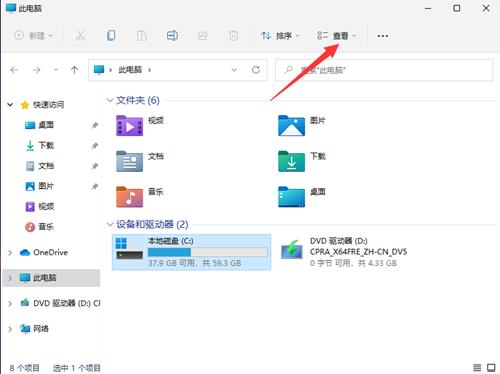
#2. Then expand the page below, click Show, find and check the hidden items, so that the hidden files can be searched and found.
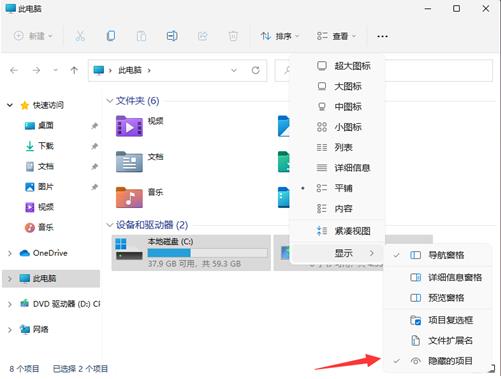
3. Find hidden files. You will find that the icon is gray. At this time, we right-click the mouse and click Properties to open.
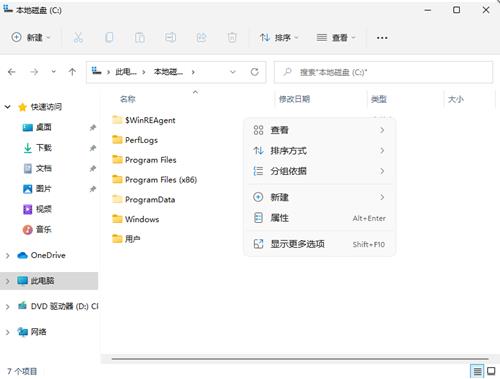
#4. On the properties page, deselect [Hide] and click Apply-OK.

#5. In this way, the file is successfully unhidden and the file information can be displayed normally.
The above is the detailed content of How to display hidden folders on desktop in win11? Tutorial on showing hidden folders on desktop in win11. For more information, please follow other related articles on the PHP Chinese website!
 There is no WLAN option in win11
There is no WLAN option in win11
 How to skip online activation in win11
How to skip online activation in win11
 Win11 skips the tutorial to log in to Microsoft account
Win11 skips the tutorial to log in to Microsoft account
 How to open win11 control panel
How to open win11 control panel
 Introduction to win11 screenshot shortcut keys
Introduction to win11 screenshot shortcut keys
 Windows 11 my computer transfer to the desktop tutorial
Windows 11 my computer transfer to the desktop tutorial
 Solution to the problem of downloading software and installing it in win11
Solution to the problem of downloading software and installing it in win11
 How to skip network connection during win11 installation
How to skip network connection during win11 installation




