
win10How to manage the functions in the right-click menu? When we use win10 system, we will add some programs to the right click to facilitate us to open them quickly, but there are also many users who want to delete some uncommon ones, so how to manage this? Users can directly enter the shell folder under HKEY_CLASSES_ROOT to set up. Let this site carefully introduce to users how to set the function menu of the right mouse button in win10.
How to set the function menu of the right mouse button in win10
1. First, press "Win R" on the keyboard to open the run.
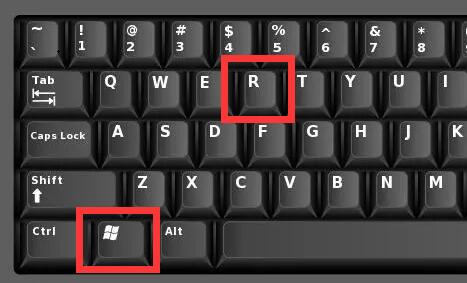
#2. Then enter “regedit” and click “OK” to open the registry.
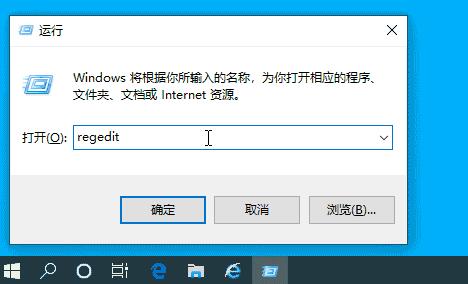
#3. Then enter the registry "HKEY_CLASSES_ROOT\Directory\Background\shell" location.
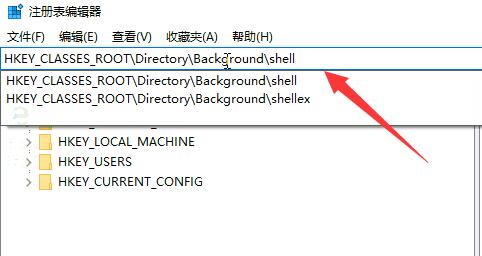
#4. Then right-click the "shell" folder and select "New" - "Item".
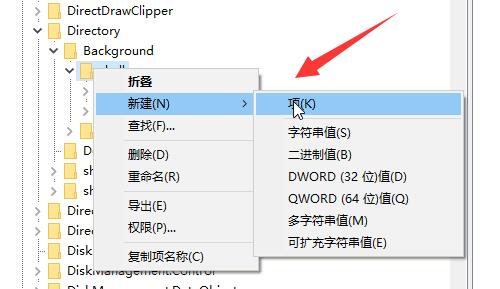
#5. After the creation is completed, use the same method to create a new "item" in the new folder and name it "command".
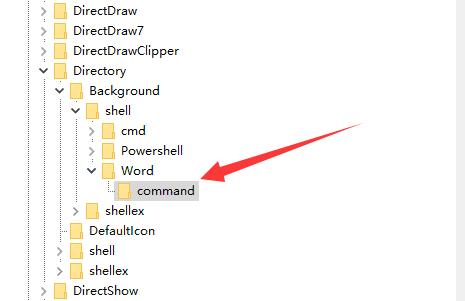
#6. Then double-click to open the registry on the right.
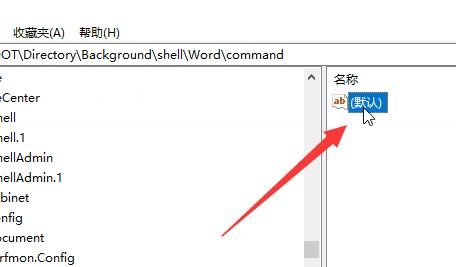
#7. Finally, enter the program path you want to add to the right-click menu.
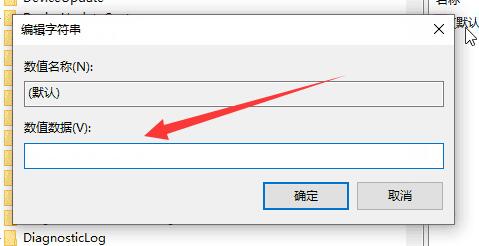
The above is the detailed content of How to manage the functions in the right-click menu in win10? How to set the function menu of the right mouse button in win10. For more information, please follow other related articles on the PHP Chinese website!
 win10 bluetooth switch is missing
win10 bluetooth switch is missing
 Why do all the icons in the lower right corner of win10 show up?
Why do all the icons in the lower right corner of win10 show up?
 The difference between win10 sleep and hibernation
The difference between win10 sleep and hibernation
 Win10 pauses updates
Win10 pauses updates
 What to do if the Bluetooth switch is missing in Windows 10
What to do if the Bluetooth switch is missing in Windows 10
 win10 connect to shared printer
win10 connect to shared printer
 Clean up junk in win10
Clean up junk in win10
 How to share printer in win10
How to share printer in win10




