
Ourwin11 systemThe mouse pointer uses the original skin by default. Some friends want to make it more personalized, but they don’t know how to set it up to modify the mouse pointer skin. You can do it through the control panel. Modification, next the editor of this website will share the operation method. I hope that today’s win11 tutorial content can answer the problems encountered by users. Follow the editor’s steps and take a look at the complete steps.
Win11 mouse pointer skin setting method:
1. "Win R" shortcut key to start running, enter "control" and press Enter to open.
2. After entering the new interface, switch the "View Mode" in the upper right corner to "Large Icons".
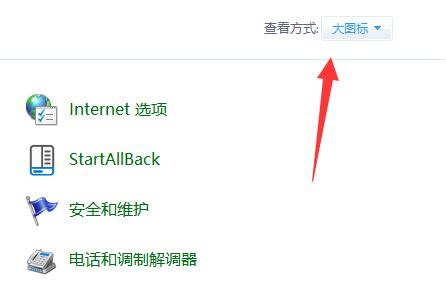
3. Then click on the “Mouse” option.
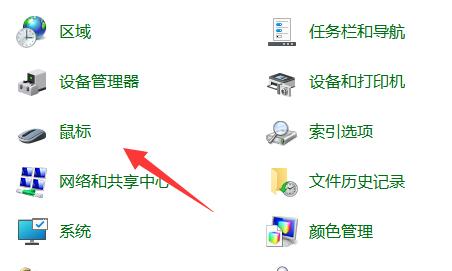
#4. Then in the window that opens, click the "Pointer" tab at the top.
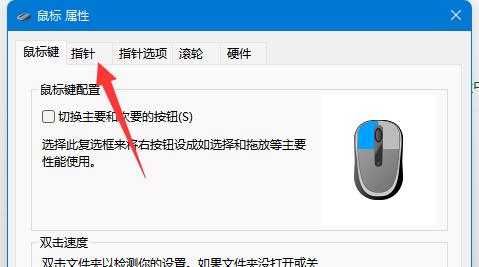
5. Finally, you can set the mouse pointer skin. If you want to customize the picture, click the "Browse" button in the lower right corner and select the picture you want to use. That’s it.
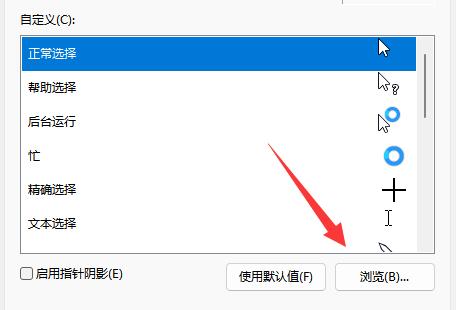
The above is the detailed content of How to modify the mouse pointer skin in win11? How to set mouse pointer skin in win11. For more information, please follow other related articles on the PHP Chinese website!
 There is no WLAN option in win11
There is no WLAN option in win11
 How to skip online activation in win11
How to skip online activation in win11
 Win11 skips the tutorial to log in to Microsoft account
Win11 skips the tutorial to log in to Microsoft account
 How to open win11 control panel
How to open win11 control panel
 Introduction to win11 screenshot shortcut keys
Introduction to win11 screenshot shortcut keys
 Windows 11 my computer transfer to the desktop tutorial
Windows 11 my computer transfer to the desktop tutorial
 Solution to the problem of downloading software and installing it in win11
Solution to the problem of downloading software and installing it in win11
 How to skip network connection during win11 installation
How to skip network connection during win11 installation




