
PHP editor Xinyi will introduce to you today how to switch the tab bar position in Safari browser. As people's demand for browser functions continues to increase, many users hope to adjust the position of the browser tab bar according to their own habits to obtain a better browsing experience. In the Safari browser, switching the tab bar position can help users manage and browse multiple tab pages more efficiently. Next, we will explain in detail how to switch the tab bar position in Safari browser.
Do you prefer the Safari browser’s tab bar (or address bar) to be placed at the top or at the bottom?
Changing the position of the tab bar (or address bar) is not just a cosmetic change, it also changes how you interact with elements in Safari.
To make the most of tab bar gestures, we can consider placing the tab bar at the bottom so users can easily switch between tabs or tab overviews. However, if you choose to keep the tab bar at the top, you can effectively separate the buttons from the navigation controls. When changing the position of the Safari tab bar on an iPhone, you can follow the steps below:
1: Open the "Settings" app on the iPhone, and then select "Safari Browser".
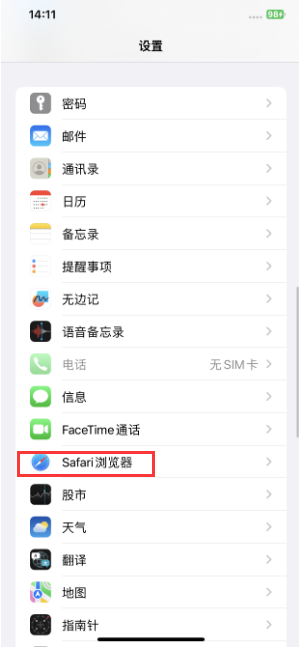
2: In the Safari browser App, we can choose "tab bar" or "single tab page", depending on the placement of the tab bar, if selected" Tab Bar", the tab bar and navigation bar will be at the bottom of the screen, and swipe gestures can switch between tabs or open the "Tab Overview".
When "Single Tab Bar" is selected, the tab bar and navigation bar will be placed at the top, so that tab bar gestures cannot be used, similar to the position of the address bar on iOS 14 and earlier versions.
If you want to display the tab bar horizontally, you can also turn this switch on.
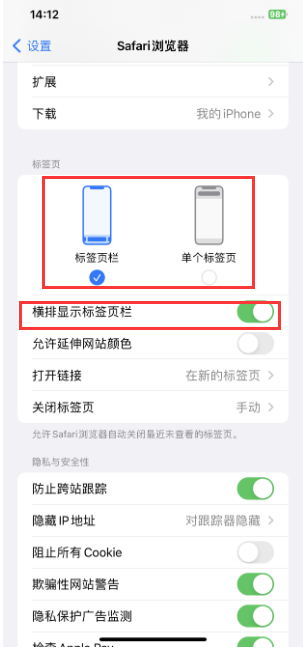
The above is the detailed content of How to switch tab bar position in Safari browser?. For more information, please follow other related articles on the PHP Chinese website!




