
For many Win10 users, it is a common problem that the folder search bar cannot be used. PHP editor Yuzai analyzes for you the problem that the Win10 folder search bar cannot be used and provides solutions. In daily use, if you encounter a situation where the folder search bar does not work, you can try the following methods to solve it.
Win10 folder search bar cannot be used problem analysis
Method 1
1. Select the "This PC" icon on the computer desktop, right-click the mouse in the pop-up list Select "Manage(G)".
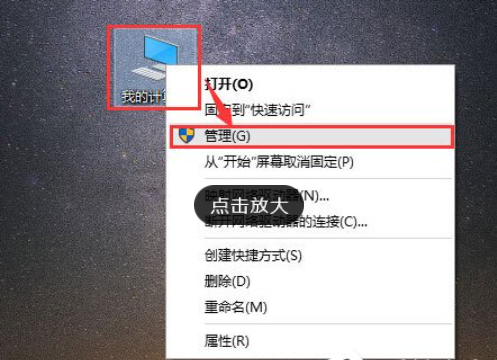
2. Enter the "Computer Management" window, click "Services and Applications" → "Services" on the left, and find " Windows Search".
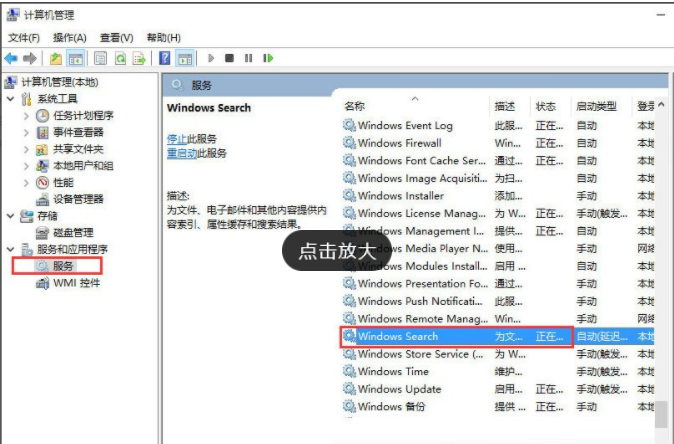
3. Double-click "Windows Search" to enter the "Windows Search" window. You can see that the "Startup type (E)" is automatic (delayed startup), and That is, after the computer is turned on, all automatic services are started before starting it. You can set it to "automatic" as needed.
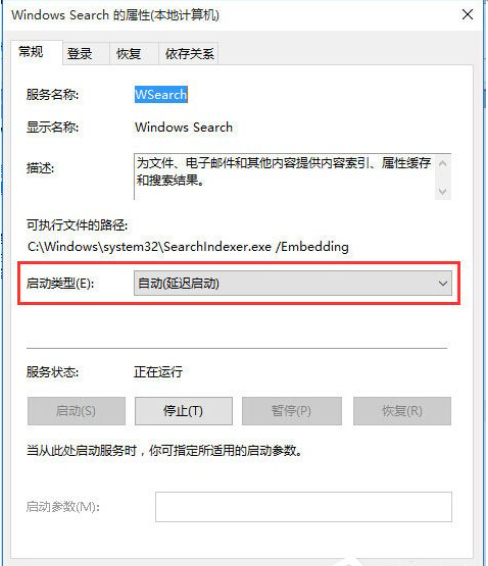
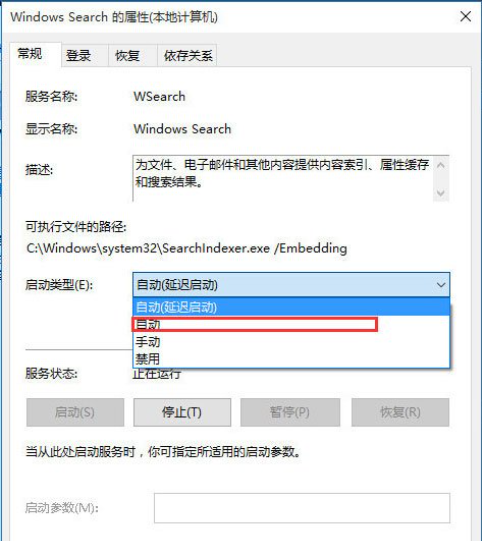
4. Return to the "Computer Management" window, right-click "Windows Search", and then select "Restart (E)", the search box service will restart after a while, which solves the problem of unavailable search.
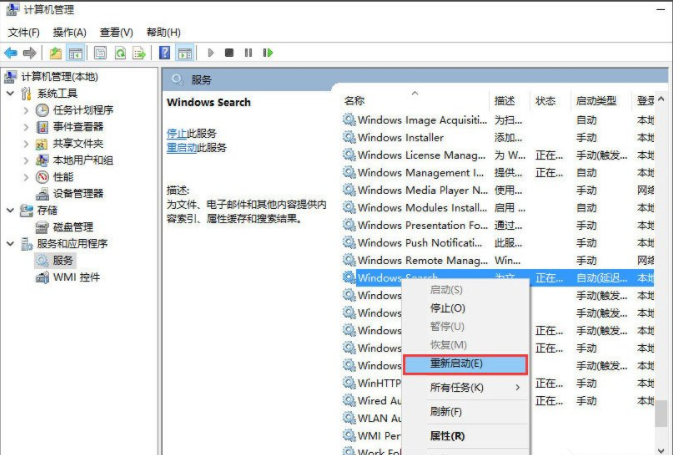
Method 2
1. Press the shortcut key "Win R" on the keyboard and enter "%LocalAppData%\" in the pop-up "Run" window. Packages\windows.immersivecontrolpanel_cw5n1h2txyewy\LocalState".
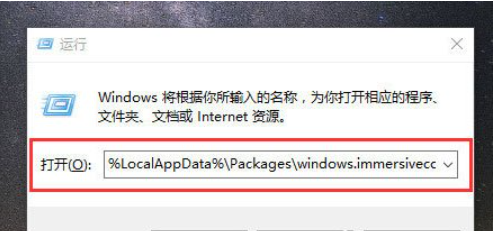
2. Enter the "LocalState" folder and you can see the Indexed folder.
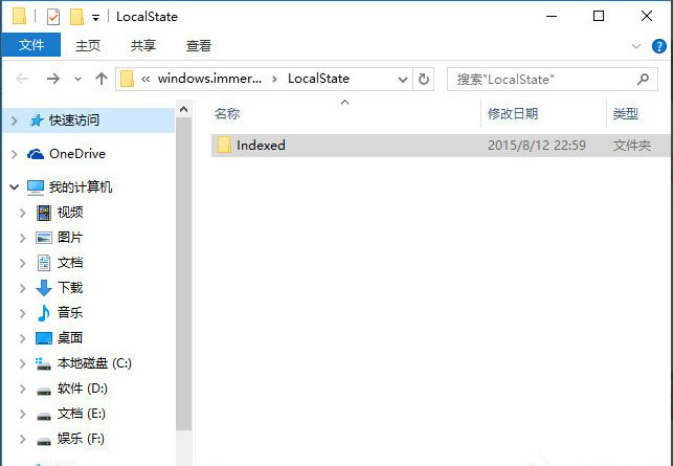
3. Right-click the "Indexed Folder", select "Properties" in the pop-up list, the "Indexed Properties" window will pop up, and then click "Advanced (D )" button.
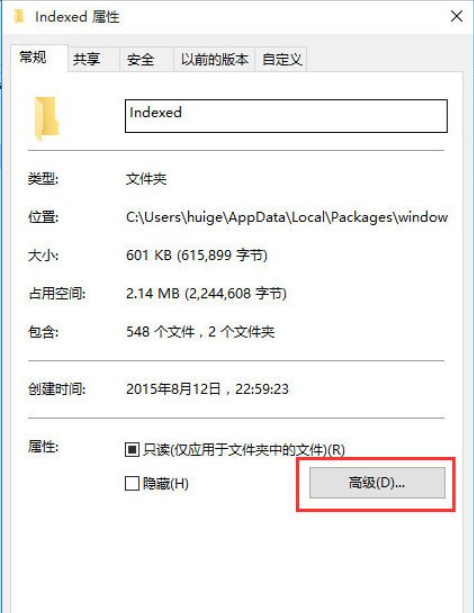
4. Enter the "Advanced Properties" window, first uncheck "In addition to file properties, also allow the contents of files in this folder to be indexed (I)", Then check it again and wait for the system to re-establish the index before you can search the system settings normally. This process will take some time.
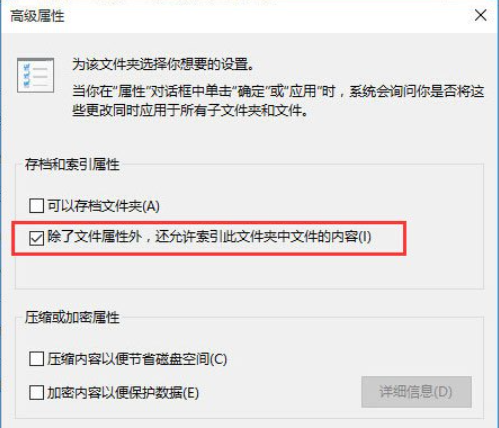
The above is the detailed content of What should I do if the folder search bar in Win10 cannot be used? Analysis of the problem that the Win10 folder search bar cannot be used. For more information, please follow other related articles on the PHP Chinese website!
 win10 bluetooth switch is missing
win10 bluetooth switch is missing Why do all the icons in the lower right corner of win10 show up?
Why do all the icons in the lower right corner of win10 show up? The difference between win10 sleep and hibernation
The difference between win10 sleep and hibernation Win10 pauses updates
Win10 pauses updates What to do if the Bluetooth switch is missing in Windows 10
What to do if the Bluetooth switch is missing in Windows 10 win10 connect to shared printer
win10 connect to shared printer Clean up junk in win10
Clean up junk in win10 How to share printer in win10
How to share printer in win10



