
Want to bring up the American keyboard in Win10 system? Don't worry, let PHP editor Zimo explain it to you! In the Win10 system, it is actually very simple to bring up the American keyboard. Just press the "Win" key and the space bar to easily switch to the American keyboard input method. This operation method is simple and easy to understand, allowing you to quickly switch to the desired keyboard layout when using the Win10 system, improving work efficiency and user experience.
How to bring up the win10 American keyboard
1. Open the win10 system Windows settings and click on time and language.
2. After entering the time and language interface, click on the area and reason, and select add language, as shown in the figure below.

#3. Go to the add language interface, first select English, and then select English (United States), as shown in the figure below.
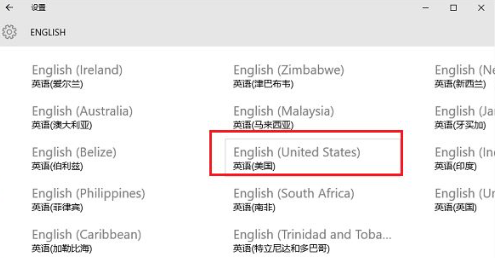
#4. After adding the language, choose to set it as the default language, as shown in the figure below.
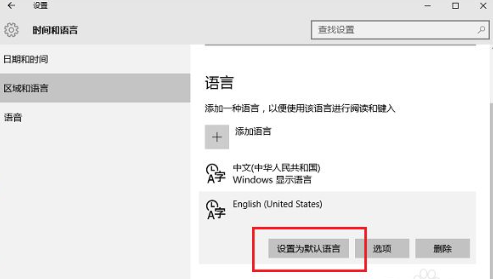
5. After setting it as the default language, click Options, as shown in the figure below.
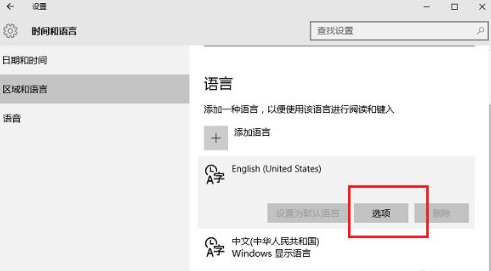
#6. Go to the default language option interface and add an American keyboard, so that the American keyboard becomes the default input method, as shown in the figure below.
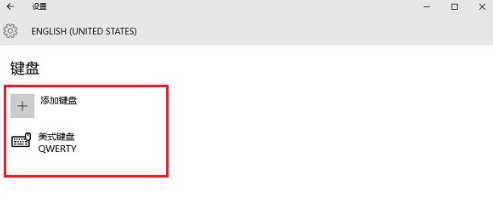
#7. After adding, the user can use the Windows key and the space bar to switch.
The above is the detailed content of How to adjust the American keyboard in win10? How to use win10 American keyboard. For more information, please follow other related articles on the PHP Chinese website!
 win10 bluetooth switch is missing
win10 bluetooth switch is missing Why do all the icons in the lower right corner of win10 show up?
Why do all the icons in the lower right corner of win10 show up? The difference between win10 sleep and hibernation
The difference between win10 sleep and hibernation Win10 pauses updates
Win10 pauses updates What to do if the Bluetooth switch is missing in Windows 10
What to do if the Bluetooth switch is missing in Windows 10 win10 connect to shared printer
win10 connect to shared printer Clean up junk in win10
Clean up junk in win10 How to share printer in win10
How to share printer in win10



