
php editor Strawberry will introduce to you how to clear the history after exiting the Chrome browser settings. In the Chrome browser, through simple settings, you can automatically clear your history every time you exit the browser to ensure your privacy. Let’s learn more about how to set it up.

After opening Google Chrome, click the three dots icon in the upper right corner to access the main page.
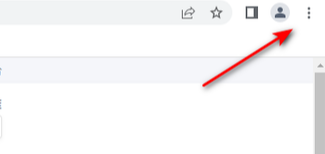
#2. A drop-down option will pop up. Find the [Settings] option in the drop-down option and click to enter the settings page.

3. In the setting options, after clicking [Advanced], an advanced setting option will pop up. Here select [Privacy Settings and Security].

#5. Then the privacy settings and security window will open, find [Website Settings] on this page and enter the page.

#6. Then find [Cookies and Website Data] under this page and open it with the mouse.

#7. After entering, you can see an option on this page [Clear cookies and website data when closing all windows].

#8. Just click the switch button behind this option to turn it on, and the data will be automatically cleared when you close the browser.

The above is the detailed content of How to set chrome to clear history after exiting. For more information, please follow other related articles on the PHP Chinese website!
 What does chrome mean?
What does chrome mean?
 Delete search history
Delete search history
 What to do if chrome cannot load plugins
What to do if chrome cannot load plugins
 Solution to Google Chrome not working
Solution to Google Chrome not working
 How to solve 404 not found
How to solve 404 not found
 What is the difference between full-width spaces and half-width spaces?
What is the difference between full-width spaces and half-width spaces?
 Unable to start your computer properly
Unable to start your computer properly
 How to deal with blocked file downloads in Windows 10
How to deal with blocked file downloads in Windows 10




