
Excel spreadsheet is a commonly used tool in office, but sometimes it is impossible to filter. In this article, PHP editor Xinyi will introduce to you how to solve the problem that Excel tables cannot be filtered, and help you process data more efficiently. With the application of skills, Excel's functions will become more powerful, making work more convenient.
1. First open the Excel document and click the [View] option in the menu.
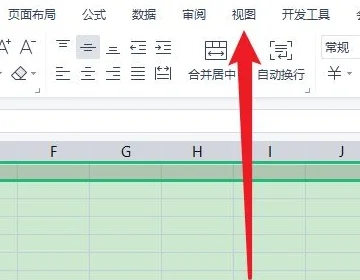
2. Click the [Freeze Window] option in the toolbar.
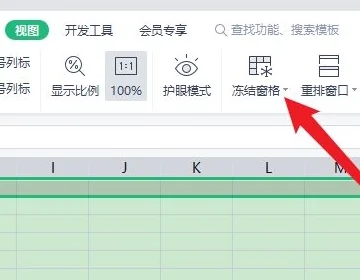
3. Then in the options that open, cancel the freeze setting.
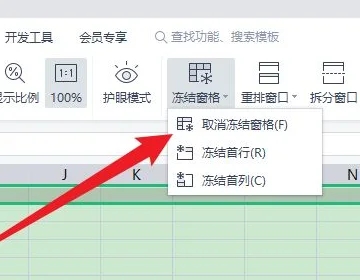
4. You can re-screen after canceling.
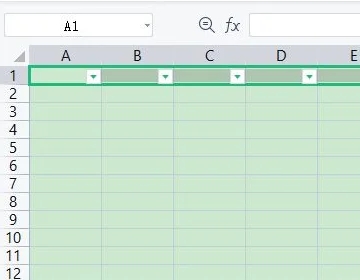
The above is the detailed content of The solution to the problem that Excel tables cannot be filtered. For more information, please follow other related articles on the PHP Chinese website!




