
php editor Banana will introduce you in detail how to change the download path in Microsoft Store. When using Microsoft Store to download apps, sometimes we may want to modify the download location to save system space or facilitate file management. The following will introduce you how to change the download path of Microsoft Store in Windows 10 system, so that you can easily master the operation skills.
How to modify Microsoft Store download location
The resources downloaded from Microsoft Store are installed in the C:Program FilesWindowsApps folder by default. If you need to change the installation location, you can right-click the start menu and select the [Settings] function to set it.
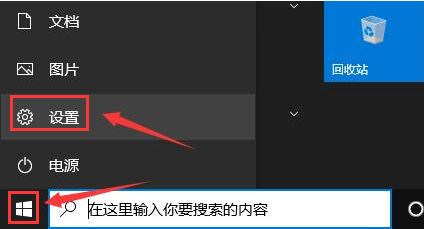
2. After entering the settings page, click [System Options].
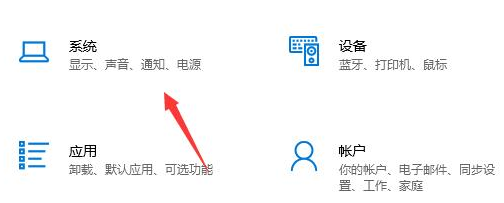
3. In the opened page, find the [Storage] function on the left and click on it.
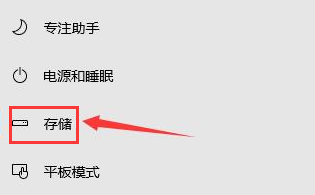
4. Find [Change the save location of new content] in the options on the right and click to enter.
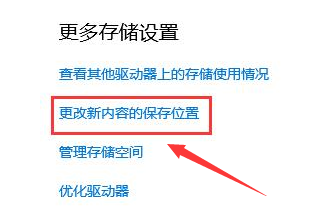
5. Find the [New applications will be saved to] option. When modifying the disk save path, you can select D drive or E drive. After selecting, click the application on the right.
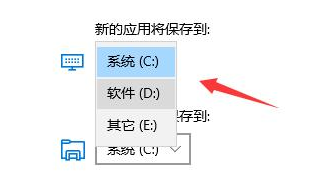
The above is the detailed content of How to change the download path in Microsoft Store? How to change Microsoft Store download location. For more information, please follow other related articles on the PHP Chinese website!
 What is javascript mainly used for?
What is javascript mainly used for? Commonly used search tools
Commonly used search tools What keys do arrows refer to in computers?
What keys do arrows refer to in computers? How to use a few thousand to make hundreds of thousands in the currency circle
How to use a few thousand to make hundreds of thousands in the currency circle How to eliminate html code
How to eliminate html code Introduction to carriage return and line feed characters in java
Introduction to carriage return and line feed characters in java Linux modify file name command
Linux modify file name command notepad set font
notepad set font



