
Renaming multiple files at the same time on Mac is a simple task because Finder provides a convenient batch rename tool. This tool helps you complete the renaming task easily without the need to install other file renaming utilities or third-party applications. Just follow the steps below to complete batch file renaming. The batch rename tool in macOS Finder is very practical and flexible, allowing you to quickly organize and manage your files.
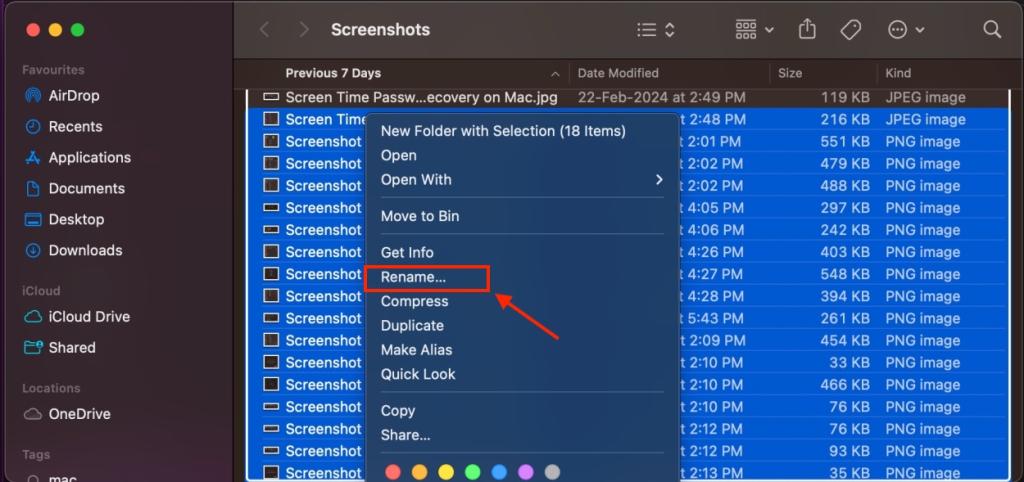
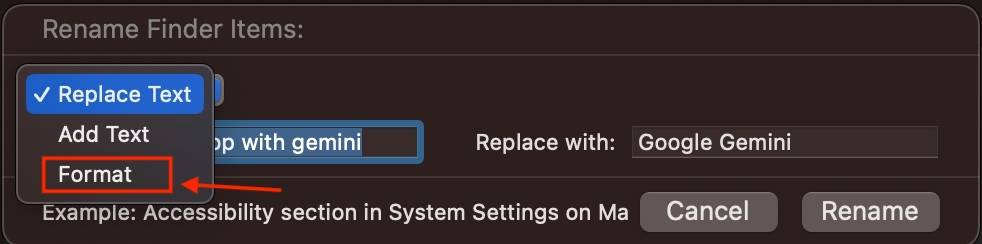
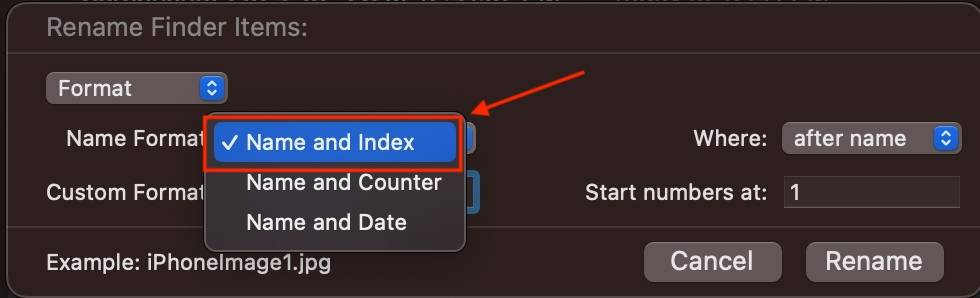
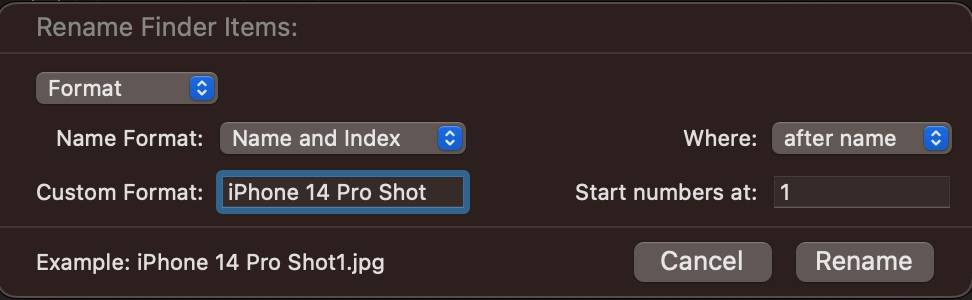
All selected files will now be renamed in the format "iPhone 14 Pro Shot1", "iPhone 14 Pro Shot2", etc.
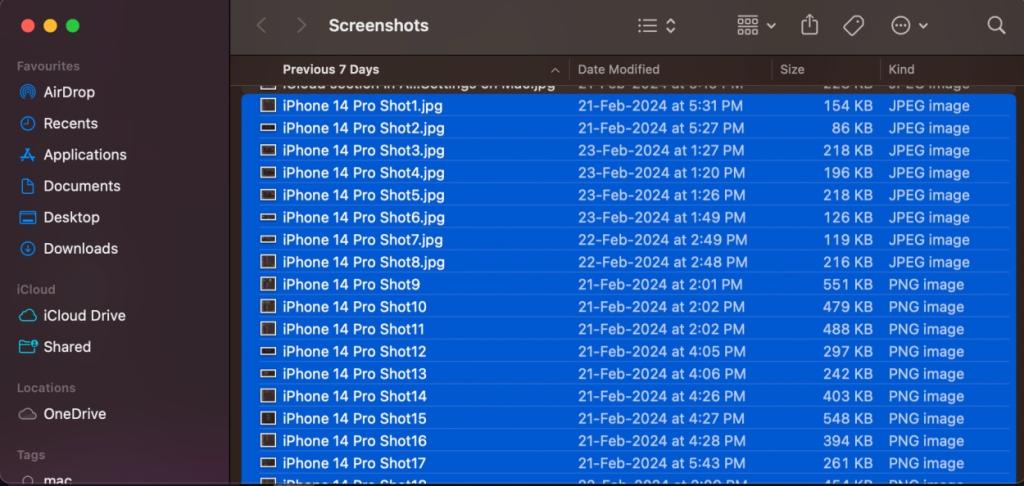
#Renaming multiple files is very easy in macOS. This method is consistent across all macOS versions, so it works even if you're not using the latest version of the operating system.
Undoing a batch rename of files is very easy, as long as it was your last action in the Finder window. If you make any typing errors while renaming the file, you can resume the process by pressing Command Z. This will undo recent changes.
You can also select "Edit" in the menu bar that appears at the top and click "Undo Rename".
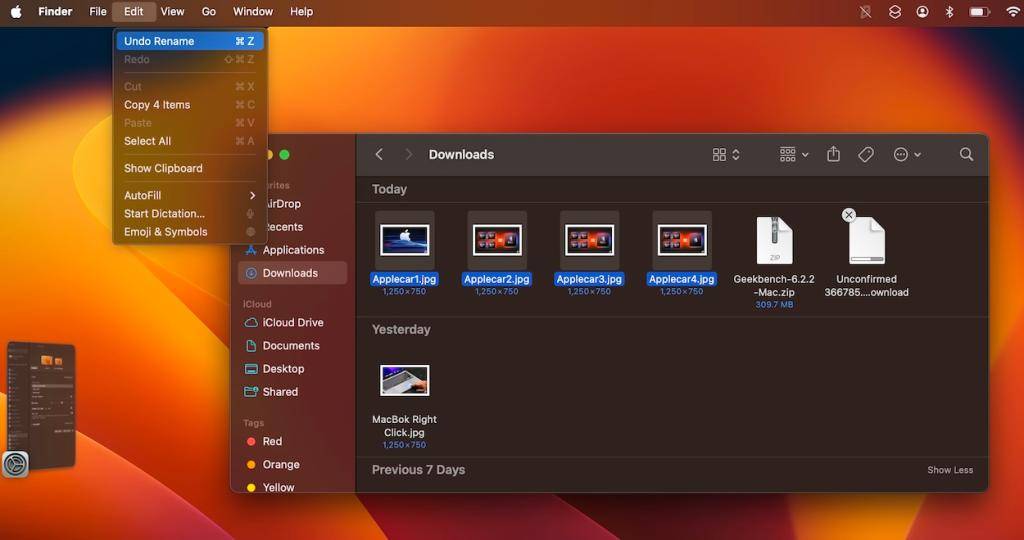
The Rename menu in Finder provides many other settings that you may find useful, depending on the for the operation you want to perform on the file. Here are the three settings you can choose from:
This is the one we used above to rename multiple files at once. This is a nuclear option that gives you total freedom to completely erase existing filenames and choose new ones.
"Add Text" allows you to append or prepend text to an existing file name. It comes in handy when you want to add words at the end or at the beginning of multiple file names.
Replace text works a bit like "find and replace". You type the word you want to replace, and the word you want to replace. When you click Rename, all file names will be changed according to your settings.
The above is the detailed content of How to batch rename files on Mac without using third-party apps. For more information, please follow other related articles on the PHP Chinese website!
 How to check jvm memory usage
How to check jvm memory usage
 How to solve the problem that scanf return value is ignored
How to solve the problem that scanf return value is ignored
 What are the parameters of marquee?
What are the parameters of marquee?
 Usage of ppf function in Python
Usage of ppf function in Python
 Top 10 most secure digital currency exchanges in 2024
Top 10 most secure digital currency exchanges in 2024
 The difference between mysql and sql_server
The difference between mysql and sql_server
 Solution to computer display error code 651
Solution to computer display error code 651
 What should I do if chaturbate is stuck?
What should I do if chaturbate is stuck?




