How to turn off the 360 browser screensaver
php editor Zimo will introduce to you how to turn off the screensaver function of 360 browser. As a powerful browser, 360 Browser's screensaver function can automatically start when you do not operate the computer for a long time, displaying various exquisite dynamic wallpapers and practical information. But sometimes this feature may disturb your work or affect your look and feel. What should you do if you want to turn it off? Next, let’s learn more about how to turn off the 360 browser screensaver.

#List of specific steps to turn off screensaver in 360 Browser
First, open 360 Safe Browser on your computer, and then click the "three" icon in the upper right corner.
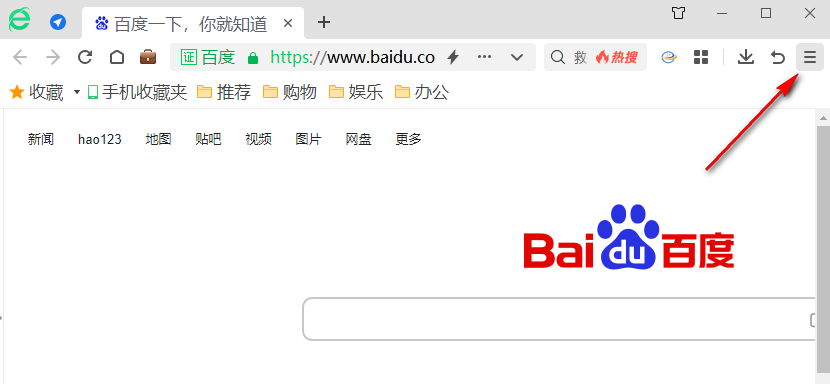
2. In the second step, after opening the "three" icon, we find the "Settings" option in the drop-down list and click to open the option (as shown in the picture).
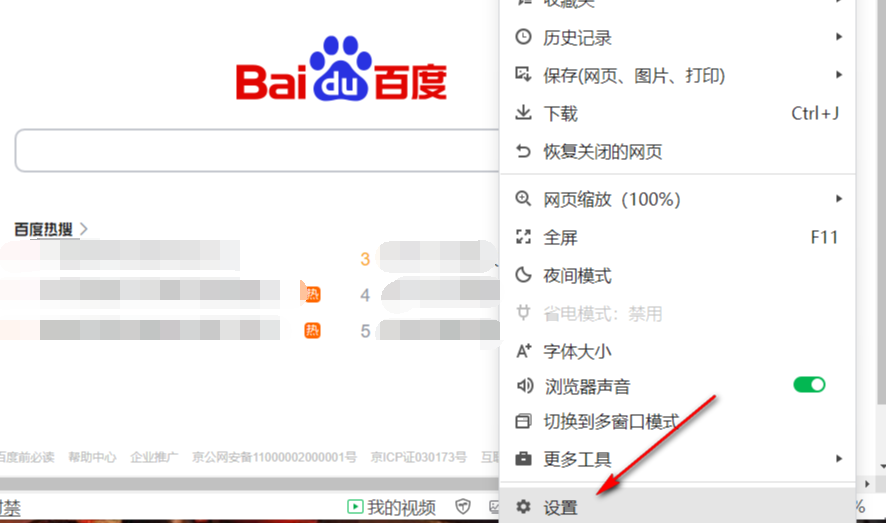
3. The third step, after entering the 360 Secure Browser settings page, we first find the "Lab" option in the left list, click to open this option (such as as shown in the figure).
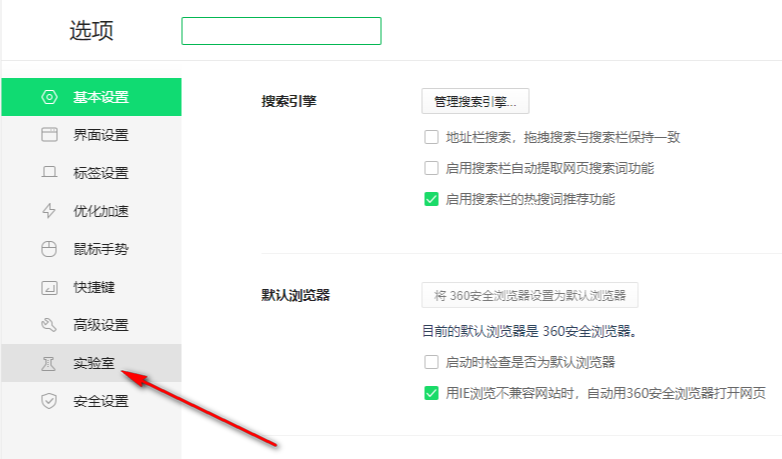
4. Step 4. In the laboratory page, we swipe down to find the "Enable 360 Wallpaper" function. You can see that this function is currently checked. status (as shown in the picture).
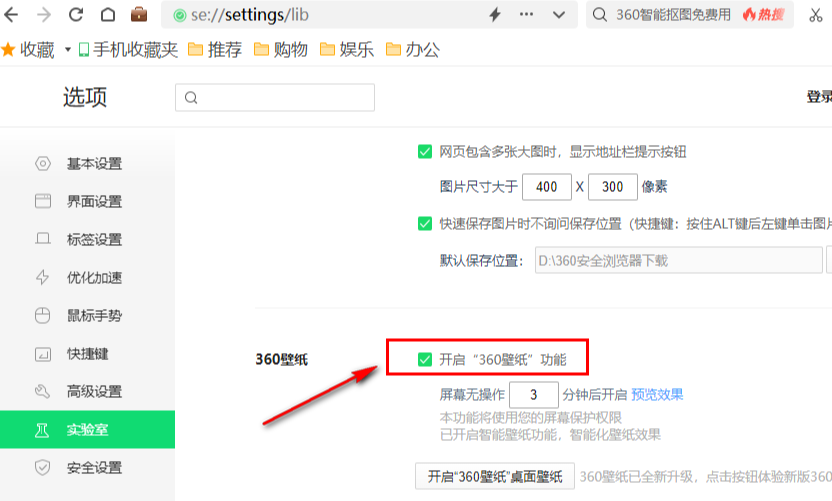
#5. In the fifth step, we directly uncheck the "Turn on 360 wallpaper" function, and the page will no longer automatically turn on the screensaver (as shown in the picture).
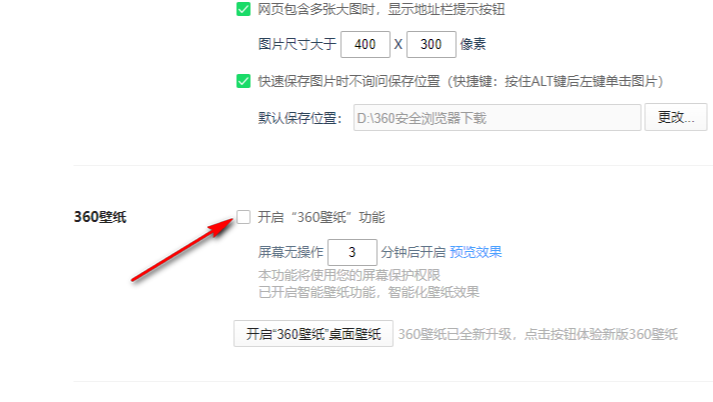
The above is the detailed content of How to turn off the 360 browser screensaver. For more information, please follow other related articles on the PHP Chinese website!

Hot AI Tools

Undresser.AI Undress
AI-powered app for creating realistic nude photos

AI Clothes Remover
Online AI tool for removing clothes from photos.

Undress AI Tool
Undress images for free

Clothoff.io
AI clothes remover

AI Hentai Generator
Generate AI Hentai for free.

Hot Article

Hot Tools

Notepad++7.3.1
Easy-to-use and free code editor

SublimeText3 Chinese version
Chinese version, very easy to use

Zend Studio 13.0.1
Powerful PHP integrated development environment

Dreamweaver CS6
Visual web development tools

SublimeText3 Mac version
God-level code editing software (SublimeText3)

Hot Topics
 1384
1384
 52
52
 How to change Google Chrome back to 360
Mar 09, 2024 pm 04:22 PM
How to change Google Chrome back to 360
Mar 09, 2024 pm 04:22 PM
How to change Google Chrome back to 360? Google Chrome is one of the most popular browser software today. This browser is convenient and fast to use. The default home page search interface of the browser is Google Search. However, many users say that their Google Chrome home page has been tampered with by 360 Searched for 360 Navigation, so how should this situation be modified? Next, the editor will bring you a graphic tutorial on how to cancel the 360 navigation page in Google Chrome. Friends in need may wish to try the method brought to you in this article. Step 1 of the graphic tutorial for canceling the 360 navigation page in Google Chrome: Double-click to open the computer version of Google Chrome and enter the main page. You can see that the 360 navigation page appears (as shown in the picture). Step 2: Click on the three as shown in the upper right corner
 How to turn off the ads recommended by 360 Browser? How to turn off ads recommended by 360 Browser on PC?
Mar 14, 2024 am 09:16 AM
How to turn off the ads recommended by 360 Browser? How to turn off ads recommended by 360 Browser on PC?
Mar 14, 2024 am 09:16 AM
How to turn off the ads recommended by 360 Browser? I believe that many users are using 360 Browser, but this browser sometimes pops up advertisements, which makes many users very distressed. Let this site carefully introduce to users how to Turn off the ads recommended by 360 Browser on your computer. How to turn off the ads recommended by 360 Browser on your computer? Method 1: 1. Open 360 Safe Browser. 2. Find the "three horizontal bars" logo in the upper right corner and click [Settings]. 3. Find [Lab] in the taskbar on the left side of the pop-up interface, and check [Enable "360 Hotspot Information" function]. Method 2: 1. First double-click
 How to turn off the automatic opening of 360 browser
Mar 18, 2024 pm 03:20 PM
How to turn off the automatic opening of 360 browser
Mar 18, 2024 pm 03:20 PM
How to turn off the automatic opening of 360 browser? 360 Browser is a safe and fast browser software. Nowadays, many people like to use this browser for work and study. Many friends said that after the computer is turned on, 360 Browser will automatically open. Many people want to cancel this setting. So how to turn off 360 Browser and enable automatic startup. This article will give you a detailed tutorial on how to turn off the automatic startup of 360 Browser at startup. Friends in need may wish to take a look and learn more. Tutorial on how to turn off the automatic startup of 360 Browser at startup. Method 1: 1. Right-click the stand-alone win icon and select Applications and Functions (as shown in the figure). 2. After opening, select the startup function (as shown in the picture). 3. Find the 360 Safe Browser component and close it.
 How to turn off the 360 browser screensaver
Mar 12, 2024 pm 06:07 PM
How to turn off the 360 browser screensaver
Mar 12, 2024 pm 06:07 PM
How to turn off the 360 browser screensaver? Nowadays, many people like to use 360 browser for work and study. This browser is very secure and can provide users with rich functions. When you use this browser, if you do not operate it, 360 will pop up after a while. Screensaver, this screen saver appears automatically, and many users don’t know where to turn it off. This article will give you an overview of the specific steps to turn off the screensaver in 360 Browser. Friends in need can come and take a look. List of specific steps to turn off screensaver in 360 Browser. First, open 360 Secure Browser on your computer, and then click the "three" icon in the upper right corner. 2. In the second step, after opening the "three" icon, we find the "Settings" option in the drop-down list and click to open it (as shown in the figure)
 How to turn off the screensaver wallpaper in 360 browser
Mar 22, 2024 pm 08:30 PM
How to turn off the screensaver wallpaper in 360 browser
Mar 22, 2024 pm 08:30 PM
How to turn off the screensaver wallpaper in 360 browser? 360 Browser is a feature-rich and easy-to-use browser software. This browser has very good personalization settings. When we use this browser, the 360 screen saver will pop up if we misoperate for a period of time. These Many screensaver wallpapers are game advertisements, and many users want to know how to turn off 360 browser screensaver wallpapers. Next, the editor will share with you the steps to turn off the 360 browser screensaver wallpaper. Friends in need can come and take a look to learn more. Share the steps to close the 360 Browser screensaver wallpaper 1. Open the 360 Browser, click on the icon with three horizontal bars in the upper right corner of the screen, and then click "Settings", as shown in the figure below. 2. Click "Advanced Settings", scroll down, and there is
 How to turn off 360 hot information? How to turn off hot information in 360 browser
Mar 13, 2024 pm 04:04 PM
How to turn off 360 hot information? How to turn off hot information in 360 browser
Mar 13, 2024 pm 04:04 PM
How to turn off 360 hot information? 360 hot information always appears after our computer is turned on, which makes many users very annoyed. Let this site carefully introduce to users how to turn off hot information in 360 Browser. How to close 360 Browser Hot News Method 1: 1. Click the ↓ in the upper right corner of the 360 Hot News window, and click "Not in the pop-up" in the pop-up prompt box. Method Two: 1. If you close the 360 News window and then open the 360 Safe Browser, enter: se://settings/ in the address bar and press the Enter key to open the laboratory. 2. Click "Lab&" on the left
 How to take scrolling screenshots on 360 browser? 360 browser scrolling screenshot long picture tutorial
Apr 02, 2024 pm 10:58 PM
How to take scrolling screenshots on 360 browser? 360 browser scrolling screenshot long picture tutorial
Apr 02, 2024 pm 10:58 PM
Many friends who use 360 Browser hope to take screenshots of scrolling down the web page at once. They want to know whether there is a scrolling screenshot function and how to operate it. In fact, it doesn’t need to be so complicated. You can find the screenshot application plug-in in the 360 browser to quickly save the screenshot of the entire long web page. The operation is simple and convenient. Next, let’s take a look at how to take scrolling screenshots on the 360 browser. 360 Browser scrolling screenshot shortcut method: After opening the 360 Browser on your computer, click the management icon on the upper right toolbar and select the "Add" tool selection. After jumping to the 360 App Market, search for the word "Screenshot". In the search results that appear, select the tool you want to install and click the "Install" button to complete (as shown in the picture)
 How 360 browser adapts to the screen
Apr 26, 2024 pm 04:46 PM
How 360 browser adapts to the screen
Apr 26, 2024 pm 04:46 PM
Many friends expressed that they want to know how to make all web pages adapt to the screen when using the browser. Here I will introduce the operation method. If you are interested, come and take a look with me. 1. First click to open the 360 browser on your mobile phone to enter the interface, then click on the three horizontal lines icon in the middle in the toolbar at the bottom to open it. 2. A menu window will open at the bottom of the page, click on it and select the "Settings" function to enter. 3. After coming to the settings page, find "Home Page" and click on this item to open it. 4. There is a "Web Page Adaptive Screen" at the bottom of the entered page. Click the corresponding switch button behind it and set the button to the color state to turn on the function. All opened web pages will automatically adapt to the screen. .





