
php editor Zimo will introduce to you how to turn off the ads recommended by 360 Browser. When using 360 Browser, you may encounter pop-up recommendation advertisement windows, which affects your browsing experience. To turn off these ads, you can turn off the ad blocking function in the settings, or install the ad blocking plug-in in the 360 browser to block ads. In addition, you can also find the recommended content settings in the 360 browser settings and turn off relevant options to avoid seeing unnecessary advertising recommendations. Through the above methods, you can effectively turn off the ads recommended by 360 Browser, making your browsing experience smoother.
How to turn off the ads recommended by 360 Browser on your computer?
method one:
1. Open 360 Safe Browser.
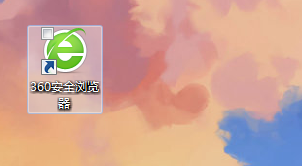
2. Find the "three horizontal bars" logo in the upper right corner and click [Settings].
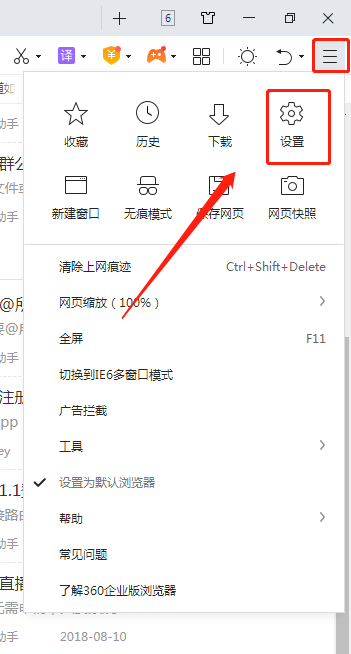
3. Find [Lab] in the taskbar on the left side of the pop-up interface, and check [Enable "360 Hotspot Information" function].
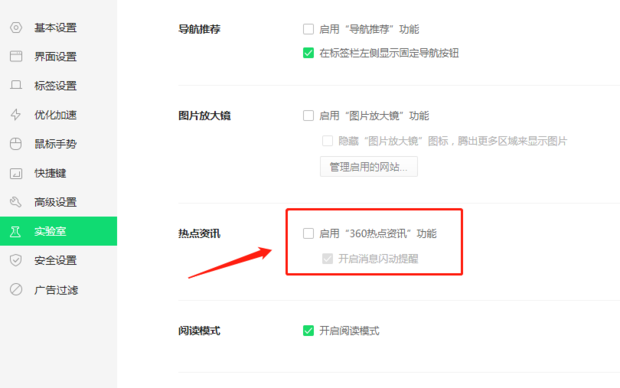
Method Two:
1. First, double-click the 360 Secure Browser shortcut on the desktop to open it.
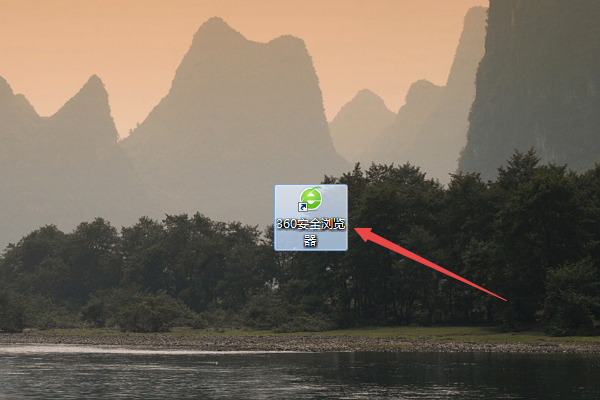
2. After opening, click the open menu icon in the upper right corner, and then click the settings option in the menu that appears.
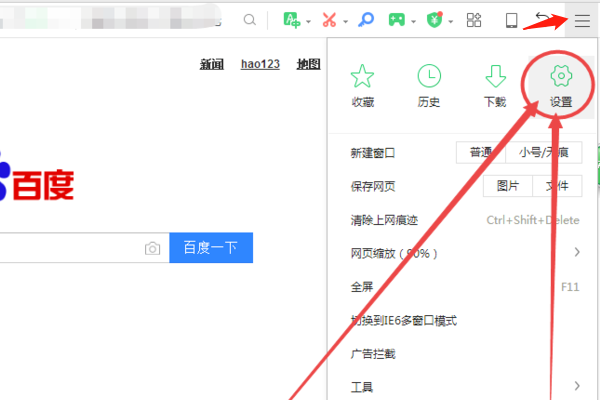
3. Then click the Advanced Settings option on the left in the page that opens.
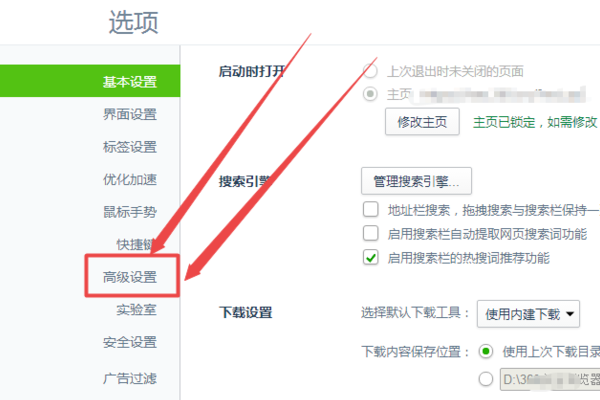
4. Then uncheck the box in front of the option to turn on the message push function and turn on the message flashing in advance.
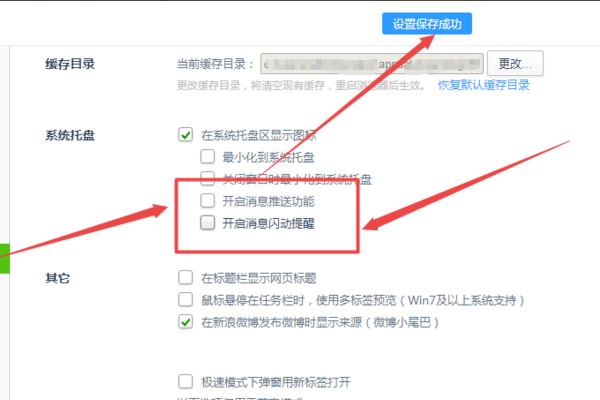
5. Then click the Lab option on the left.
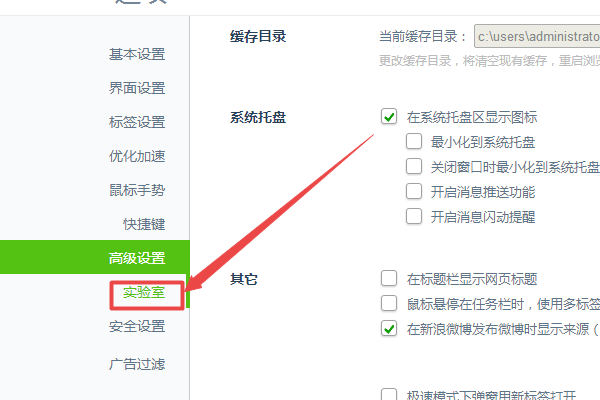
6. In the page that opens, uncheck the boxes in front of the options such as Today's Selection, Today's Live Broadcast, Hot News, Breaking News, etc. and save them.
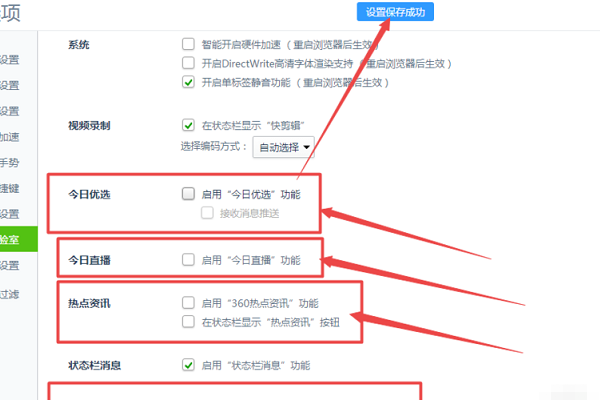
The above is the detailed content of How to turn off the ads recommended by 360 Browser? How to turn off ads recommended by 360 Browser on PC?. For more information, please follow other related articles on the PHP Chinese website!




