
php editor Xinyi teaches you how to set a full screen watermark in WPS. Open the WPS document, find the watermark option in the page layout, select "Custom Watermark", and then click "Text Watermark". In the pop-up dialog box, enter the watermark text and select font, size, color and other settings. Next, select "0 degrees" for the rotation angle, and finally select "100%" for the transparency. After completing the above steps, click "OK" to set the watermark to fill the screen.
Step one: Open the WPS document that needs to set a watermark.

Step 2: Click the "Watermark" button in the "Insert" tab, select the watermark style provided by the system or click "Insert Watermark" to make more settings.
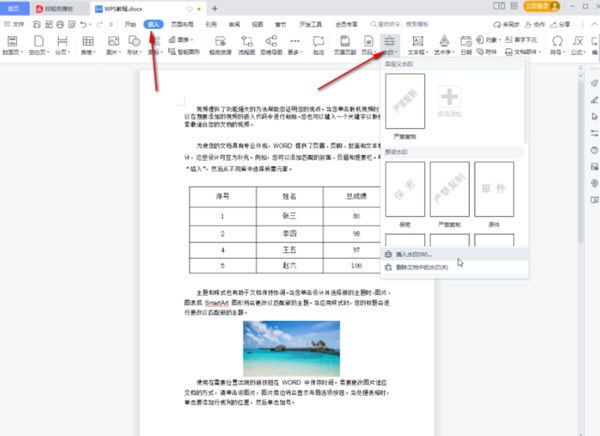
Step 3: You can also click "Background" in the "Header Layout" tab, and then select "Watermark". You can also choose the style provided by the system or click "Insert watermark" for more settings.
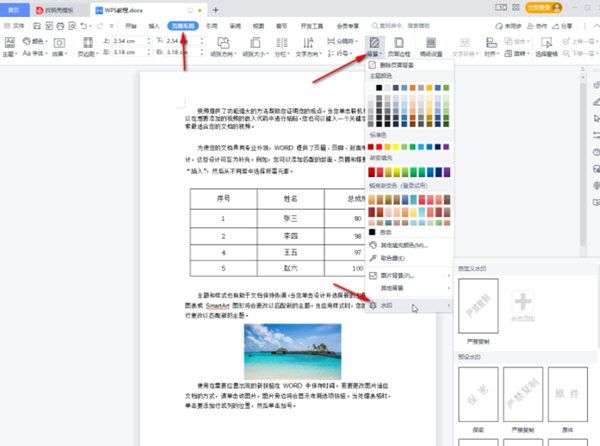
Step 4: In the "Watermark" window, select image watermark or text watermark, make detailed settings, and then click "OK".
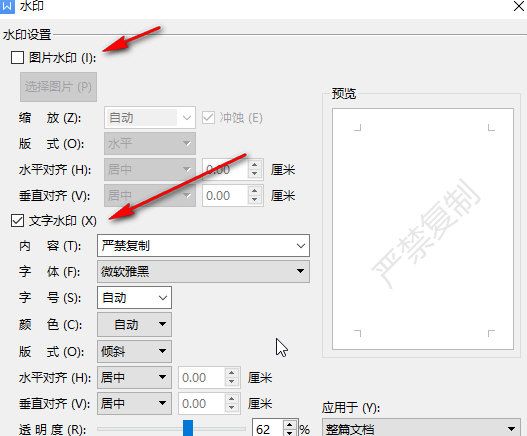
Step 5: After successfully adding the watermark, double-click the header at the top of the interface to enter the header editing state, select the watermark, set the size and position, and then use Ctrl C Use Ctrl+V to copy and paste the watermark to make the watermark cover the entire page.
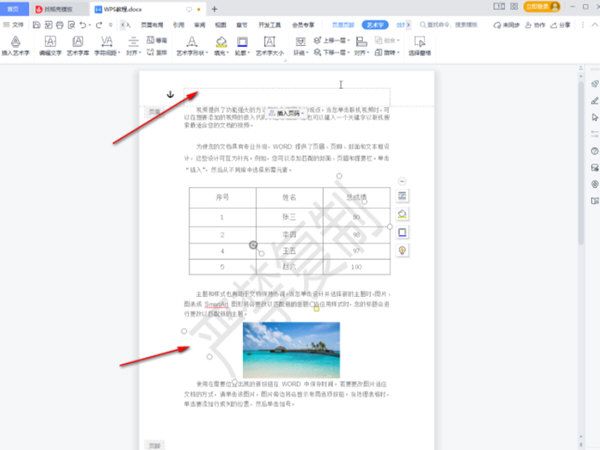
Step 6: After completing the settings, click the "Close" button under the "Header and Footer" tab.
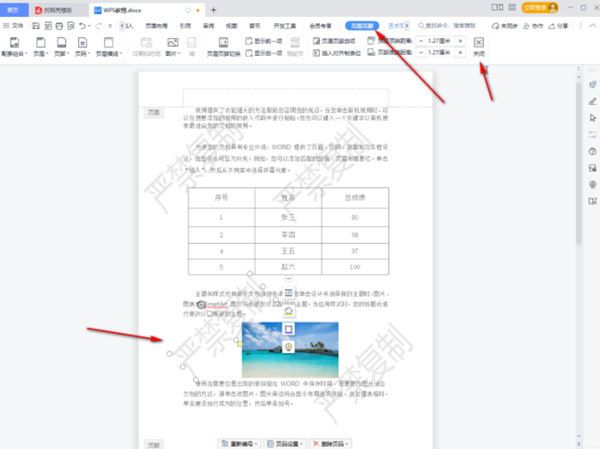
Step 7: Exit the header editing state.

The above is the detailed content of How to set wps watermark to fill the screen How to set wps watermark to fill the screen. For more information, please follow other related articles on the PHP Chinese website!
 What are the e-commerce platforms?
What are the e-commerce platforms?
 What is disk quota
What is disk quota
 Top ten digital currency exchanges
Top ten digital currency exchanges
 Introduction to dex concept digital currency
Introduction to dex concept digital currency
 How to view stored procedures in MySQL
How to view stored procedures in MySQL
 What drawing software are there?
What drawing software are there?
 The difference between static web pages and dynamic web pages
The difference between static web pages and dynamic web pages
 Introduction to laravel components
Introduction to laravel components




