
php editor Banana will introduce you to how to set up the night mode of Google Chrome. Night mode is a function that reduces screen brightness and protects eyesight, making it more comfortable to use at night or in low-light environments. In Google Chrome, you can turn on night mode with simple operations to make your browsing experience more comfortable and convenient. Next, we will explain in detail how to set up night mode in Google Chrome so that you can easily enjoy browsing at night.
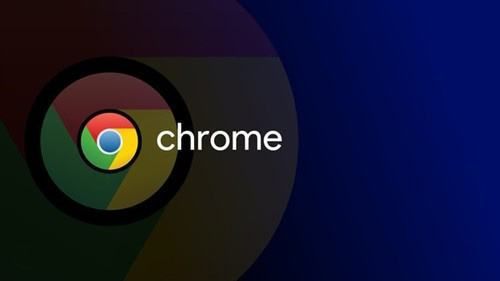
1. First, we open Google Chrome and enter "chrome://" in the browser address bar. flags" and press the Enter key (as shown).
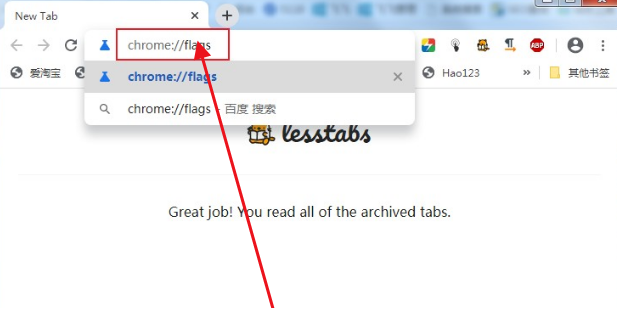
2. Afterwards, we will enter the laboratory page of Google Chrome and enter "enable-force-dark" in the search box on the upper left side of the page to search (as shown in the figure) shown).
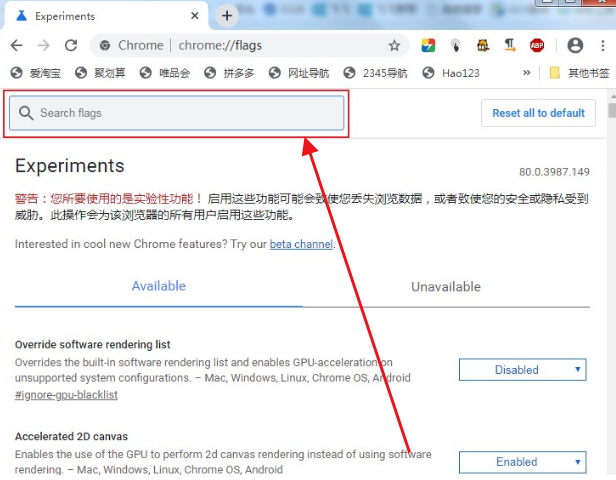
3. In the search results, we can see the item "Force Dark Mode for Web Contents". Click the drop-down menu on the right and select "Enable" Dark mode is turned on (as shown in the picture).
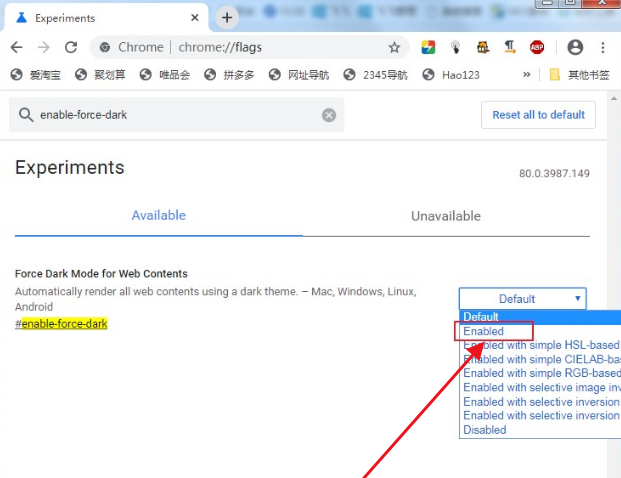
4. At this time, a prompt will pop up at the bottom of the browser, prompting us that we need to restart the browser before we can apply the new settings. Click the "relaunch" button to restart Google Browsing. device (as shown in the figure).
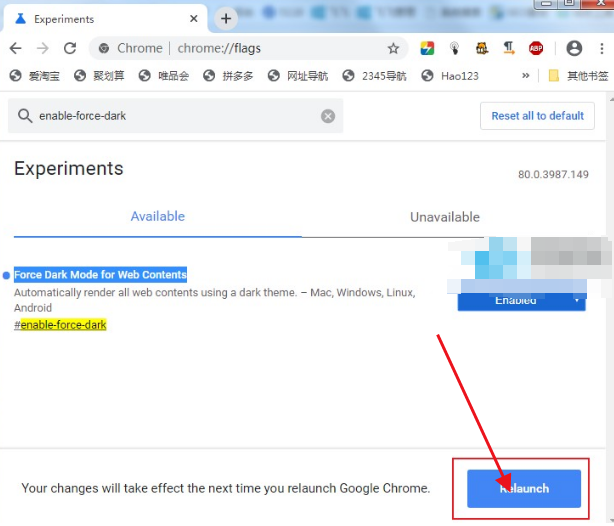
5. After the restart, Google Chrome has successfully changed to dark mode, and all the web pages we opened have also been forcibly converted to dark mode (as shown in the picture) .
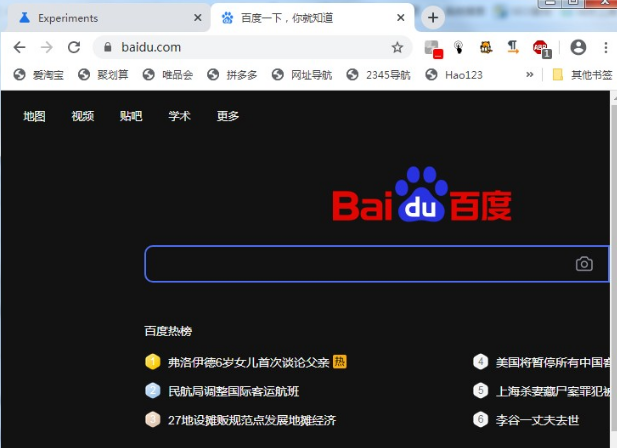
The above is the detailed content of How to set up night mode on Google Chrome. For more information, please follow other related articles on the PHP Chinese website!




