
php editor Yuzai will show you how to unlock the custom shortcuts of Google Chrome. In daily use, we often visit some websites. In order to improve efficiency, we can quickly open frequently used web pages through customized shortcuts. Next, we will introduce how to create and manage custom shortcuts in the Google Chrome browser to make your online experience more convenient.
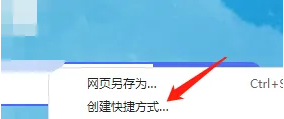
Google Chrome has rich features, one of which is Chrome Actions. Chrome Actions allow users to quickly access browser features or perform specific actions directly from the address bar or search bar. This feature enables users to use the address bar as a command window to easily access various Chrome tools and features without having to navigate menus or navigate in dialog boxes.
For example, if you want to translate a page, enter "Translate this" in the search bar and tap the action button below. Similarly, you can also try other operations, such as "erase cookies", "invisible", "edit password", "edit card", etc. While there is no direct way to create a custom Chrome action, it is possible using chrome alloy.
Step one: Open Google Chrome on your computer.
Step 2: Enter chrome:settings in the address bar. Alternatively, click the three-dot menu and select Settings.
Step 3: After entering the "Settings" page, select "Search Engine" from the left column.
Step 4: Here, click Manage Search Engines.
Step 5: On the next screen, click the Add button.
Step 6: Let’s say you want to create a Chrome action that will take you directly to Chrome accessibility settings. In the box, enter "Chrome accessibility" in the search engine field, then "accessibility" in the keyword field - this will be your keyword shortcut. Choose any one according to your preference.
Step 7: Now, in the URL, paste the link to the original page,
Step 8: Finally, click on Add save shortcut.
After creating the new shortcut, restart the Chrome browser.
Then, type the keywords you set for this action in the address bar. In this case, it's "accessibility."
Press Enter or select the suggestions provided by Chrome.
That’s it, I’ll take you directly to the accessibility page.
Similarly, you can create customized Chrome operation shortcuts to open the Chrome appearance page, security page, security page, etc.
The above is the detailed content of How to customize shortcuts in google chrome. For more information, please follow other related articles on the PHP Chinese website!




