
In Windows 11, it can be frustrating if the desktop refresh option does not work properly. Keeping your desktop up to date with the latest changes is sometimes crucial. Simply right-click an empty area of the desktop and select the refresh option, or press the F5 key to refresh the desktop contents so that any recent changes are displayed. During the refresh process, the desktop reloads and you will typically see icons jittering slightly. It's a simple yet effective way to ensure your desktop is always up to date.
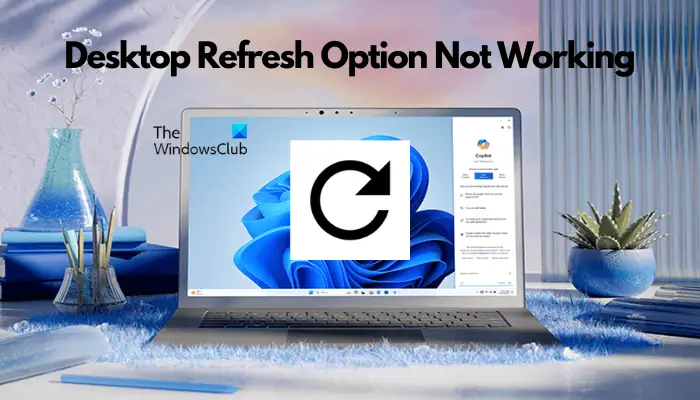
When the desktop refresh option doesn't work properly, it can interfere with your workflow and make file management difficult. Therefore, timely resolution of this issue is crucial to maintain a seamless desktop experience. Here are some effective solutions that can help you restore the functionality of the desktop refresh option on your system.
Read: What is the actual function of refreshing the desktop?
When the "Refresh" option fails, it will affect the desktop and folders. After a failed refresh, some common symbols may appear. There are several potential reasons why this issue may occur.
Sometimes pressing the F5 key a few times may solve the problem. If the desktop refresh option does not work, updating the Windows operating system to the latest version may help resolve the issue. But even so, if none of these methods work, you can also try the following troubleshooting methods to resolve the issue:
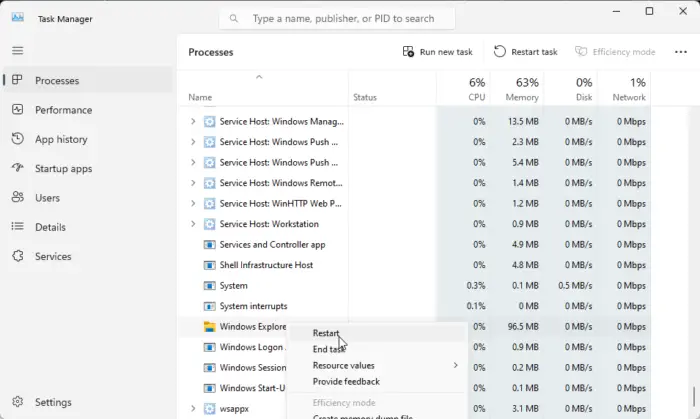
Restarting File Explorer helps reset it and fix problems as it is responsible for managing files and folders.
To restart Explorer, open Task Manager>Windows Explorer>right-click&>Restart.
The above is the detailed content of Desktop refresh option not working in Windows 11. For more information, please follow other related articles on the PHP Chinese website!
 Android desktop software recommendations
Android desktop software recommendations
 How to solve the problem of black screen after turning on the computer and unable to enter the desktop
How to solve the problem of black screen after turning on the computer and unable to enter the desktop
 How to get the address bar address
How to get the address bar address
 How to buy Ripple in China
How to buy Ripple in China
 Mechanical energy conservation law formula
Mechanical energy conservation law formula
 What are the 8 data types of redis
What are the 8 data types of redis
 Why does the computer automatically restart?
Why does the computer automatically restart?
 How to check deleted call records
How to check deleted call records




