
php Xiaobian Yuzi takes you to learn about the black screen mode of the Sunflower remote control software. This function can protect personal privacy and enhance the remote control experience. This article will introduce in detail how to turn on the black screen mode in the Sunflower remote control software, so that you can easily master the operation skills and enjoy safer and more convenient remote control services.
Step 1: Open the "Sunflower" application installed on your computer (as shown in the picture).

Step 2: Enter the main interface of the software operation and click the icon button with the "three" symbol style in the "upper right corner" (as shown in the picture).
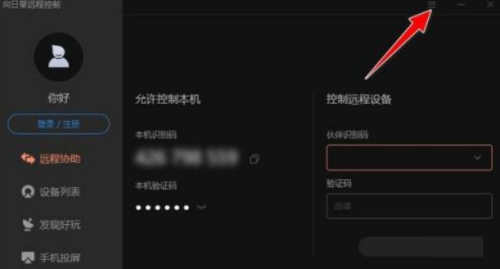
Step 3: Click the "Settings" menu in the drop-down menu (as shown in the picture).
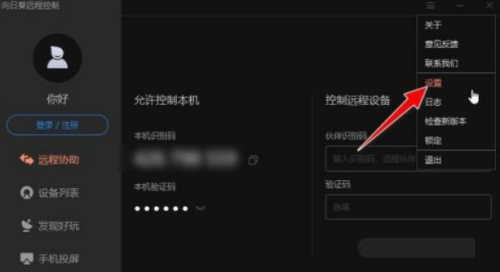
Step 4: Enter the "System Settings" operation dialog box and open the "General" menu bar by default (as shown in the figure).
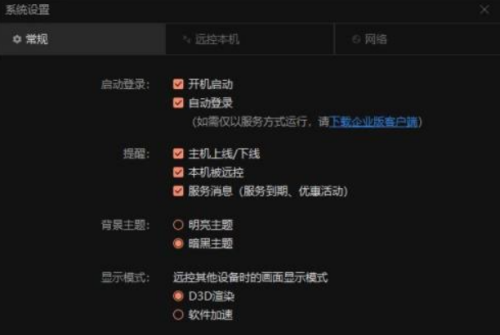
Step 5: Switch to the "Control This Machine" menu bar and find the "Privacy Settings" item. By default, the "Enable Black Screen" option is "Disabled" (as shown in the figure).
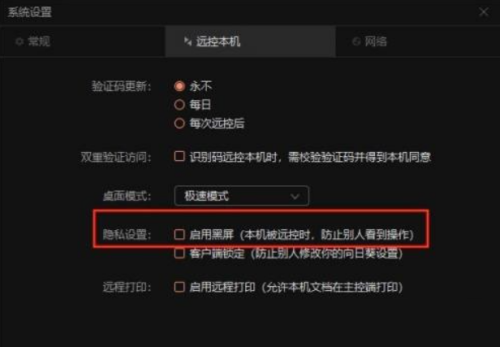
Step 6: Check the checkbox in front of "Enable black screen (prevent others from seeing the operation when the machine is remotely controlled)", and the application will take effect immediately (as shown in the picture).
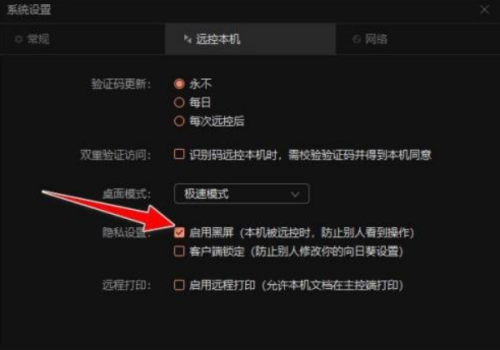
The above is the detailed content of How to enable black screen mode in Sunflower remote control software - How to enable black screen mode in Sunflower remote control software. For more information, please follow other related articles on the PHP Chinese website!




