
php editor Zimo will introduce you how to use Word to create a mind map. Although Word is not a professional mind mapping software, by cleverly using its functions, you can also create simple mind maps. This article will introduce in detail the use of Word to insert shapes, connecting lines and other functions to help you quickly create clear and beautiful mind maps. Let’s explore how to use Word to easily create mind maps!
Step 1: First open Word, click Insert in the menu bar (as shown in the picture).
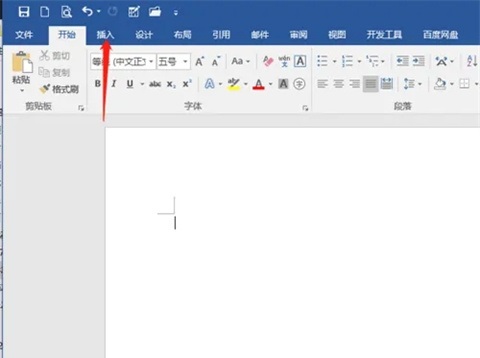
Step 2: Click the shape icon (as shown in the picture).
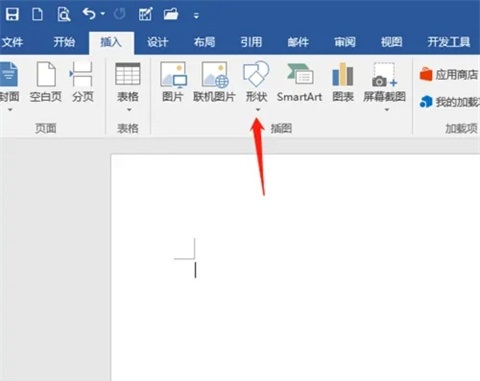
Step 3: Click on the rounded rectangle (as shown in the picture).
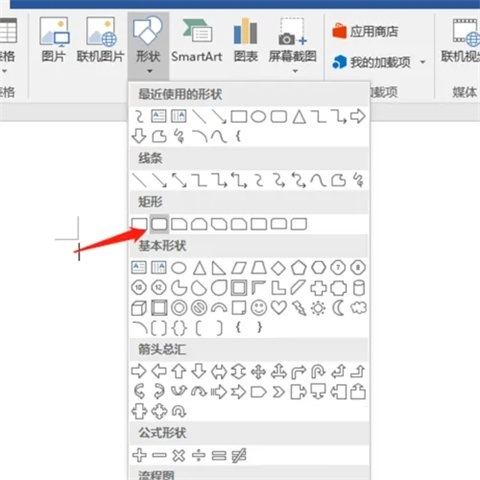
Step 4: Draw a suitable rounded rectangle in the document (as shown in the picture).
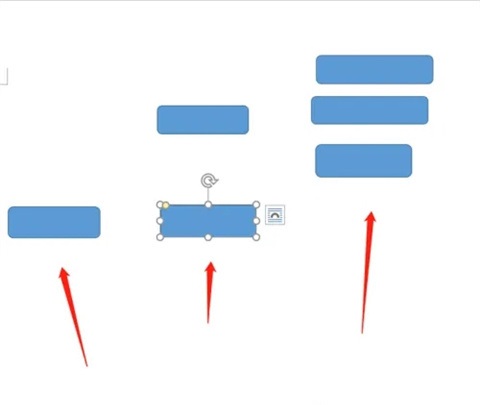
Step 5: In the shape, click to select the curve connector icon (as shown in the picture).
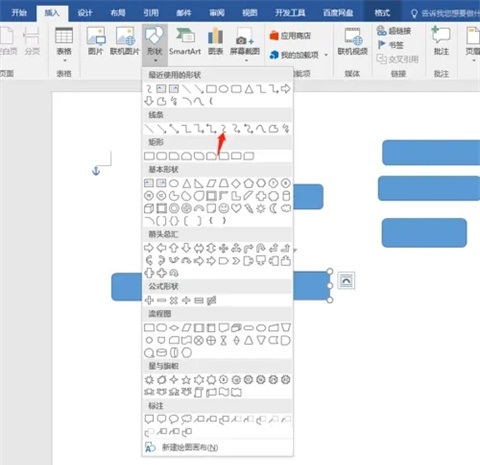
Step 6: Use curve connectors to connect the rounded rectangles (as shown in the picture).
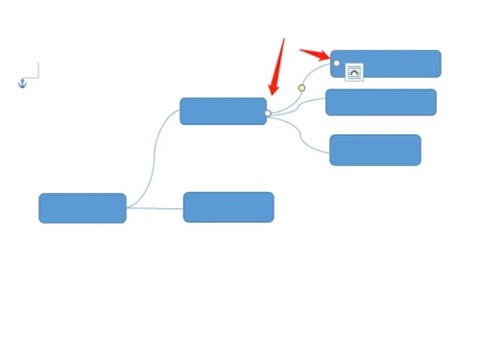
Step 7: Click to select the rounded rectangle, enter text, and a mind map will be drawn (as shown in the picture).
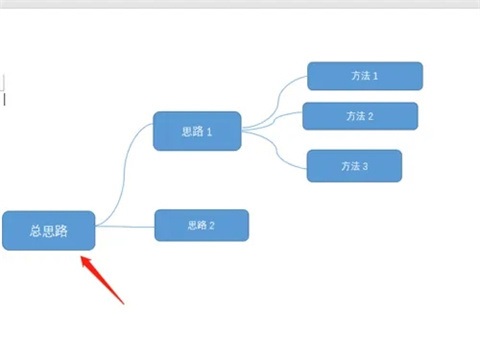
The above is the entire content of how to use word to make mind maps brought to you by the editor. I hope it can be helpful to you.
The above is the detailed content of How to use word to make a mind map - How to use word to make a mind map. For more information, please follow other related articles on the PHP Chinese website!
 How to change word background color to white
How to change word background color to white How to delete the last blank page in word
How to delete the last blank page in word Why can't I delete the last blank page in word?
Why can't I delete the last blank page in word? Word single page changes paper orientation
Word single page changes paper orientation word to ppt
word to ppt Word page number starts from the third page as 1 tutorial
Word page number starts from the third page as 1 tutorial Tutorial on merging multiple words into one word
Tutorial on merging multiple words into one word word insert table
word insert table



