
php editor Baicao will introduce you in detail the steps on how to import files in CorelDRAW. CorelDRAW is a professional vector graphics design software. Importing files is an essential step in the design process. Through this article, you will learn how to quickly and easily import various file types in CorelDRAW, including pictures, text, graphics, etc., to make your design work more efficient!
First, we start the CorelDRAW software.
Then we create a new file in the start interface. The method has been explained in the previous article, just hold down Ctrl N to create a new one.
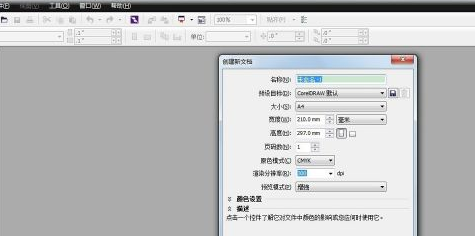
Then we click the "Landscape" icon to arrange the page horizontally.
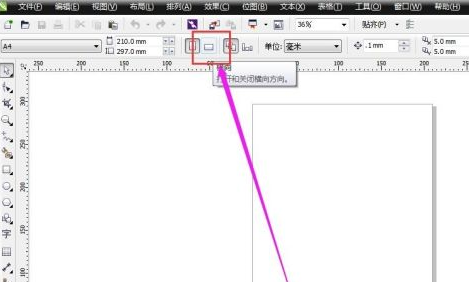
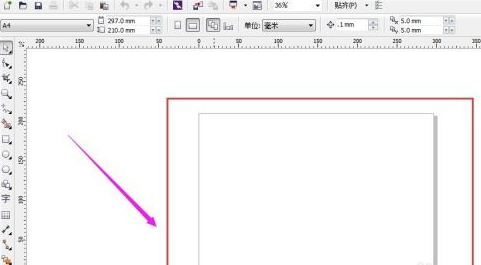
Then we click the "File" button in the upper left corner and select "Import".
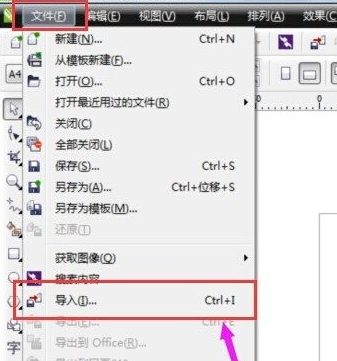
Find the location of the file and click "Import"
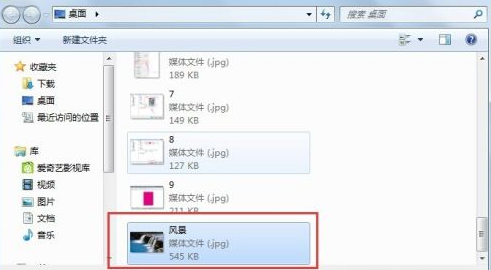
We drag the mouse from the upper left to the lower right at the appropriate position on the page, and then release the mouse to import the file into our new page.

At this time, we can edit the file by clicking on a few small dots around the imported file.
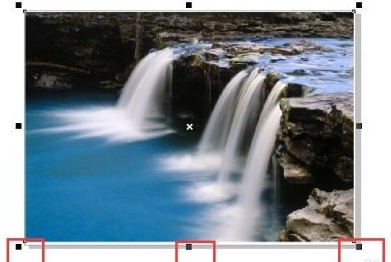
The above is the detailed content of How to import files in CorelDRAW - steps to import files in CorelDRAW. For more information, please follow other related articles on the PHP Chinese website!
 Commonly used permutation and combination formulas
Commonly used permutation and combination formulas
 Why is the mobile hard drive so slow to open?
Why is the mobile hard drive so slow to open?
 What software do you use to open dat files?
What software do you use to open dat files?
 How to configure the path environment variable in java
How to configure the path environment variable in java
 How many people can you raise on Douyin?
How many people can you raise on Douyin?
 Else usage in Python loop structure
Else usage in Python loop structure
 How to open the registry
How to open the registry
 What is the name of the telecommunications app?
What is the name of the telecommunications app?




