
php editor Baicao introduces you how to use VideoStudio x9 to create reverse videos. Reverse video is a unique video effect that can give viewers a different audio-visual experience. In VideoStudio Pro x9, making a reverse video is not complicated and can be done in just a few simple steps. Next, let’s learn how to create reverse videos in VideoStudio Pro x9 to make your videos more vivid and interesting!
In the VideoStudio X9 software, first open the software, then click [File], select [Insert media files into the timeline] in the drop-down menu, and then click [Insert video] to reverse what needs to be done The processed video is inserted into the timeline.

Then we click the [Options] button to open the options panel, and check the [Reverse Video] option to complete the video reversal.

Then we generate the video, click the [Share] button, and select the [Create Video Software] button. VideoStudio provides many more affordable video formats. You can choose the generation format according to your own player and purpose. This example is to generate the wmv format. .
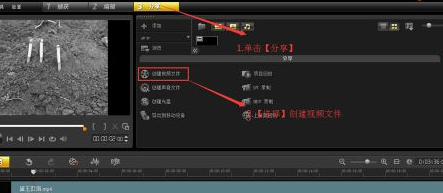
Click the [Save] button again to render. No other video editing operations can be performed during the rendering process.
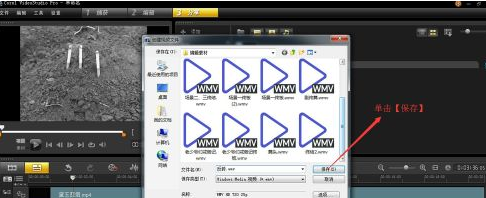
The above is the detailed content of How to create reverse video in VideoStudio x9 - How to create reverse video in VideoStudio x9. For more information, please follow other related articles on the PHP Chinese website!




