
php editor Xigua will introduce you to the installation steps and tutorials of CAD 2015 in detail. CAD 2015 is a professional design software. The installation process requires attention to some details, including system requirements, installation path selection, activation code, etc. Through this tutorial, you will easily understand how to install CAD 2015 correctly, making your design work more efficient and smooth.
Step 1: First download the CAD2015 file from this site, click Run to extract it to the specified location (as shown in the picture).
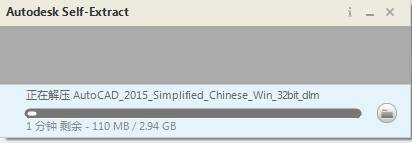
Step 2: After decompression, find "setup.exe" in the decompressed folder and double-click to start installing cad2015 (as shown in the picture).
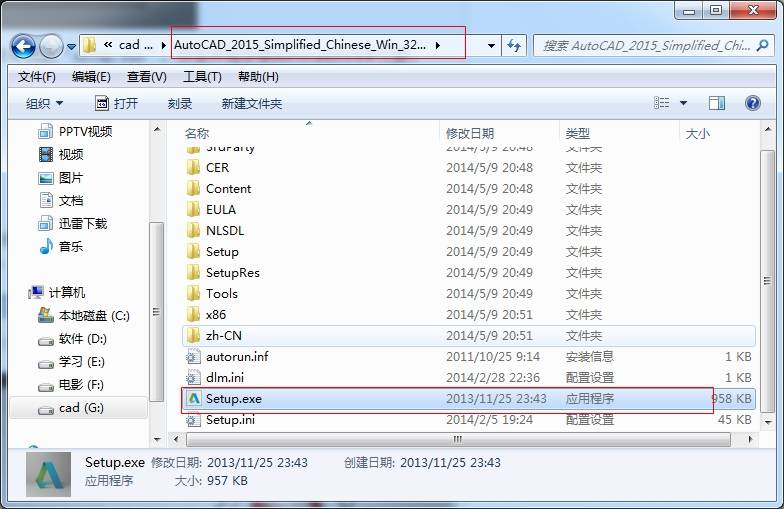
Step 3: After starting the installation program, the installation will be initialized (as shown in the figure).
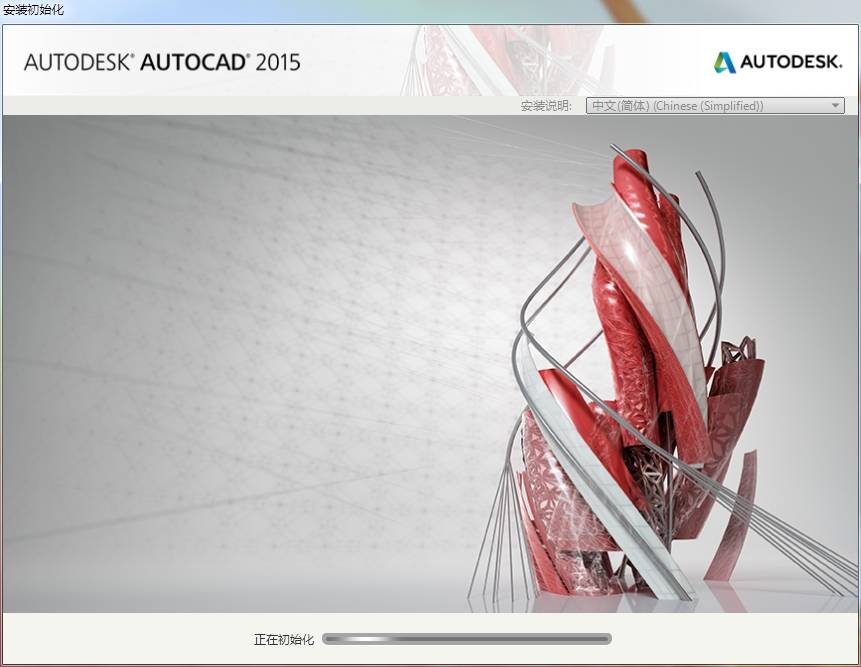
Step 4: The installation screen will pop up in about a minute, and we can start installing CAD2015 (as shown in the picture).
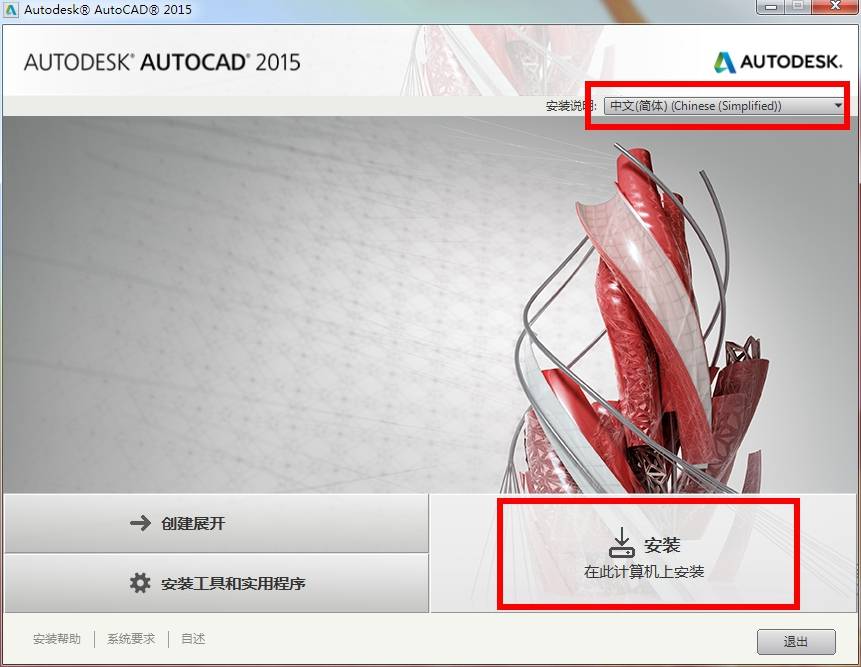
Step 5: Accept the license agreement (as shown in the picture).
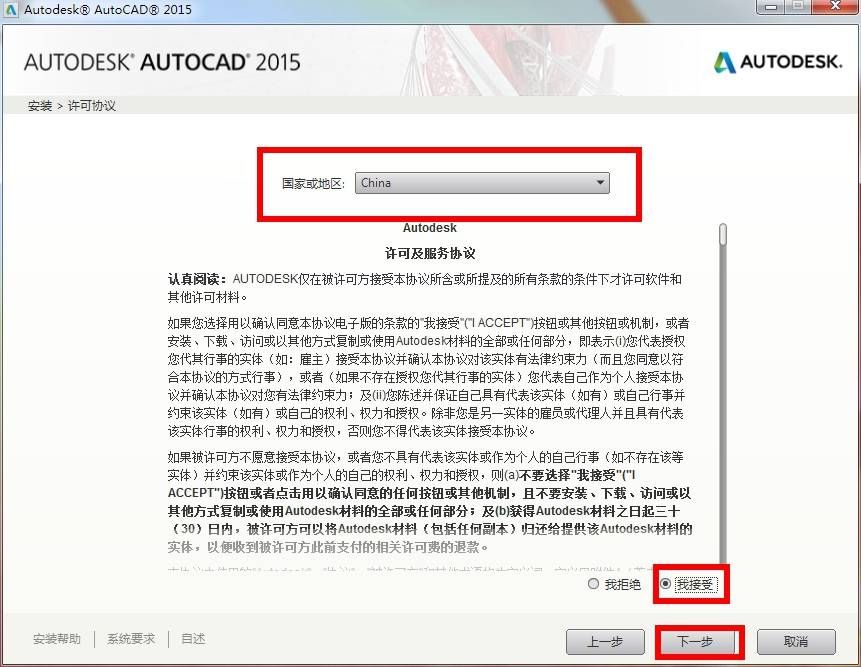
Step 6: Select the license type and enter product information, enter the serial number and product key (as shown in the picture).
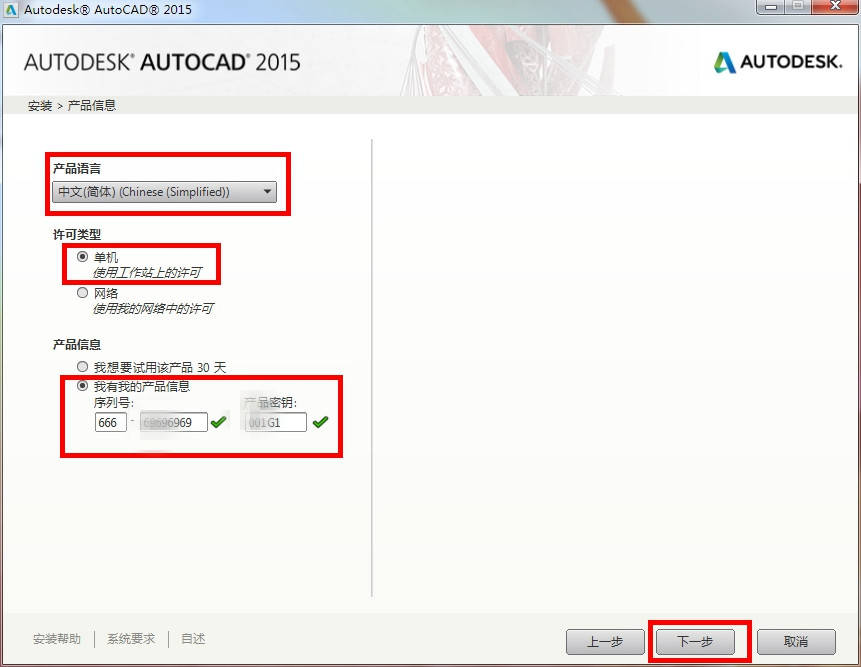
Step 7: Customize the installation path and select the configuration file. You can select the corresponding configuration file according to your own needs (as shown in the figure).
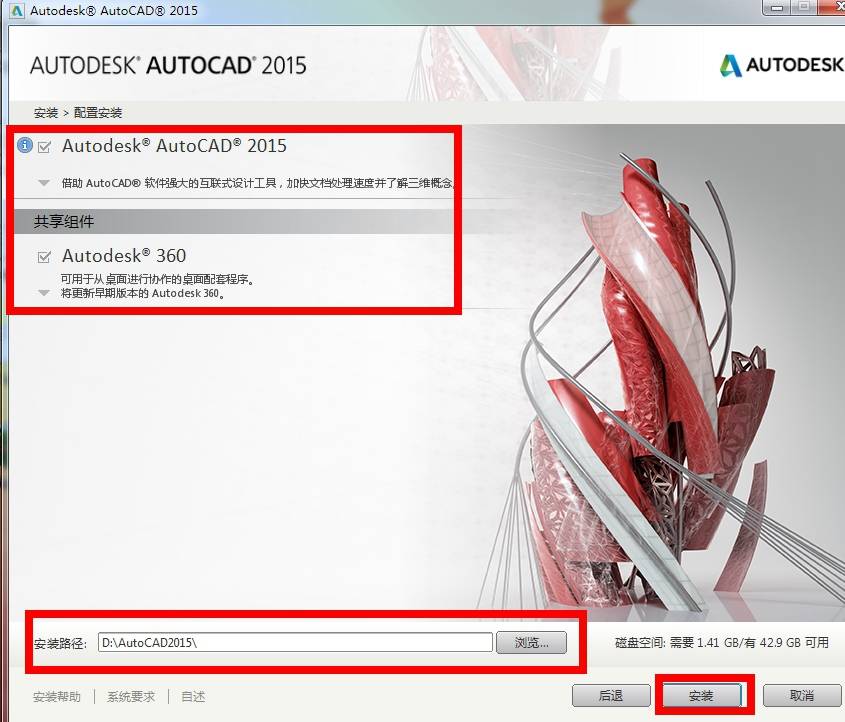
Step 8: Start installing AutoCAD2015. Note that the installation time of this step is longer, about 10 minutes (as shown in the picture).

Step 9: The installation is completed as follows (as shown in the picture).
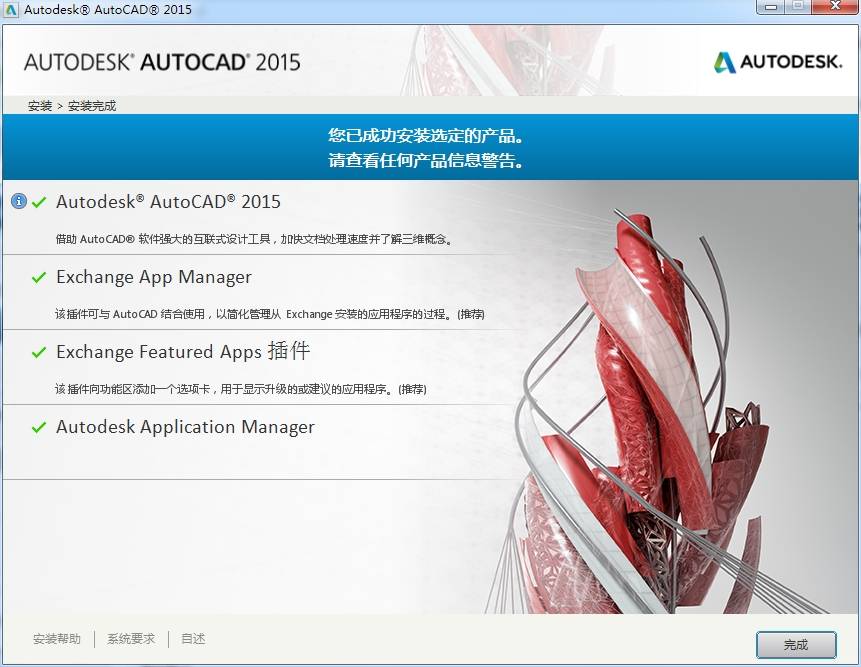
Step 10: If the default configuration file is used, three icons will appear on the desktop (as shown in the picture).
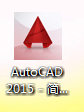
The above is all the content of how to install cad2015 brought by the editor. I hope it can be helpful to everyone.
The above is the detailed content of How to install cad2015-cad2015 installation tutorial. For more information, please follow other related articles on the PHP Chinese website!




