
php editor Baicao will introduce you in detail how to modify the background color of CorelDraw. CorelDraw is a powerful graphic design software. Adjusting the background color is one of the common operations in design works. With simple steps, you can easily modify the background color to make your artwork more prominent and attractive. Next, let's learn about CorelDraw's techniques for modifying the background color, improving the design effect, and giving the work a more vivid and personalized visual effect.
We open the CorelDRAW software.
Then hold Ctrl N to create a new background image.
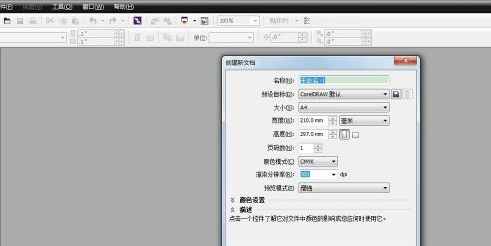
Then select Tools in the menu bar above.
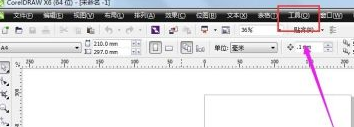
Select "Options" below the tool.
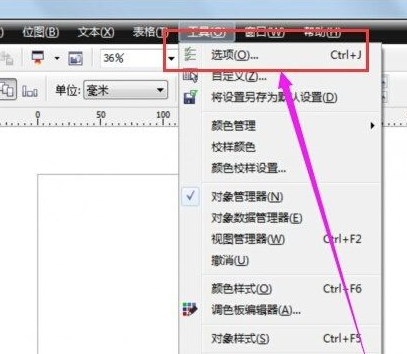
Then look for "Background" under "Documents" in the pop-up window, and click on it.
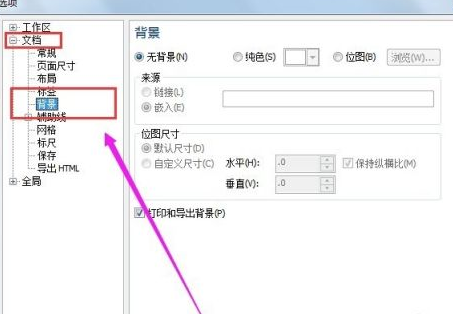
You can change the background color to "solid color" or "bitmap" (choose according to our needs).
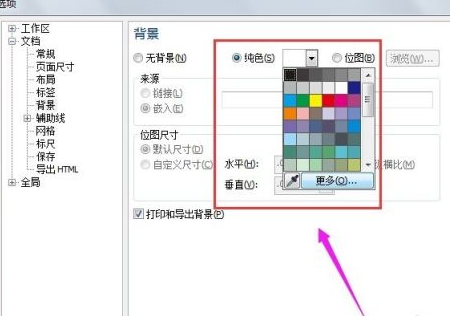
After selecting, click "OK" to change the background color to the color we need to set!
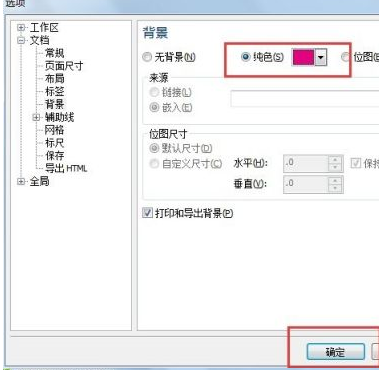
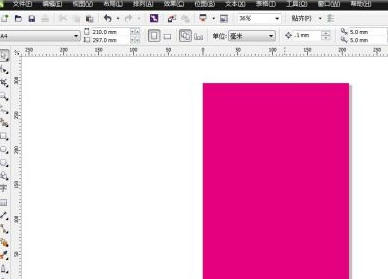
The above is the detailed content of How to modify the background color in CorelDraw - How to modify the background color in CorelDraw. For more information, please follow other related articles on the PHP Chinese website!
 How to post text in WeChat Moments
How to post text in WeChat Moments
 How to implement instant messaging on the front end
How to implement instant messaging on the front end
 How to optimize the performance of Tomcat
How to optimize the performance of Tomcat
 What is the command to delete a column in sql
What is the command to delete a column in sql
 How to solve the WerFault.exe application error
How to solve the WerFault.exe application error
 Server evaluation software
Server evaluation software
 How to open exe file
How to open exe file
 Introduction to the main work content of front-end engineers
Introduction to the main work content of front-end engineers




