
php editor Baicao introduces to you how to check the version number in XMind. As a well-known mind mapping software, XMind’s version number is crucial to users. By checking the version number, users can learn about software updates and functional improvements. Next, we will introduce several simple and quick methods to help you easily check the version number of XMind.
Step one: Open the XMind mind mapping tool.

Step 2: In the XMind window, click "Help" on the menu bar.
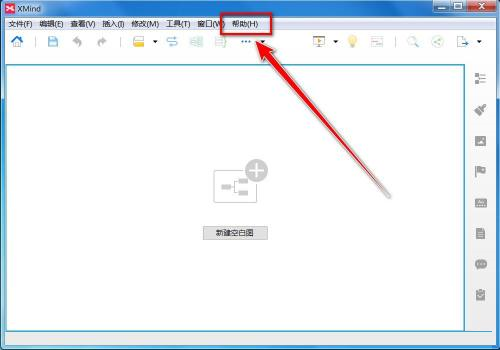
Step 3: In the drop-down menu, click "About XMind".
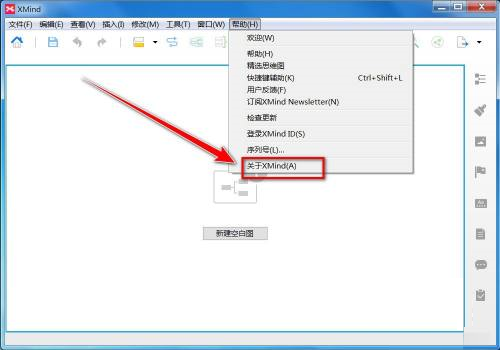
Step 4: In the "About XMind" window, you can view the XMind version information.
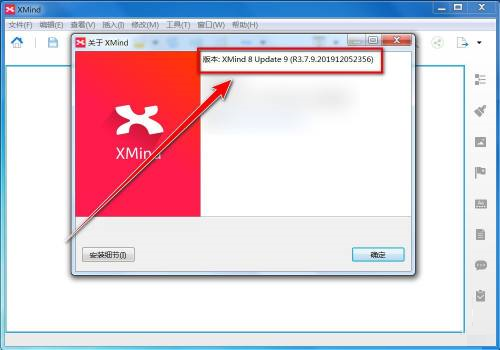
The above is the detailed content of How to check the version number in XMind-How to check the version number in XMind. For more information, please follow other related articles on the PHP Chinese website!




