
php editor Banana will introduce you to the installation method of Office 2010 in detail. Office 2010 is part of Microsoft's office software suite, including commonly used tools such as Word, Excel, and PowerPoint. Through this tutorial, you can easily learn how to install Office 2010 and quickly master various operating techniques. Follow the step-by-step instructions and you will quickly complete the installation and start using Office 2010, improving office efficiency and making work and study more convenient!
1. Right-click the mouse to extract to "Microsoft Office 2010", as shown in the figure below:

2. Double-click to open the [Microsoft Office 2010] folder, as shown below:

3. Find and select Setup, right-click on "Run as administrator", as shown in the figure below:
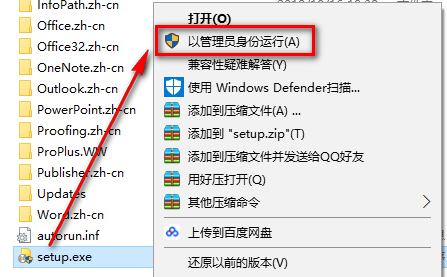
4. Check I accept the terms of this agreement and click "Continue", as shown in the figure below:

5. Click "Customize", as shown below:

6. Click "File Location" as shown below:
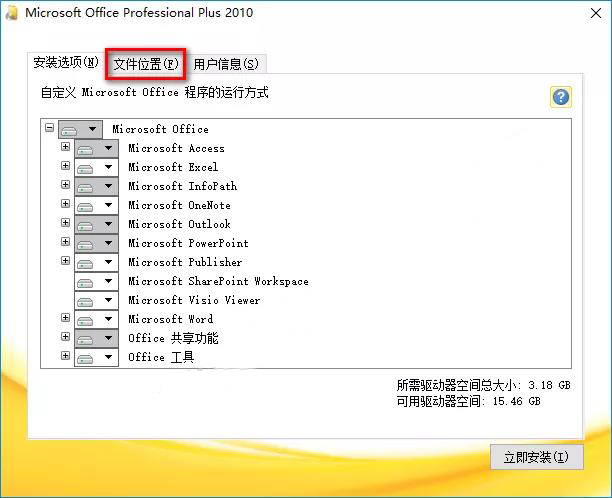
7. Select the installation directory of the software. It can be installed on a disk other than the C drive. Click "Install Now", as shown in the figure below:

8. The software is being installed, please wait patiently, as shown in the figure below:
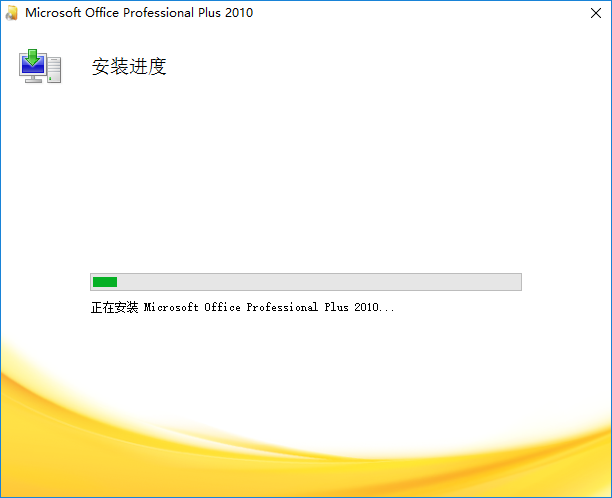
9. Click "Close", as shown in the figure below:
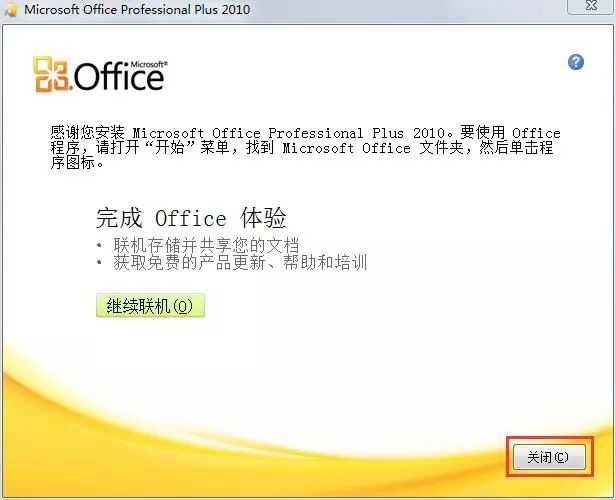
10. Click "No", as shown below:
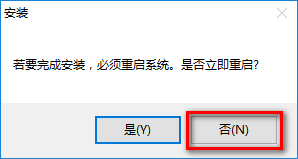
11. Double-click to open the [Activation Tools] folder, as shown in the figure below:
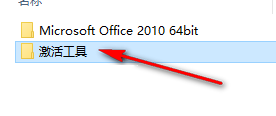
12. Select the KMS activation tool, right-click on "Run as administrator", as shown in the figure below:
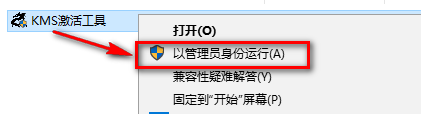
Warm reminder: If there is no registration machine when you open it, it means that it is isolated by the computer anti-virus software. Just close the anti-virus software and re-decompress it.
13. Click "Activate Office 2010~2019", as shown in the figure below:

14. If the activation is successful, click "OK", as shown in the figure below:
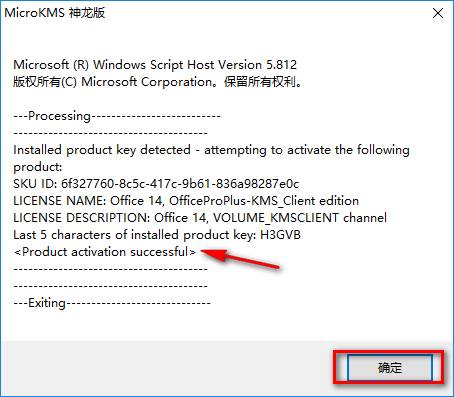
15. Find and open the software in the start menu, select to use the recommended settings, and click "OK", as shown in the figure below:

16. Click Help, and you can check whether the activation is successful in the product information. If the activation is successful, the activated product will be displayed, as shown in the figure below:

17. The installation is completed, as shown in the figure below:
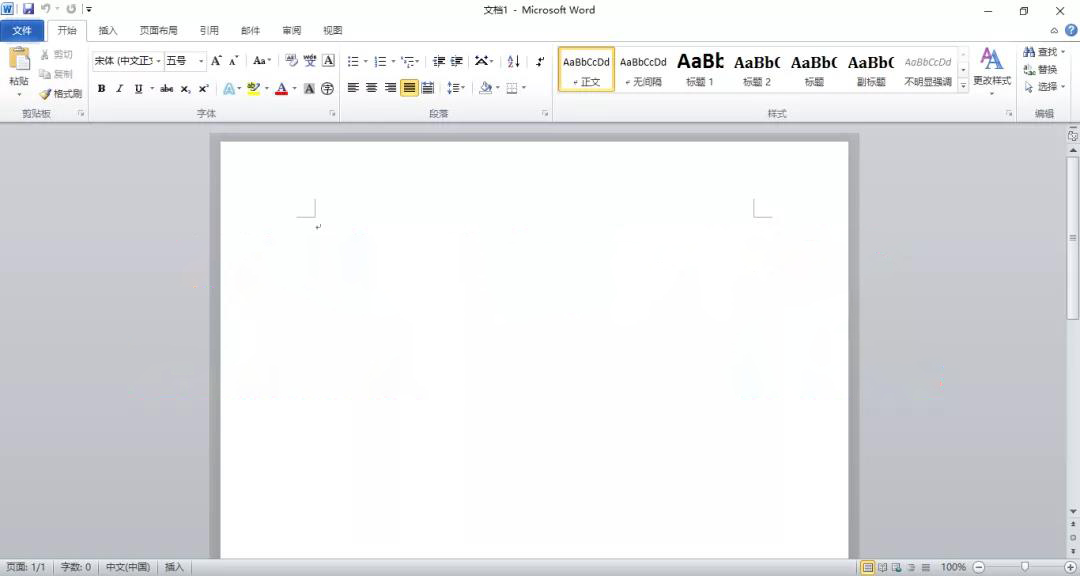
The above is all the content of how to install office 2010 brought to you by the editor. I hope it can be helpful to you.
The above is the detailed content of How to install office2010-office2010 installation tutorial. For more information, please follow other related articles on the PHP Chinese website!




