
php editor Yuzai will introduce you in detail how to set up the proxy in the driver wizard. When the network environment is limited or you need to download drivers through a proxy server, setting up a proxy can help you complete the task smoothly. This article will explain you the specific steps of driver wizard to set up a proxy, allowing you to easily cope with various network conditions and download the required drivers smoothly. Next, let us learn about the proxy setting method of Driver Wizard!
After entering the driver wizard, click "three" in the upper right corner, as shown in the figure below.
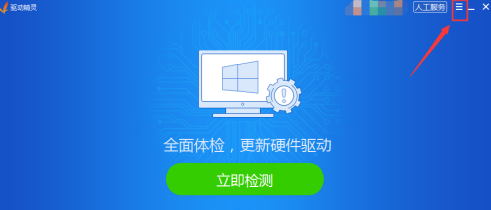
After entering the options, click "Settings" as shown in the figure below.

After entering the settings, click "Internet Proxy", as shown in the figure below.
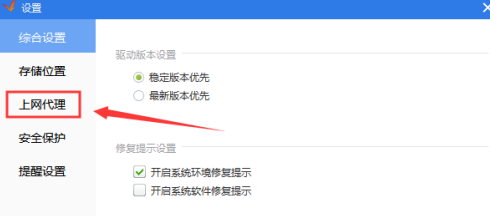
After entering the Internet proxy, click "Customize proxy settings", as shown in the figure below.
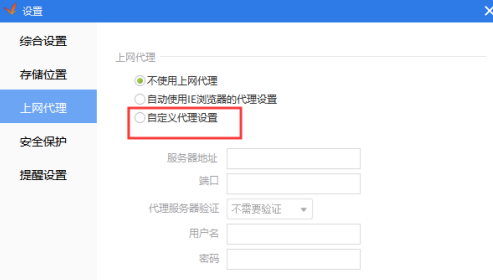
After entering the custom proxy settings, enter "Information" and click "OK", as shown in the figure below.
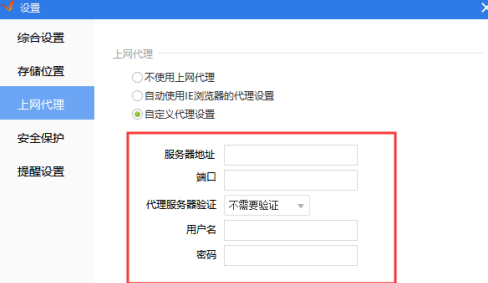
The above is the detailed content of How to set the proxy in the driver wizard-How to set the proxy in the driver wizard. For more information, please follow other related articles on the PHP Chinese website!
 Windows driver wizard function
Windows driver wizard function
 Computer prompts nsiserror solution
Computer prompts nsiserror solution
 es6 new features
es6 new features
 Solution to java report that build path entries are empty
Solution to java report that build path entries are empty
 Will Sols inscription coins return to zero?
Will Sols inscription coins return to zero?
 What are the Python artificial intelligence frameworks?
What are the Python artificial intelligence frameworks?
 windows automatic update
windows automatic update
 What are the javabean attributes?
What are the javabean attributes?




