
php editor Xiaoxin will introduce to you today how to set the master in PowerPoint. The master plays a very important role in making presentations. It can unify the style and layout of the entire presentation and improve production efficiency. Next, let’s learn how to set up a master template in PowerPoint to make your presentations more professional and beautiful!
1. First open a blank PPT, click "View" in the menu bar, find "Master View", and click the "Slide Master" button, as shown in the figure below.
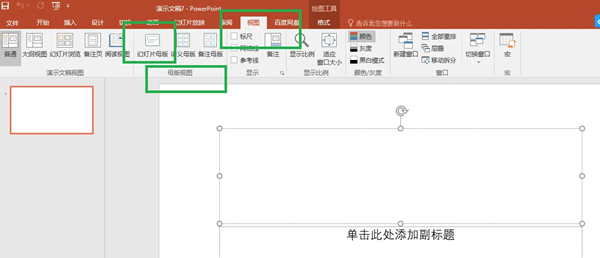
In the slide master view, you can easily set the master text. Just select the text in the text box, right-click the mouse, and select the "Font" option in the pop-up menu to set it.
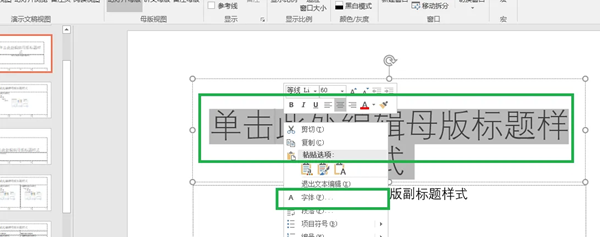
3. In the pop-up dialog box, you can set the font style, including font size, color, etc., and select according to your needs, as shown in the figure below.
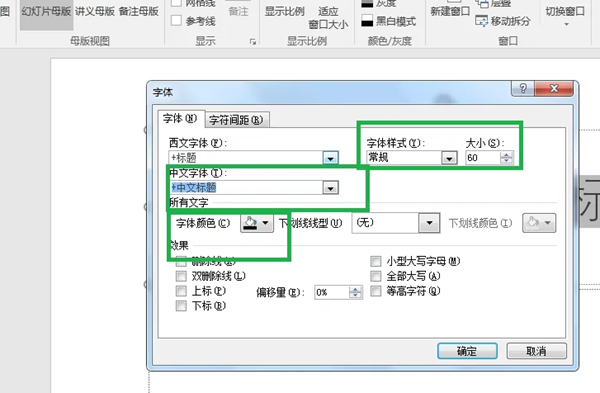
4. Next, click the "View" tab, find "Master View", click "Handout Master", and set the header and footer, as shown in the figure below.
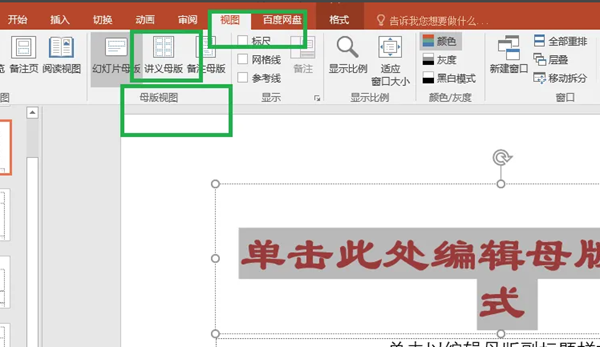
5. In the handout master view, we can set the header, footer, date, page number and other contents, as shown in the figure below.
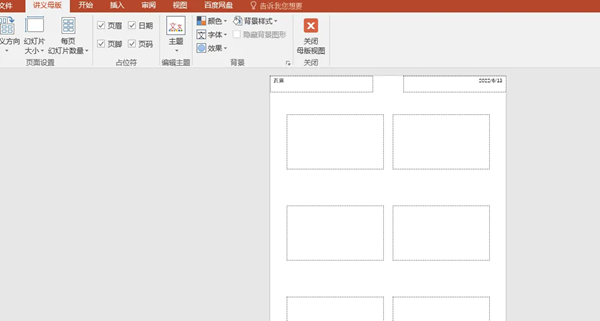
The above is the entire content of how to set up the master version of PowerPoint brought to you by the editor. I hope it can be helpful to you.
The above is the detailed content of How to set the master for PowerPoint - How to set the master for PowerPoint. For more information, please follow other related articles on the PHP Chinese website!




