
php editor Strawberry brings you how to use the zoom function of AutoCAD2007. In AutoCAD2007, zooming is a commonly used function that can help users quickly adjust the size of drawings for better viewing and editing. Mastering the zoom function can improve work efficiency and make drawing more convenient and accurate. Next, we will introduce how to use the zoom function in AutoCAD2007, allowing you to easily cope with different drawing needs.
Click the AutoCad 2007 shortcut icon on the desktop, as shown in the figure.

Drag the mouse to draw a rectangle for demonstration, as shown in the figure.
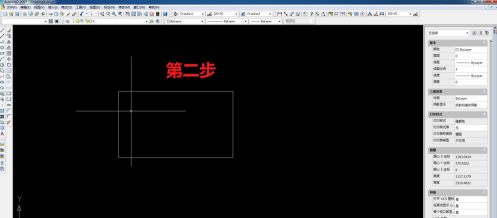
Enter sc in the command bar and press Enter or select zoom in the shortcut toolbar.
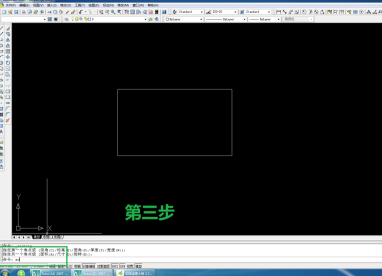
Select the object to be scaled and click with the mouse.
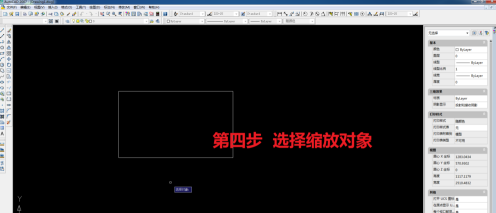
Specify the basic point of scaling, the basis for scaling.
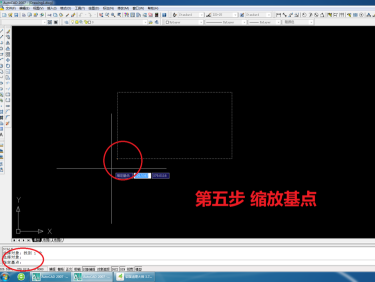
Enter the zoom ratio and press Enter, as shown in the figure.
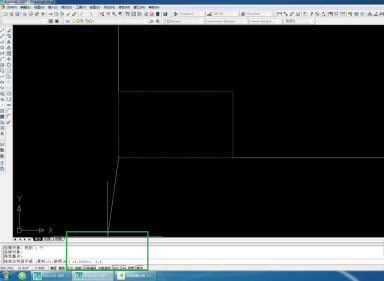
See the effect of zooming.
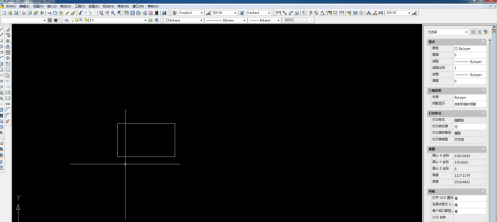
The above is the detailed content of How to use the zoom function in AutoCAD2007-How to use the zoom function in AutoCAD2007. For more information, please follow other related articles on the PHP Chinese website!




