
php Xiaobian Yuzai teaches you how to open Ant Division of Labor in the DingTalk PC version. It is a simple operation that makes it easy for you to get started. First, open the PC version of DingTalk, click "Workbench" on the left, find "Ant Division of Labor" in "Applications" and click to enter. Then, enter the account number and password of Ant Division, and you can start using it after successful login! In this way, you can easily manage and use Ant Division of Labor on your computer.
Step 1: Open DingTalk and select "Work" in the left sidebar.
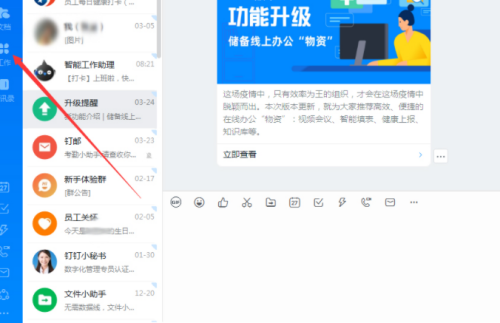
Step 2: At this time, the OA workbench window will pop up automatically.

Step 3: Slide the window to the "Other Applications" column and you will see the "Ant Division of Labor" icon.

Step 4: Double-click the "Ant Division of Labor" icon and it will automatically jump to the relevant page.
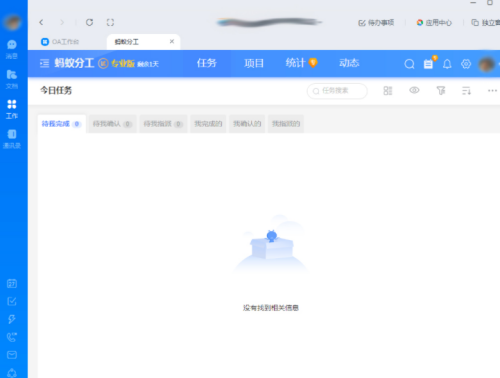
The above is the detailed content of How to open the ant division of labor in DingTalk PC version - How to open the ant division of labor in DingTalk PC version. For more information, please follow other related articles on the PHP Chinese website!
 Check in virtual location on DingTalk
Check in virtual location on DingTalk
 What does win11 activation status activity mean?
What does win11 activation status activity mean?
 What does web server mean?
What does web server mean?
 Why can't my mobile phone make calls but not surf the Internet?
Why can't my mobile phone make calls but not surf the Internet?
 The difference between * and & in C language
The difference between * and & in C language
 Free personal website source code
Free personal website source code
 Solid state drive data recovery
Solid state drive data recovery
 How to open mobi file
How to open mobi file




