
php editor Xigua teaches you how to use PS to easily change the background color of photos. It only takes a few simple steps. In PS, through functions such as adjusting color levels, selecting tools, and creating new layers, you can easily replace the background color of the photo to give the photo a different visual effect. Next, let’s learn these practical methods to give your photos a brand new look!
Step 1: First open the picture that needs to change the background color, and click the "Magic Wand Tool" in the toolbar, as shown in the red box below;

Next, use the Magic Wand Tool to click on the canvas so that all white areas, including the body color of the example character, are selected, as shown in the red box.

Step 3: Hold down the alt key, click on the location that does not need to be selected, and exclude the locations that do not need to be selected from the selection range, as shown in the red box in the figure below;

Step 4: Press and hold the delete key to delete the background color. In fact, this step can be omitted. After selecting the background color, you can also proceed without deleting it, as shown in the red box in the figure below;

Step 5: Left-click the "Foreground Color" in the toolbar, as shown in the red box below;
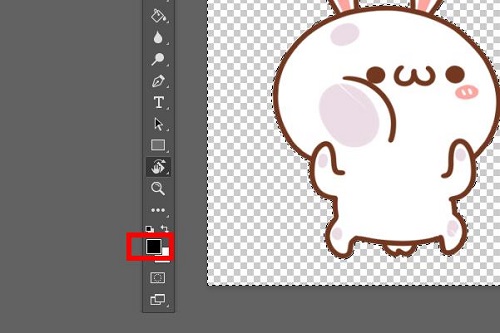
Step 6: Bring up the color picker, select the background color you want to fill, and then press and hold the "OK" button in the upper right corner, as shown in the red box below;
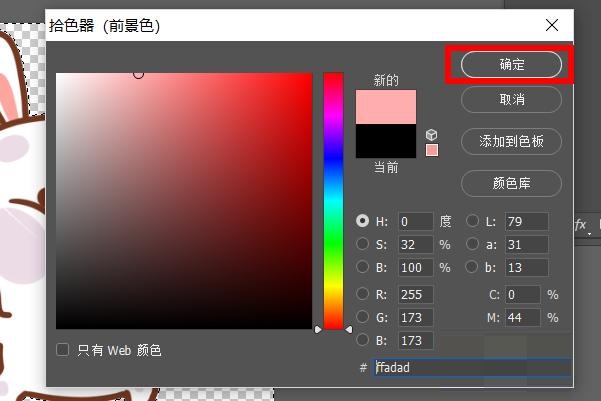
Step 7: Use the shortcut key "alt delete" to quickly fill in the background color. You can then fill the color you just selected into the background of the picture, as shown in the red box below;

Step 8: Finally, press the shortcut key "ctrl d" to cancel the selected area on the screen, as shown in the red box in the picture below. At this point, the photo background color modification is completed.

The above is all the content that the editor has brought to you on how to use PS to change the background color of photos. I hope it can be helpful to you.
The above is the detailed content of How to use PS to change the background color of photos - How to use PS to change the background color of photos. For more information, please follow other related articles on the PHP Chinese website!




