
php editor Apple brings about the method of drawing cylinders in CorelDraw X4. CorelDraw X4 is a powerful graphic design software. By mastering the skills of drawing cylinders, you can add three-dimensionality and visual effects to your design works. In this article, the steps and techniques for drawing cylinders in CorelDraw X4 will be introduced in detail to help readers easily master this drawing skill.
Open CorelDRAW The X4 software setting page is 594mm long and 297mm wide. Click the rectangle tool and set the length to 100mm, width to 170mm, coordinates x: 250mm, y: 160mm.
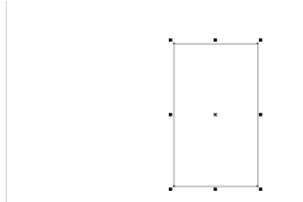
2
Click the Ellipse tool to draw an ellipse at the appropriate position on the right side of the rectangle, with the long axis 100mm and the short axis 60mm, and press the Ctrl D key to copy it.
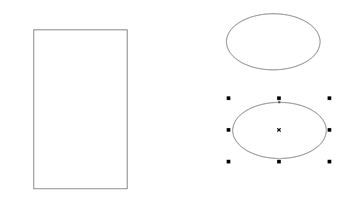
Move an ellipse to the bottom of the rectangle, coordinates x: 250mm, y: 75mm.
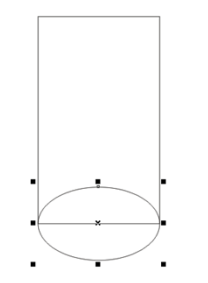
1 Click Window - Dockers - Shape - Welding in the menu to draw a rectangular arc diagram.
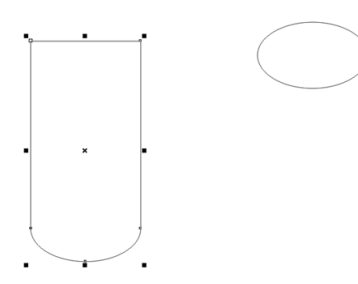
Move another ellipse to the top edge of the picture above, with coordinates x: 250mm, y: 245mm.
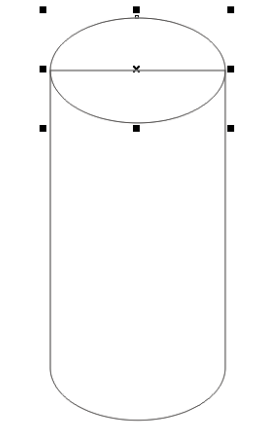
Use Window - Dockers - Shape - Trim in the menu bar, and set in trimming to keep only the source object for image trimming.
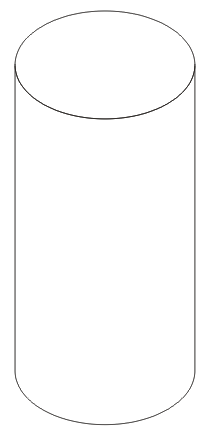
Assuming that the light source is in the upper left, select the ellipse and use the gradient fill in the tool to fill the top, and then select the cylindrical surface to fill with gradient. Select the gradient fill to customize and draw the bright side, dark side, and light and dark boundary lines of the cylinder.
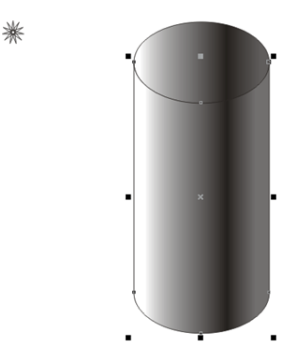
Set the outline to light gray and use Arrange - Group in the menu bar to combine graphics.
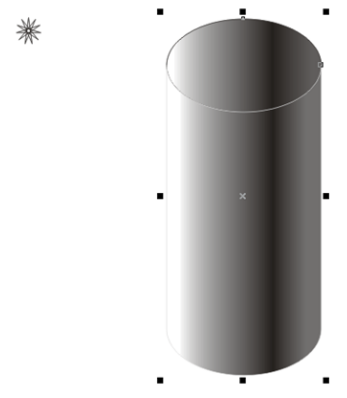
Draw a circle with a diameter of 80mm in the blank space on the right side of the page, and use the interactive shadow tool in the toolbox to draw a shadow.
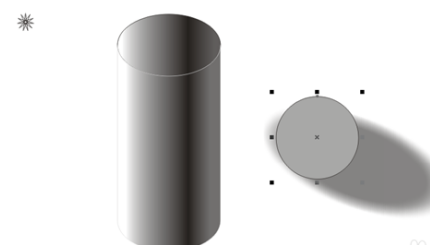
Move the circle shadow to the bottom of the cylinder and adjust the position and color.
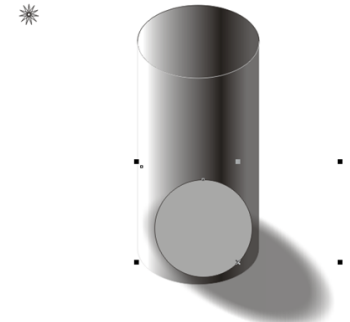
Use Arrange - Order - in the menu bar to go to the back of the layer and draw the cylinder shadow.
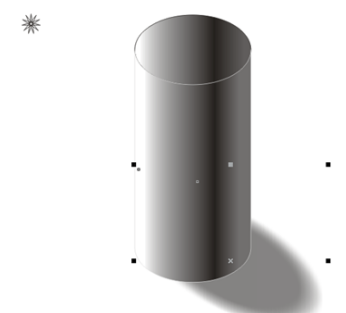
Use Arrange - Group in the menu bar to combine cylinders, shadows, and light sources.
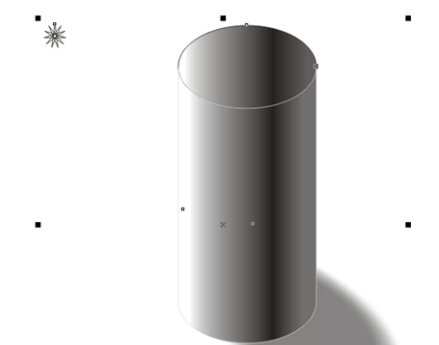
The above is the detailed content of How to draw a cylinder in CorelDraw X4 - How to draw a cylinder in CorelDraw X4. For more information, please follow other related articles on the PHP Chinese website!
 Commonly used permutation and combination formulas
Commonly used permutation and combination formulas
 How to solve the invalid mysql identifier error
How to solve the invalid mysql identifier error
 How to find the greatest common divisor in C language
How to find the greatest common divisor in C language
 What does bean refer to in java?
What does bean refer to in java?
 How to check for plagiarism on CNKI Detailed steps for checking for plagiarism on CNKI
How to check for plagiarism on CNKI Detailed steps for checking for plagiarism on CNKI
 vlookup matches two columns of data
vlookup matches two columns of data
 What is Avalanche
What is Avalanche
 HTML image code collection
HTML image code collection