
The cad2019 installation tutorial brought by php editor Xiaoxin will introduce the installation steps of cad2019 in detail to help users quickly complete the software installation. From downloading the installation package to activating the software, step-by-step guidance allows users to easily master the installation skills of cad2019. Whether you are a beginner or an experienced user, you can easily complete the installation of cad2019 through this tutorial and quickly get into design work.
1. Download the AutoCAD2019 Chinese version software installation package, which is a packaged compressed package. After downloading, we need to unzip it, right-click and select to unzip to the current folder.
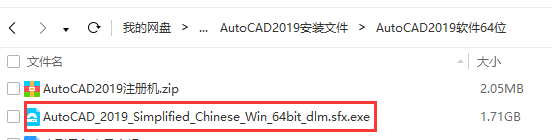
2. We double-click to run the AutoCAD official application, decompress it and install it automatically. This program is an official self-extracting program. Because the installation package is relatively large, the actual size is more than 5G, so it is officially compressed to 1.7G, which is also convenient for users. download.
After running, you will be asked to decompress it. You can decompress it by default, or choose the decompression location yourself. This means decompressing the installation package inside. Where to decompress it depends on your situation. You must know where to decompress it. , because the unzipped installation package is more than 5G and the file is relatively large. After the installation is completed, it is no longer needed and may need to be deleted, so you need to know where to unzip it.
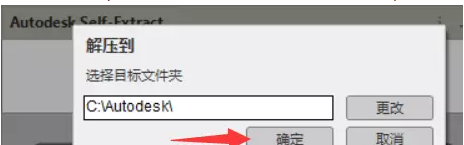
3. After decompression is completed, the installation program will automatically start and enter the installation interface. We click "Install".
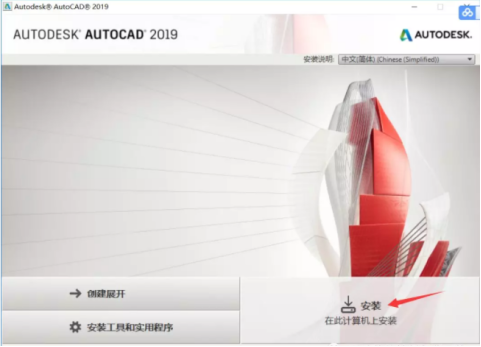
4. Here we click "I accept" the license agreement, and then click "Next".
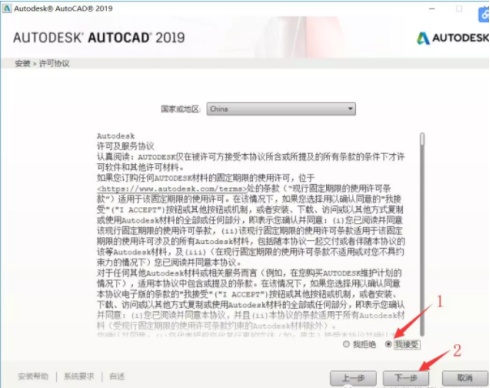
5. The installation path can be the default, or you can customize the installation path. For example, if I install it to the E disk, the software will be installed in the path you set. We can click "Browse" to modify the location. After modifying the location, click Install. (Note: The installation path cannot be set to Chinese). The installation program is relatively large. It is recommended to install to other disks. Do not default to C disk. It depends on your personal situation.
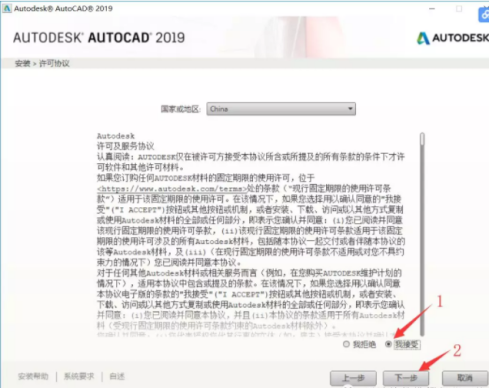
6. After clicking Install, wait for it to complete. Wait for a while.
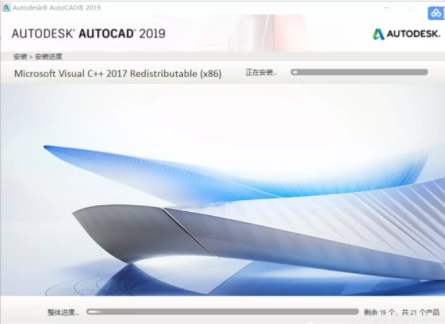
7. After the installation is completed, we click "Finish".
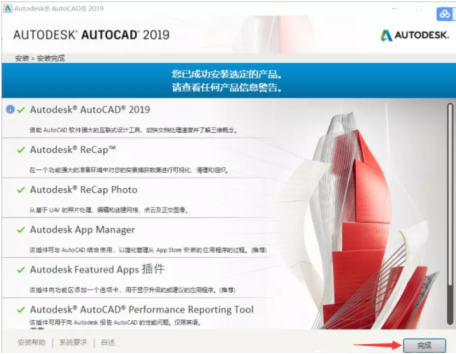
The above is the detailed content of How to install cad2019-cad2019 installation tutorial. For more information, please follow other related articles on the PHP Chinese website!




