
On iOS devices, the Camera app allows you to shoot slow-motion video, or even record video at 240 frames per second if you have the latest iPhone. This capability allows you to capture high-speed action in rich detail. But sometimes, you may want to play slow-motion videos at normal speed so you can better appreciate the details and action in the video.
In this article, we will explain all the ways to remove slow motion from existing videos on iPhone.
You can use the Photos app or iMovie App to remove slow motion from videos on your device.
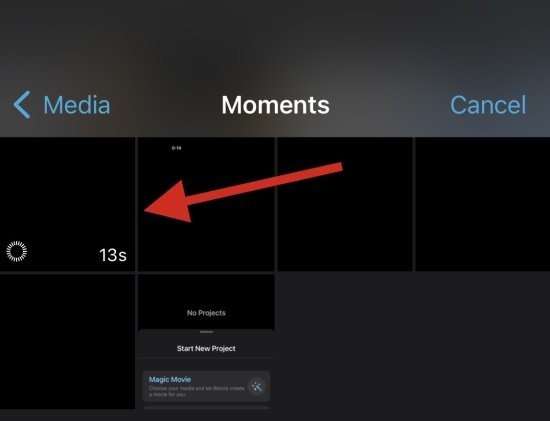
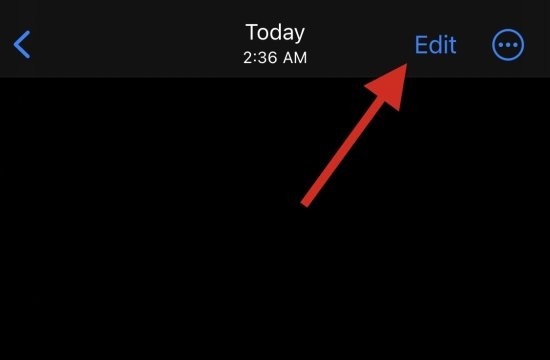
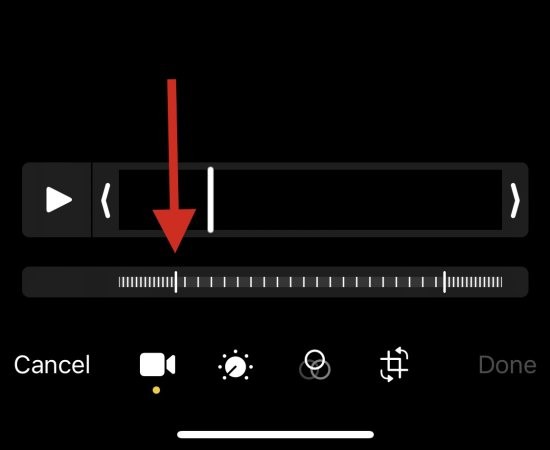
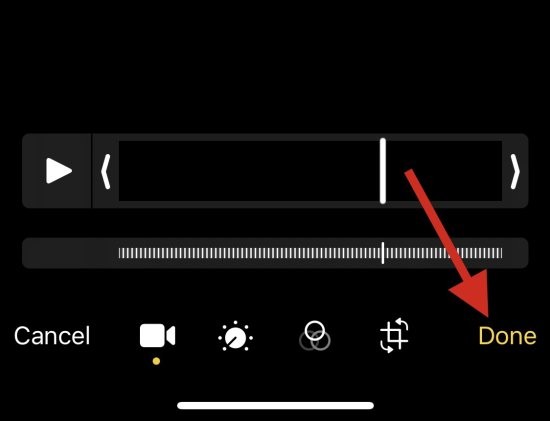
That's it! Slow motion should now be removed from the current video on your device.
iMovie App is a comprehensive mobile video editor that can help you speed up videos and remove slow motion from them. Please follow the steps below to help you through the process.
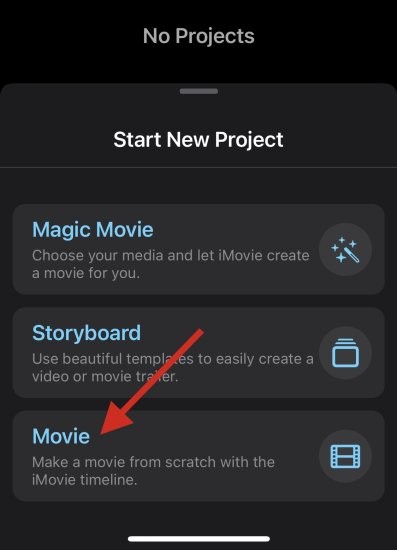
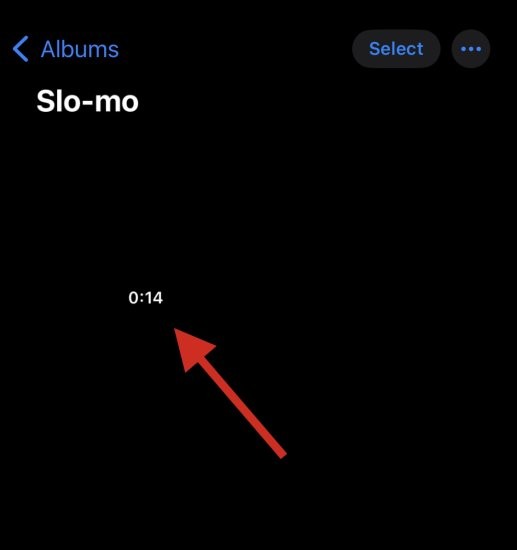
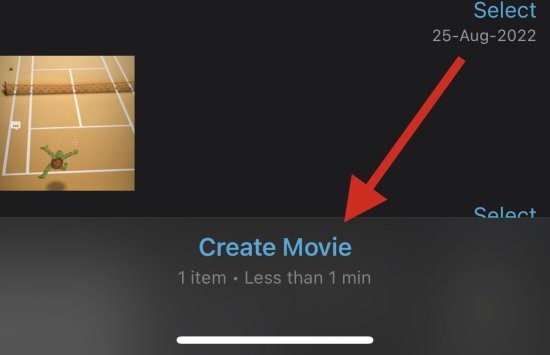
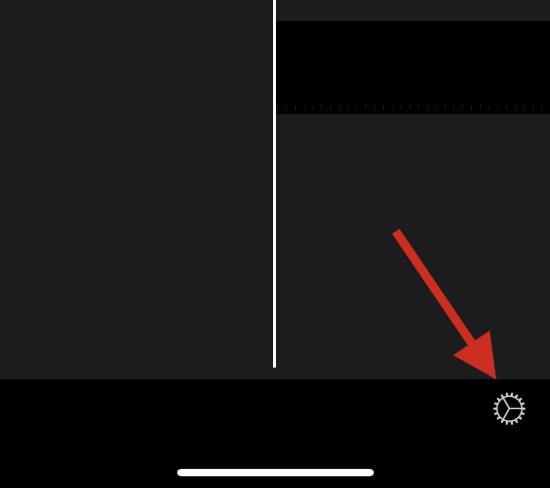
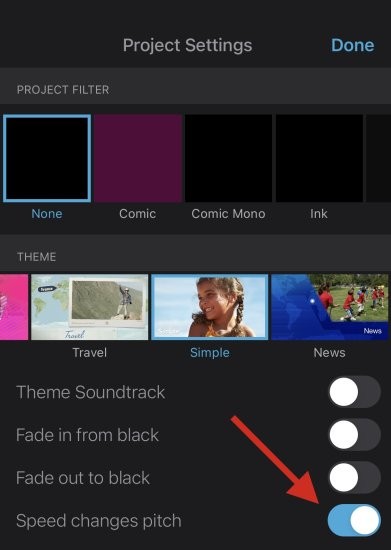
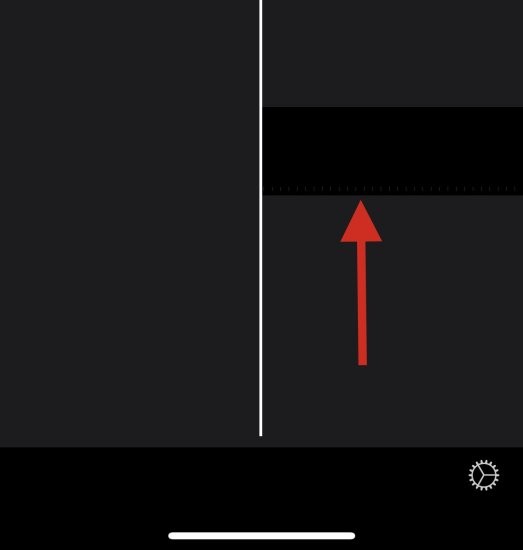
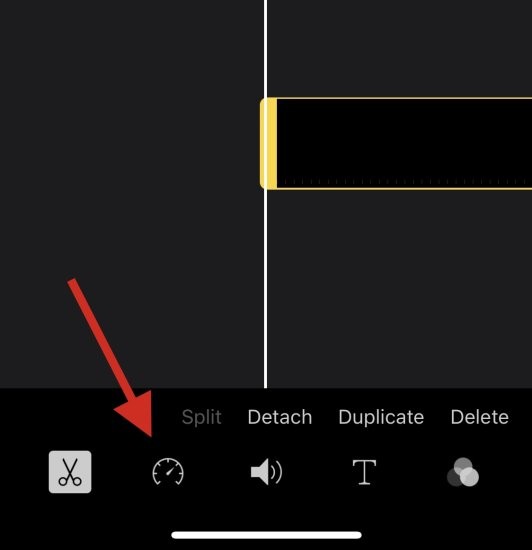
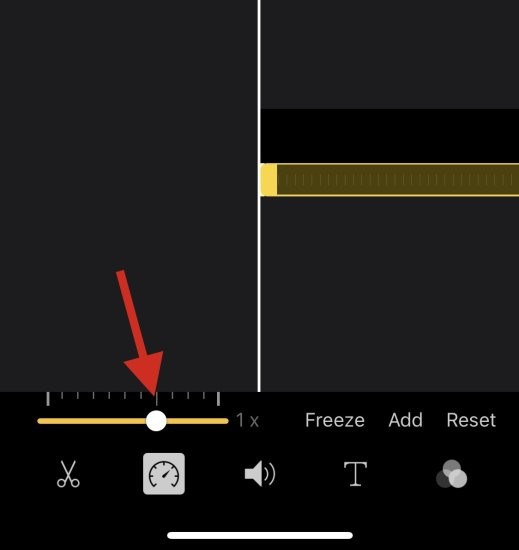
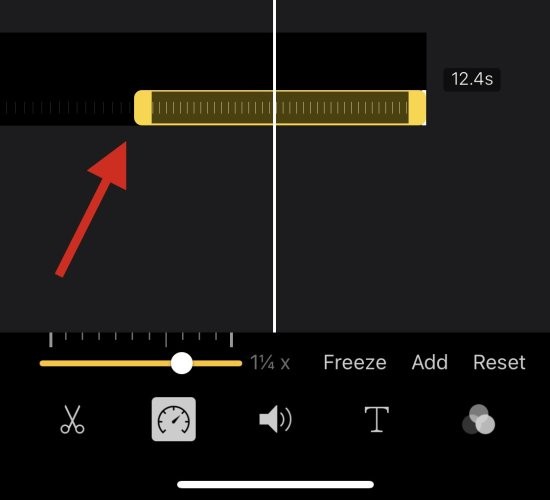
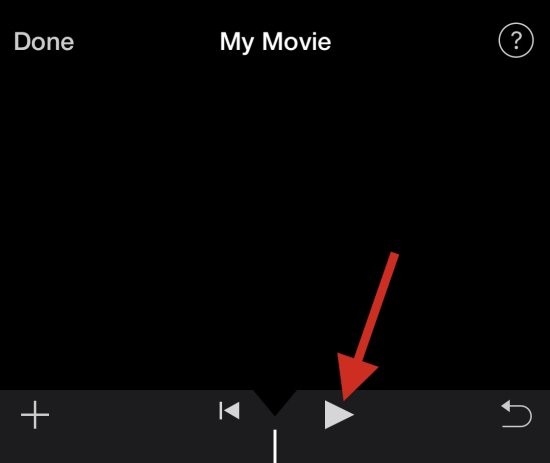
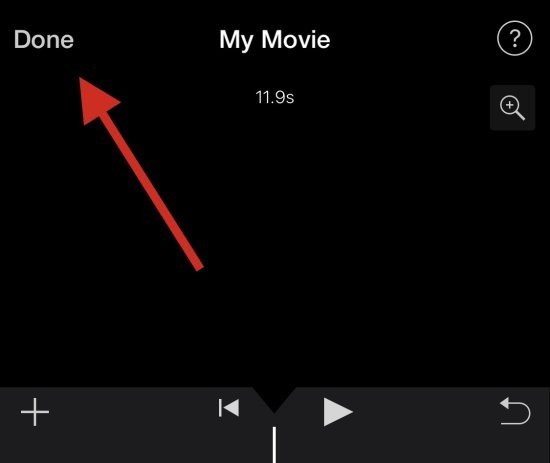
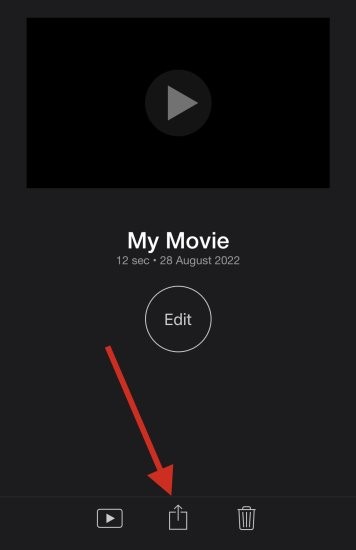
This is how you can use iMovie to speed up videos on your device.
Here are some frequently asked questions about removing slow motion from videos that should help you get up to speed quickly. let's start.
Yes, you can easily add slow motion back to your video using any of the above methods.
Simply revert the changes you made in your iMovie project or use the editing features in Photos again to add slow motion to your video.
Note: When using the Photos app, you cannot add slow motion to a video that was not shot in slow motion.
Yes. You can add slow motion to a regular video using the iMovie app. However, you can't use the Photos app to add slow motion to a regular video.
Unfortunately, restoring a video to normal speed does not reduce its size when using the Photos app. We recommend using the iMovie app to help reduce the size by removing extra frames from the video in question.
The above is the detailed content of 2 Ways to Remove Slow Motion from Videos on iPhone. For more information, please follow other related articles on the PHP Chinese website!