
Sometimes when editing a Word document, you may encounter a situation where you need to remove the background color. So how to remove the background color of a Word document? In Word, the method to remove the background color is actually very simple and can be achieved with just a few simple operations. Next, PHP editor Banana will introduce you in detail how to remove the background color of Word documents to make your documents clearer and more beautiful.
How to remove the background color of word? How to remove the background color of word
1. Open the WORD document that needs to be operated and click the "Page Layout" tab in the toolbar.
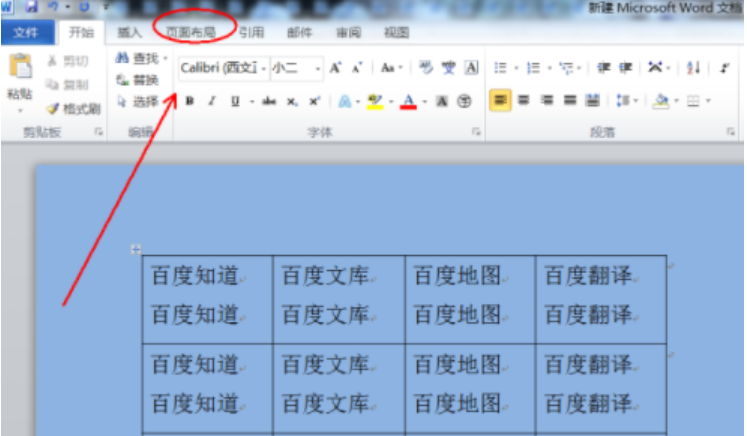
2. Find and click "Page Color" and select "No Color".
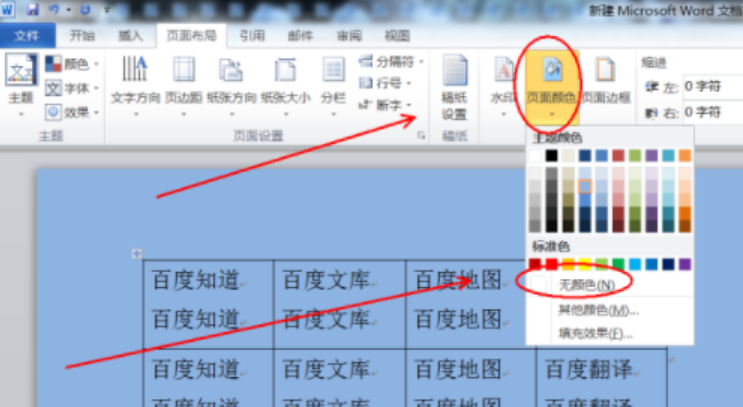
3. Return to the main document and find that the background color in word has been successfully removed.
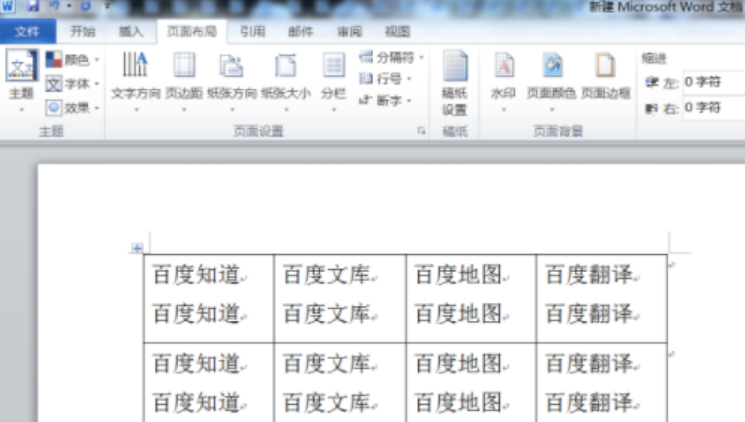
After learning this method, are you still worried about how to remove the background color of Word? You will definitely learn it and master it easily!
The above is the detailed content of How to remove the background color of word? How to remove the background color of word. For more information, please follow other related articles on the PHP Chinese website!
 How to change word background color to white
How to change word background color to white
 How to delete the last blank page in word
How to delete the last blank page in word
 Why can't I delete the last blank page in word?
Why can't I delete the last blank page in word?
 Word single page changes paper orientation
Word single page changes paper orientation
 word to ppt
word to ppt
 Word page number starts from the third page as 1 tutorial
Word page number starts from the third page as 1 tutorial
 Tutorial on merging multiple words into one word
Tutorial on merging multiple words into one word
 word insert table
word insert table




