
php editor Apple will introduce you to the problem of firewall settings. Firewall is an important tool used to protect network security. Improper settings may lead to security vulnerabilities. In a network environment, firewalls can be set up in the router, operating system, or security software. The specific setting location depends on the type and brand of firewall used. Generally, the relevant settings can be found in options such as network settings, antivirus software, or security settings. Timely updating of firewall rules and strengthening awareness of network security protection are important steps to protect personal and corporate information security.
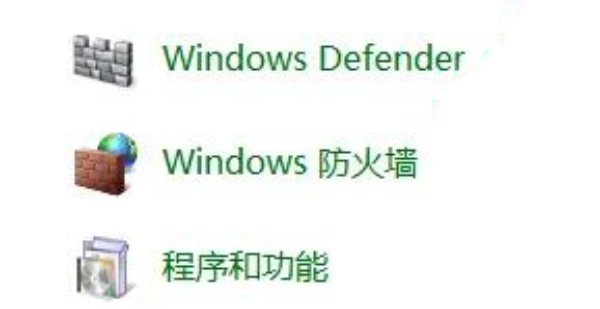
Answer: Enter the firewall settings in the network status of the control panel and complete the modification.
Details description:
1. Right-click [Computer] and select [Properties] below.
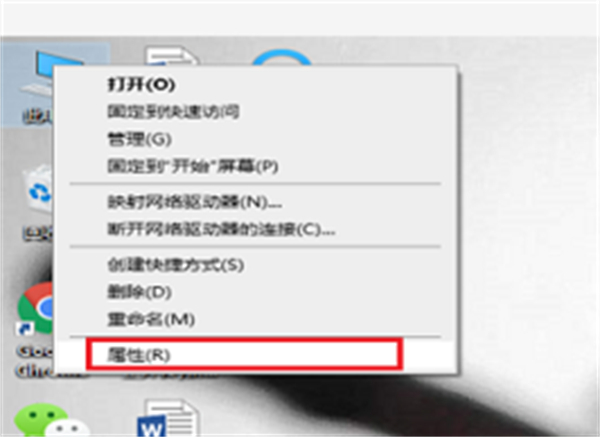
2. Click [Control Panel] in the address.
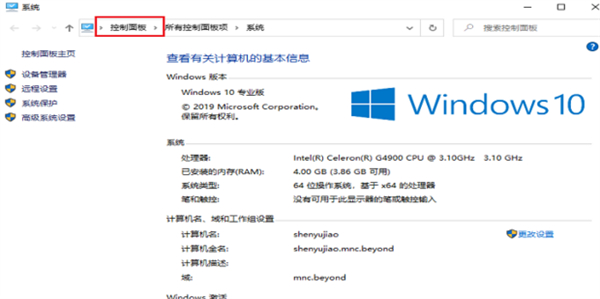
3. Select [View network status and tasks] under Network and Internet.
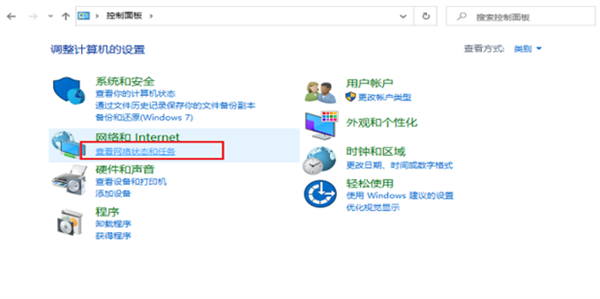
4. Click [Windows Defentder Firewall] in the lower left corner.
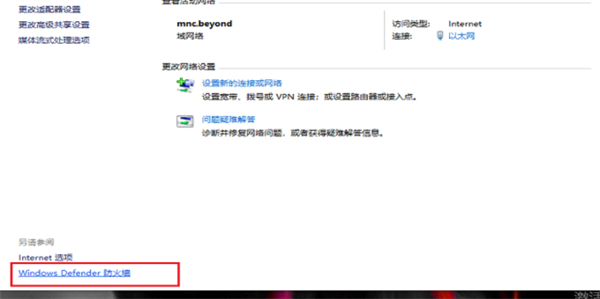
5. Select [Turn Windows Defender Firewall on or off] on the left.
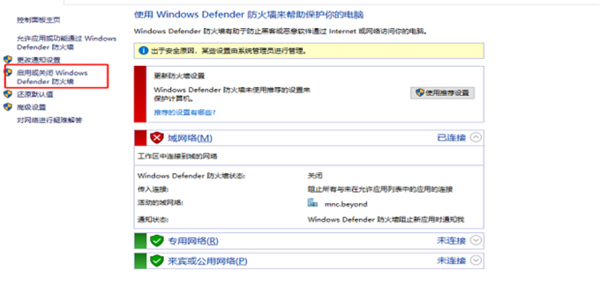
6. Start and shut down according to your own needs, and click [OK] after setting.
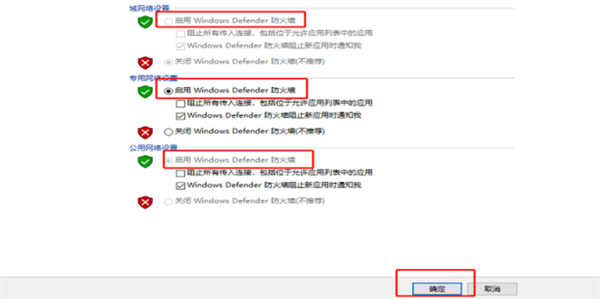
The above is the detailed content of Where is the firewall set up?. For more information, please follow other related articles on the PHP Chinese website!




