
php editor Strawberry will take you to explore how to set the monitor refresh rate in Win11 system. The monitor refresh rate is directly related to the smoothness and clarity of the display effect. Reasonable settings can improve the user experience. In Win11 system, it only takes a few simple steps to adjust the monitor refresh rate to make your display effect even better! Next, we will introduce in detail the method of setting the monitor refresh rate in Win11 system so that you can easily master it.
1. First, you need to click the Start menu on the far left side of the taskbar.

2. In the pop-up interface, we need to click on the setting option.
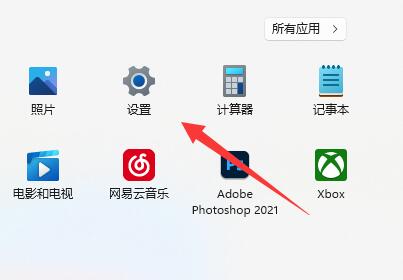
#3. After entering the computer settings interface, click the display button on the right.
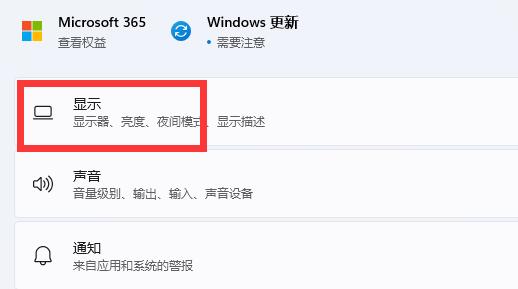
#4. Then you need to click Advanced Display Options under the relevant settings module.
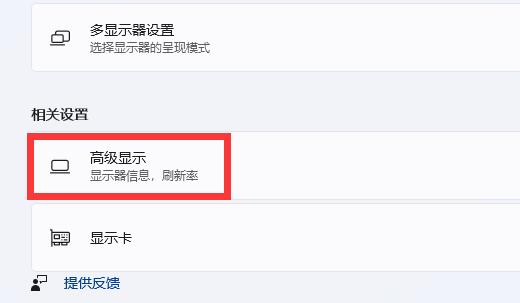
#5. Then find the select refresh rate module at the bottom of the interface and select the option on the right.
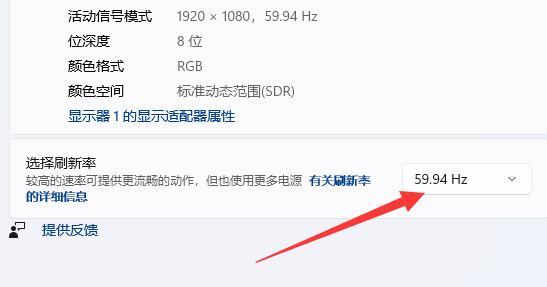
#6. Finally, after expanding the options, you can see and modify the refresh rate of the monitor.
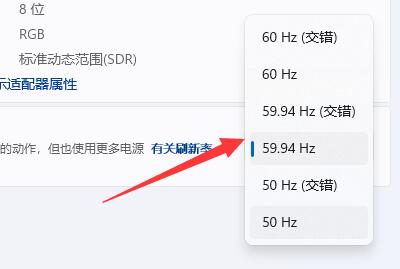
The above is the detailed content of How to set the monitor refresh rate in win11. For more information, please follow other related articles on the PHP Chinese website!
 There is no WLAN option in win11
There is no WLAN option in win11
 How to skip online activation in win11
How to skip online activation in win11
 Win11 skips the tutorial to log in to Microsoft account
Win11 skips the tutorial to log in to Microsoft account
 How to open win11 control panel
How to open win11 control panel
 Introduction to win11 screenshot shortcut keys
Introduction to win11 screenshot shortcut keys
 Windows 11 my computer transfer to the desktop tutorial
Windows 11 my computer transfer to the desktop tutorial
 Solution to the problem of downloading software and installing it in win11
Solution to the problem of downloading software and installing it in win11
 How to skip network connection during win11 installation
How to skip network connection during win11 installation




