
php Xiaobian Yuzai will teach you how to create a new desktop in win11 system easily. In the win11 system, creating a new desktop is a very practical function that can help users better organize and manage applications and windows on the desktop and improve work efficiency. Let’s take a look at how to quickly and easily create a new desktop in win11 system.
1. First, the user needs to right-click the blank space of the taskbar below and click Taskbar Settings in the pop-up option box.
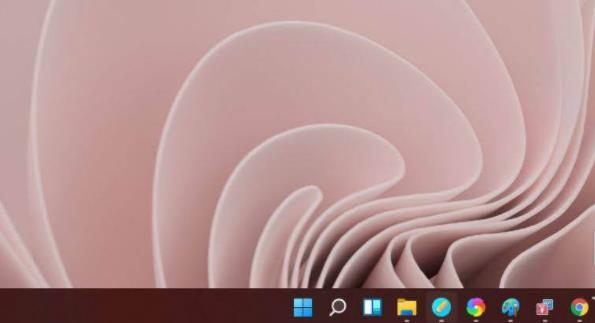
2. Click the Task View option in the taskbar settings interface and turn on the switch.
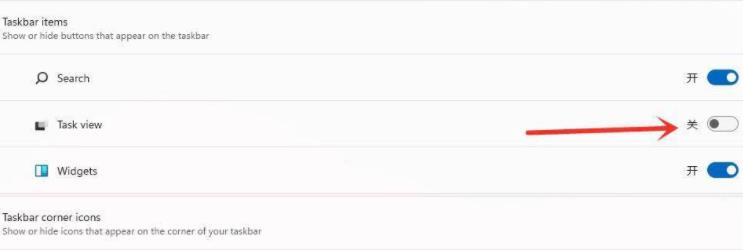
#3. The task view button will appear in the taskbar. Click this button.
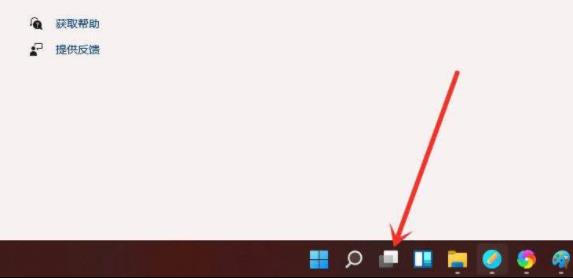
#4. This will enter the task view interface. You only need to select New Desktop to create a new interface.
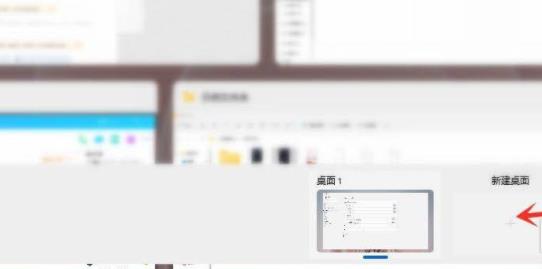
The above is the detailed content of How to create a new desktop in win11. For more information, please follow other related articles on the PHP Chinese website!
 There is no WLAN option in win11
There is no WLAN option in win11
 How to skip online activation in win11
How to skip online activation in win11
 Win11 skips the tutorial to log in to Microsoft account
Win11 skips the tutorial to log in to Microsoft account
 How to open win11 control panel
How to open win11 control panel
 Introduction to win11 screenshot shortcut keys
Introduction to win11 screenshot shortcut keys
 Windows 11 my computer transfer to the desktop tutorial
Windows 11 my computer transfer to the desktop tutorial
 Solution to the problem of downloading software and installing it in win11
Solution to the problem of downloading software and installing it in win11
 How to skip network connection during win11 installation
How to skip network connection during win11 installation




