
php editor Youzi teaches you how to turn off Win7 automatic updates. The Win7 automatic update function can ensure system security, but sometimes the update process may affect computer performance. Turning off Win7 automatic updates can be done in the control panel settings. Open the Control Panel, select "System and Security", then click "Windows Update", select "Change settings" in the left column, and select "Never check for updates" to turn off automatic updates. So simple, allowing you to easily control system updates.
1. On the Windows 7 system desktop, click the Start button and select "Control Panel" to enter.
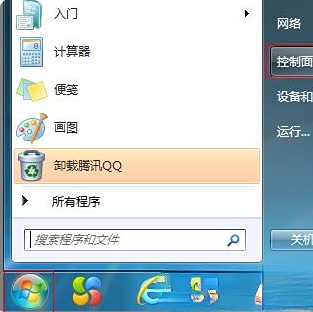
#2. After entering the control panel homepage, click the View by drop-down menu and select "Large Icons" mode.
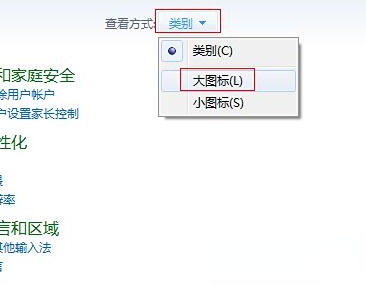
#3. Select "All Control Panel Items" and click the "Windows Update" option to enter.
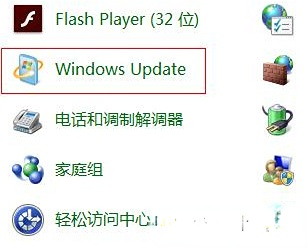
#4. Click the "Change Settings" option on the left to enter a new page, and continue to proceed.
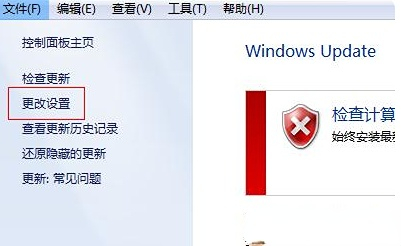
5. Finally, select the "Never check for updates" option as the reset update option, and remove "Get important updates" and "Allow all users to install updates on this computer" option.
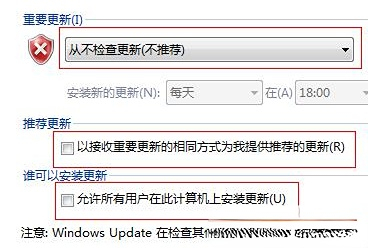
The above is the detailed content of How to turn off automatic updates in win7. For more information, please follow other related articles on the PHP Chinese website!
 How to create virtual wifi in win7
How to create virtual wifi in win7
 How to change file type in win7
How to change file type in win7
 How to set up hibernation in Win7 system
How to set up hibernation in Win7 system
 How to turn off automatic updates in win10
How to turn off automatic updates in win10
 How to open Windows 7 Explorer
How to open Windows 7 Explorer
 How to solve the problem of not being able to create a new folder in Win7
How to solve the problem of not being able to create a new folder in Win7
 Solution to Win7 folder properties not sharing tab page
Solution to Win7 folder properties not sharing tab page
 Win7 prompts that application data cannot be accessed. Solution
Win7 prompts that application data cannot be accessed. Solution




