
php editor Zimo will show you how to check whether the device supports HDR function in win11 system. HDR (High Dynamic Range) technology can improve the display effect and make the picture clearer and more realistic. In the win11 system, users can check whether the device supports the HDR function through simple operations, thereby enjoying a better visual experience. Next, let’s take a look at how to check whether the device supports HDR function in win11 system!
How to check whether win11 supports HDR:
1. Shortcut key "win i" to open the settings interface, click the "System" option on the left.
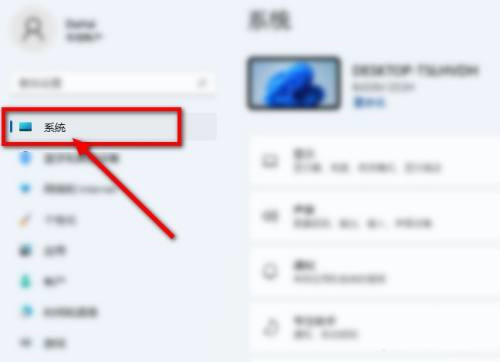
2. Then click the "Display" option on the right.
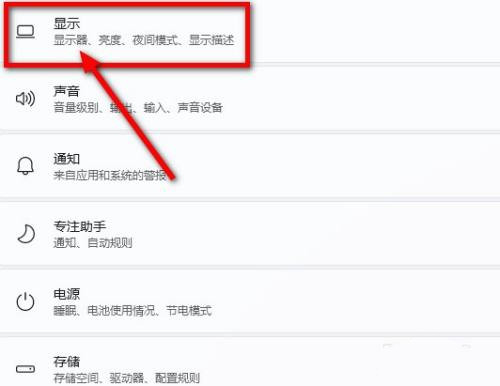
3. Find the HDR function.
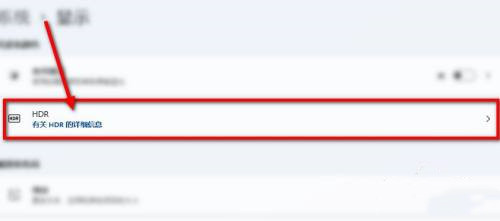
4. Finally, you can check whether HDR is supported in the display function.
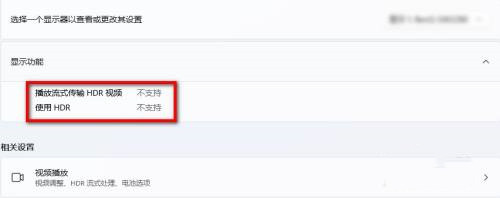
The above is the detailed content of How to check if win11 supports HDR. For more information, please follow other related articles on the PHP Chinese website!
 There is no WLAN option in win11
There is no WLAN option in win11
 How to skip online activation in win11
How to skip online activation in win11
 Win11 skips the tutorial to log in to Microsoft account
Win11 skips the tutorial to log in to Microsoft account
 How to open win11 control panel
How to open win11 control panel
 Introduction to win11 screenshot shortcut keys
Introduction to win11 screenshot shortcut keys
 Windows 11 my computer transfer to the desktop tutorial
Windows 11 my computer transfer to the desktop tutorial
 Solution to the problem of downloading software and installing it in win11
Solution to the problem of downloading software and installing it in win11
 How to skip network connection during win11 installation
How to skip network connection during win11 installation




