
When we update in the Win10 system, sometimes we encounter a situation where the update fails and keeps being revoked, which is very distressing. In this case, how do we solve it? This article will introduce you to the solution to the problem that Win10 cannot complete the update and is undoing the changes. Let’s take a look at the solutions compiled by PHP editor Strawberry for everyone!
Method 1: Local Group Policy Editor
1. Press the [Win R] key combination on the keyboard to open Run and enter [gpedit.msc] command, press [OK or Enter];
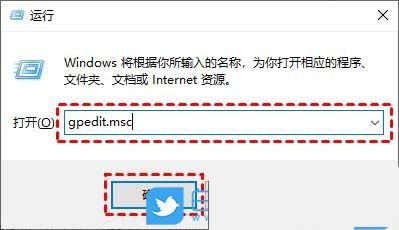
2. Local Group Policy Editor window, expand to: Computer Configuration>Administrative Templates> ;Windows Components>Windows Update, then find [Configure Automatic Updates] and double-click to open it;
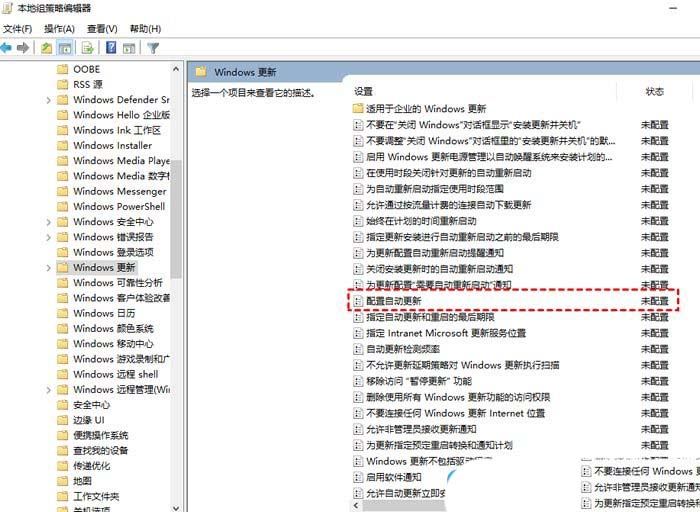
3. In the Configure Automatic Updates window, select [Disabled], Then click [OK];
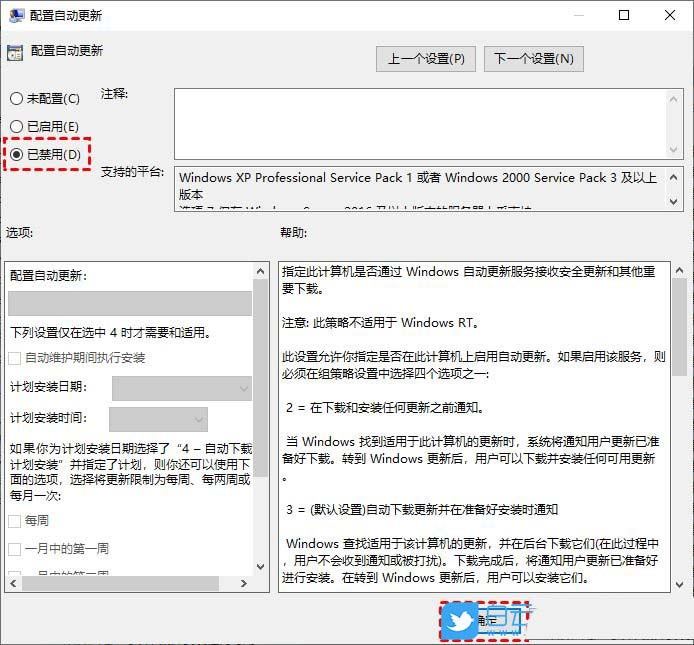
4. Then on the Windows Update page, find [Remove access to all Windows Update features] and double-click it to open it;
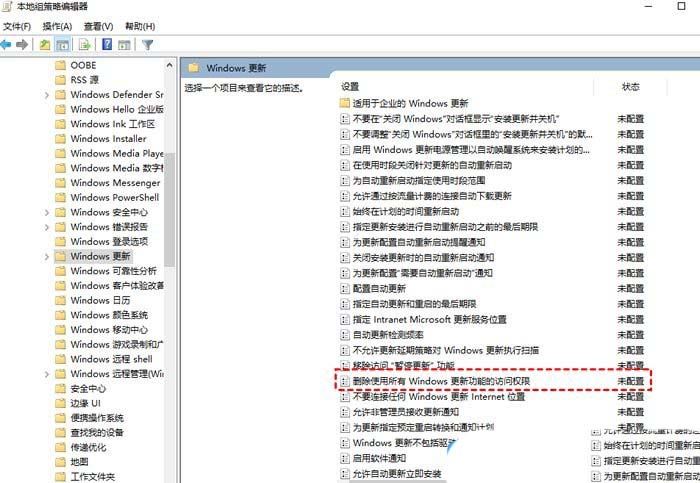
5. In the pop-up window, check [Enabled] and click [OK].
Method 2: Turn off the Windows Update service
1. Press the [Win R] key combination on the keyboard, open Run, enter the [services.msc] command, and press [OK or Enter] ;
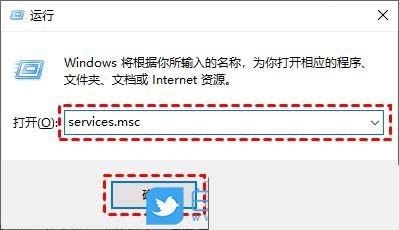
2. After the service window opens, find the [Windows Update] option and double-click it to open it;
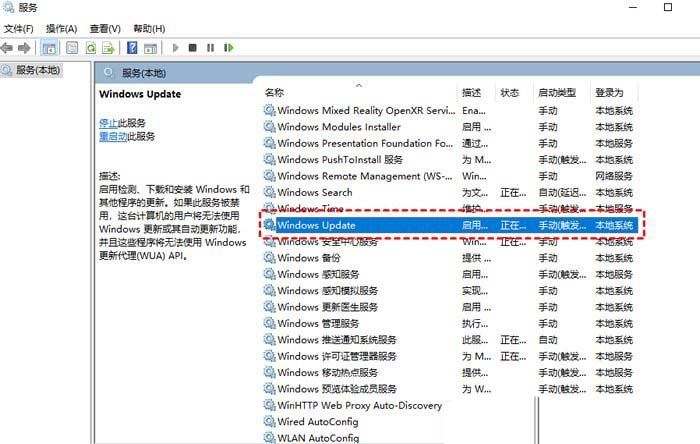

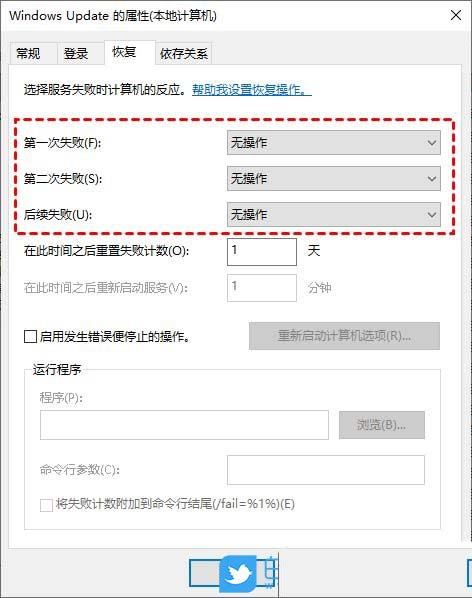


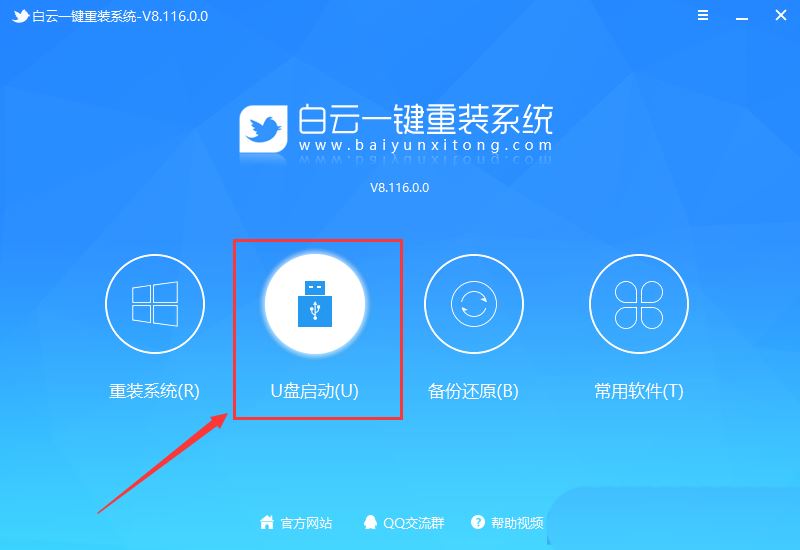
4. U disk mode: Make an ordinary U disk into a bootable U disk. After successful creation, you can use the startup shortcut key when the computer is turned on or set the BIOS to enter the U disk PE system. Perform system maintenance or reinstallation. Select the device here and select [U disk], then click [Create bootable U disk];
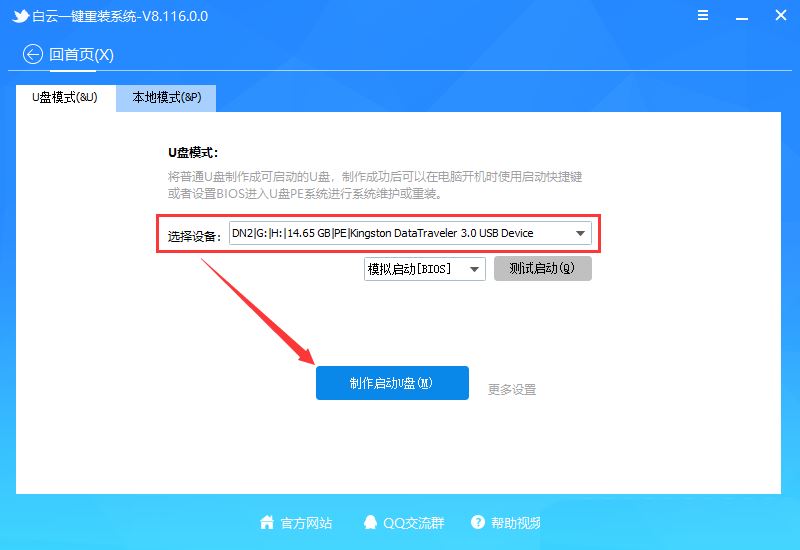
5. Formatting prompts, if the U disk has important data, please back it up, if not, , click [OK] directly;
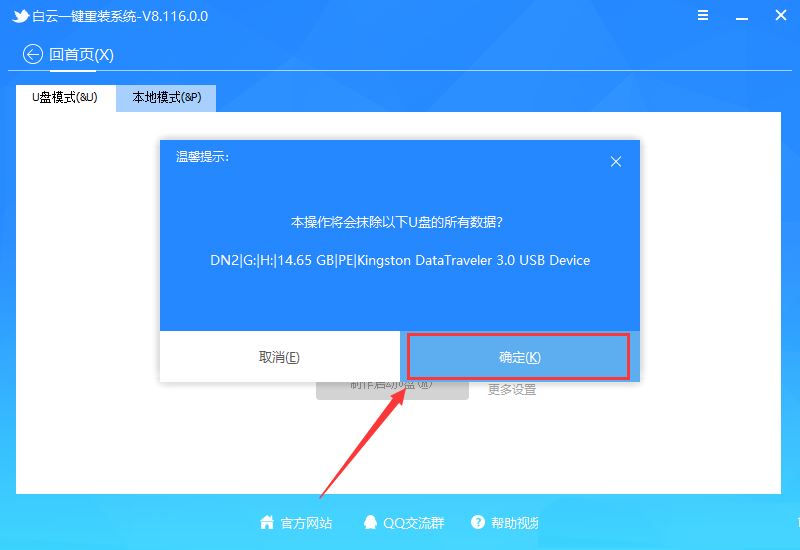
6. Select the prepared [System file], and then click [Create boot U disk system], or click [Create boot U disk system only] Disk];
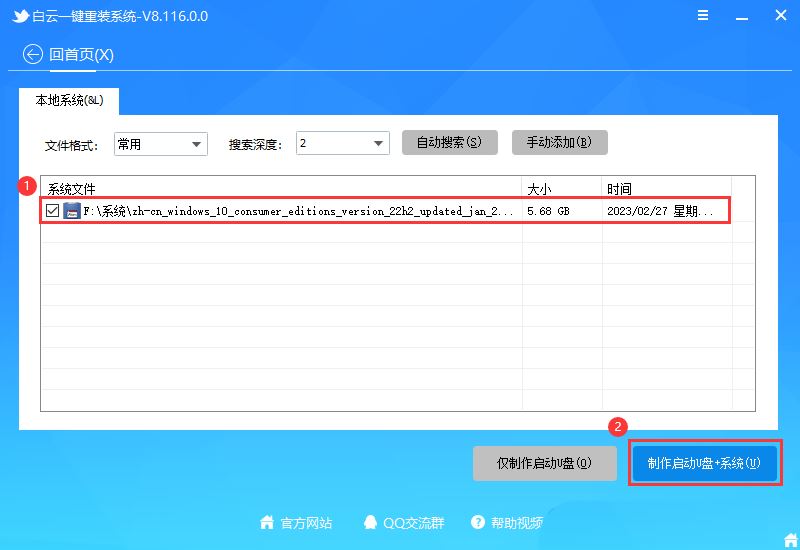
#7. Make a bootable USB disk (the following process does not require your intervention, the program will automatically complete the installation steps, you can leave the computer and relax for a while) ;
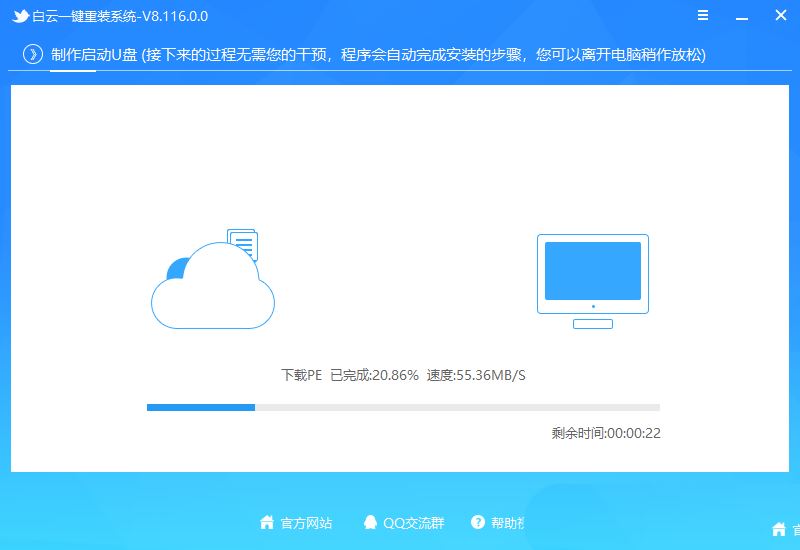
8. Finally, it prompts "Congratulations, the execution was successful!", indicating that the U disk boot disk is successfully created and the system installation can begin;
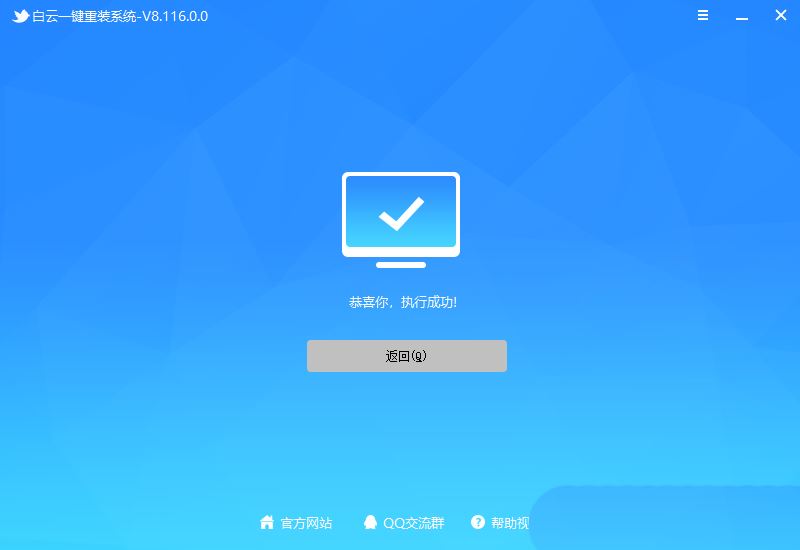
2. Steps for reinstalling the Win10 system from the U disk boot disk
1. The above boot U disk is ready. Now we need to find it in the picture below according to our computer brand or motherboard brand. The startup hotkey of your own computer;
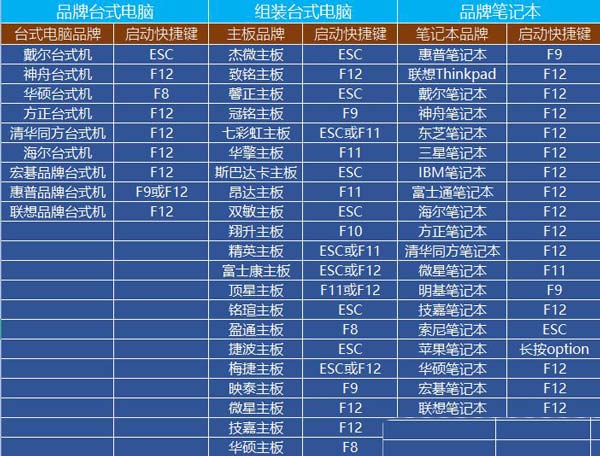
2. Then, insert the Baiyun U disk into the computer that needs to reinstall the system, and keep clicking on the [ found in the picture above when turning on the computer. Start hotkey]. Then you will enter the Boot Menu quick start menu;
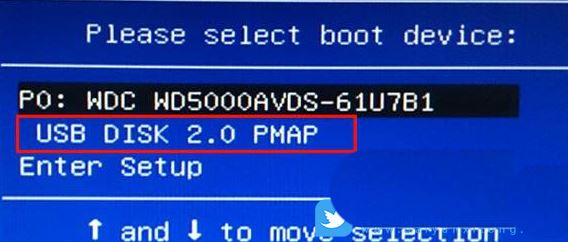
3. Under Baiyun installation PE, press Enter on the new computer and select [02. Start Windows_10PE_64-bit (suitable for new machines)], For old computers, press Enter to select [03. Start Windows_2003PE_64-bit (suitable for old machines)];
Note: There is a menu selection when starting in Legacy mode, and it will automatically enter Win10 PE when starting in UEFI mode

Previous page 1 23 Next page Read the full text
4. Double-click to open [Reinstall System] on the Baiyun PE system desktop;
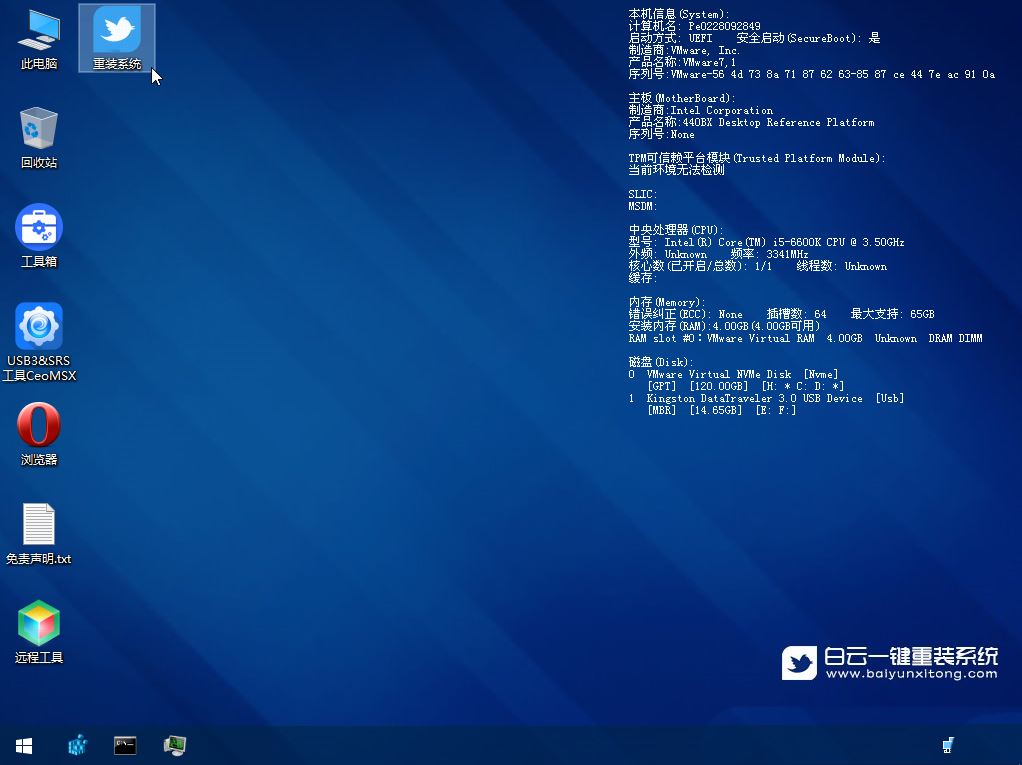
5. Open our tool and select [Reinstall System];
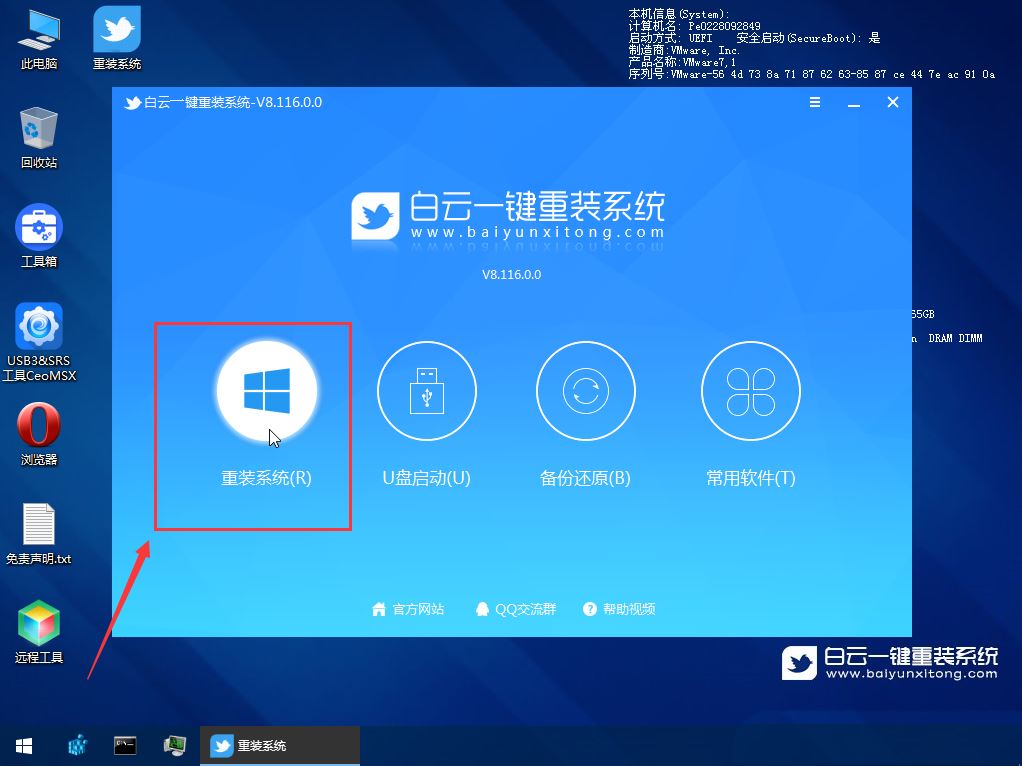
6. If you are installing a prepared system, you can switch directly to [This system] System] tab. The first step: Select the prepared ISO format Win10 22H2 system image file; The second step: Select the system installation [drive letter], the default is C drive. If the computer has dual hard drives, be sure to select the correct drive letter; The third step : Execute [One-click installation] to start the installation;
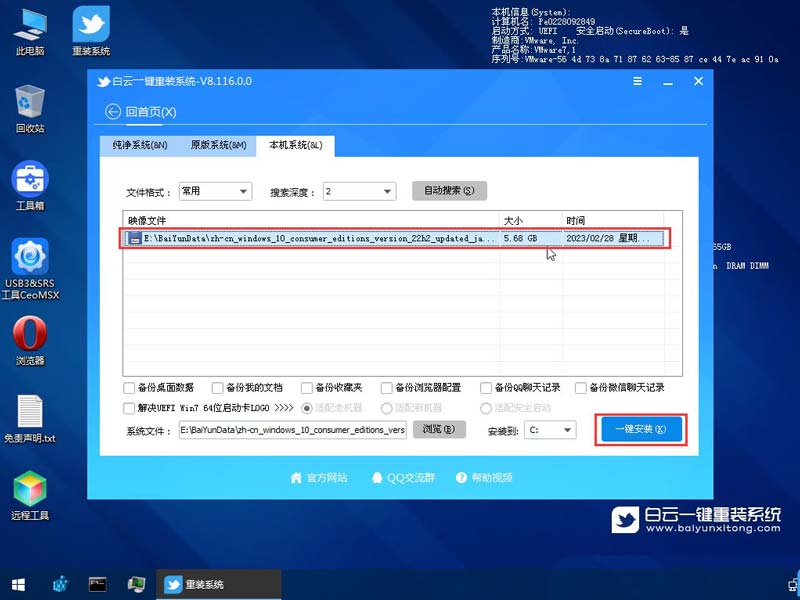
7. It is recommended to back up the [C:] disk data before restoring the system! To continue, click "OK", otherwise click "Exit";

8. Start mounting the system image (boot.wim is the boot image, install.wim is the system image), select [install.wim file] after mounting, and then click [OK];
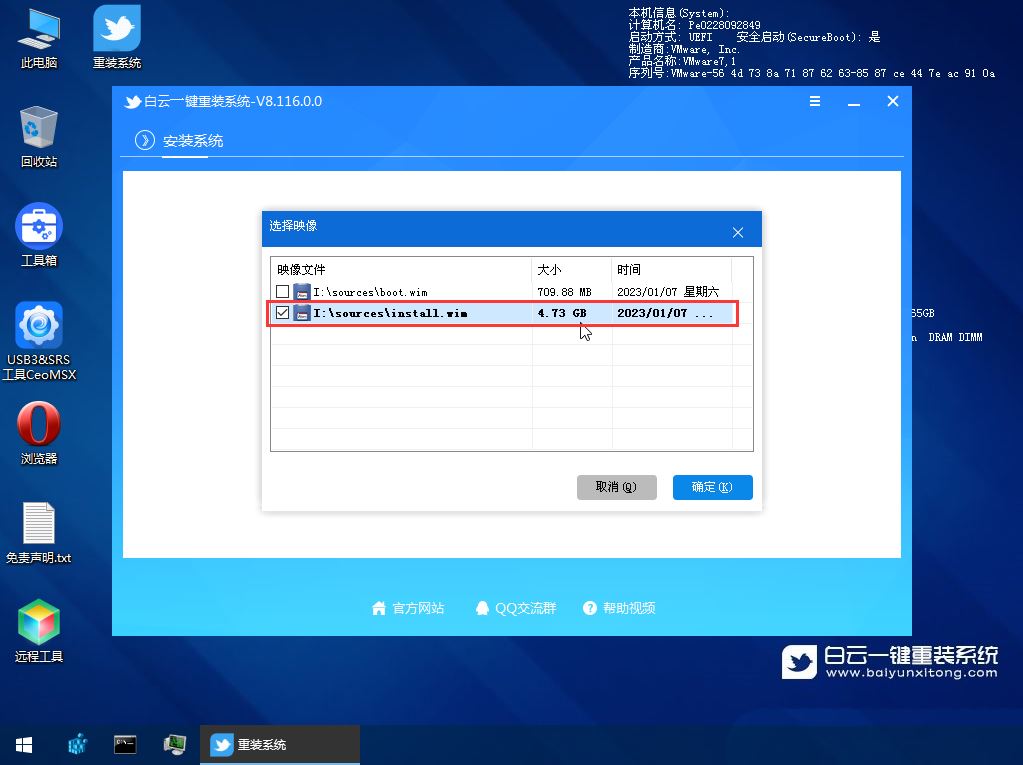
9. Image file volume information, select [System version to be installed], and then click [OK];

10. Install the system Just wait patiently during the process;

11. Unplug the U disk. After the computer restarts, the Win10 system will automatically complete the subsequent program installation until you see the desktop. The complete installation was successful;

The above is the detailed content of What should I do if Win10 update fails and keeps undoing it? What should I do if Win10 cannot complete the update and is undoing the changes?. For more information, please follow other related articles on the PHP Chinese website!
 win10 bluetooth switch is missing
win10 bluetooth switch is missing
 Why do all the icons in the lower right corner of win10 show up?
Why do all the icons in the lower right corner of win10 show up?
 The difference between win10 sleep and hibernation
The difference between win10 sleep and hibernation
 Win10 pauses updates
Win10 pauses updates
 What to do if the Bluetooth switch is missing in Windows 10
What to do if the Bluetooth switch is missing in Windows 10
 win10 connect to shared printer
win10 connect to shared printer
 Clean up junk in win10
Clean up junk in win10
 How to share printer in win10
How to share printer in win10




