
php editor Xinyi teaches you how to quickly export attendance data in "DingTalk" to help you easily manage employee attendance. At work, the export of attendance data is very important. It can help companies understand employees' work conditions in a timely manner and improve work efficiency. Next, we will teach you how to operate step by step so that you can easily master the skills of exporting attendance data. Come and learn with the editor!

1. First open the DingTalk APP and enter the main page, click on the [Workbench] icon at the bottom;
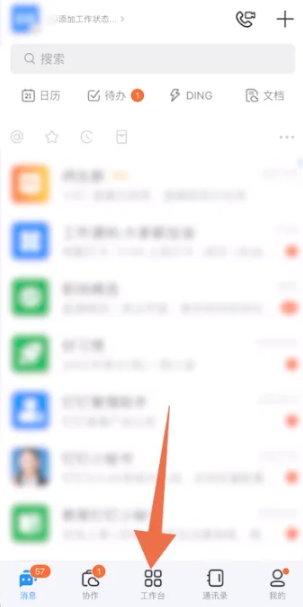
2. Then on the workbench page, click the [Attendance Clock] button;
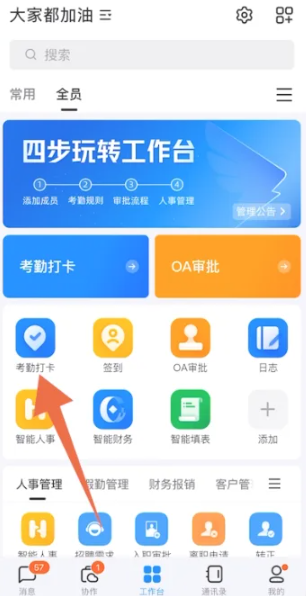
3. Then on the function page shown below, click on the [Statistics] function at the bottom to enter the special area;
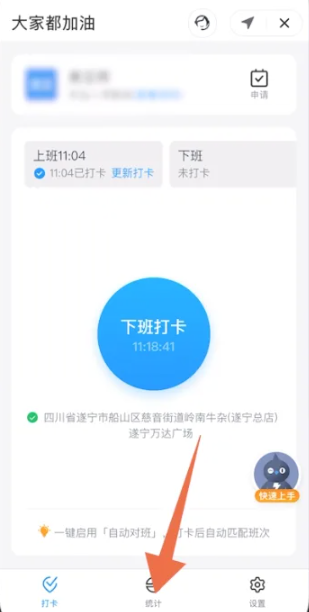
4. Then on the statistics page, click the [Export Report] function in the upper left corner;
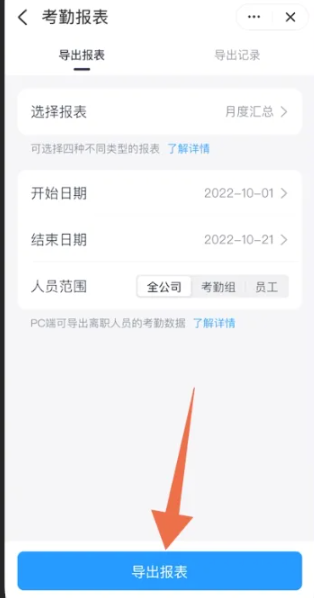
5. Finally, click the blue [Export Report] below on the attendance report page to complete.
The above is the detailed content of How to export attendance data from 'DingTalk'. For more information, please follow other related articles on the PHP Chinese website!




