
php editor Apple will analyze for you the differences between nearby sharing, casting, projection and sharing in Win11. These functions are used to realize data transmission and screen projection between devices in the Windows 11 system, but each has different application scenarios and operation methods. Nearby sharing is to transfer files through Bluetooth or Wi-Fi direct connection. Casting is to project the mobile device screen to a Windows 11 device. Projection is to project the Windows 11 device screen to other display devices. Sharing is to share files, photos, etc. content for viewing on other devices. By understanding the differences between these features, you can better take advantage of the convenience features provided by Windows 11 system.
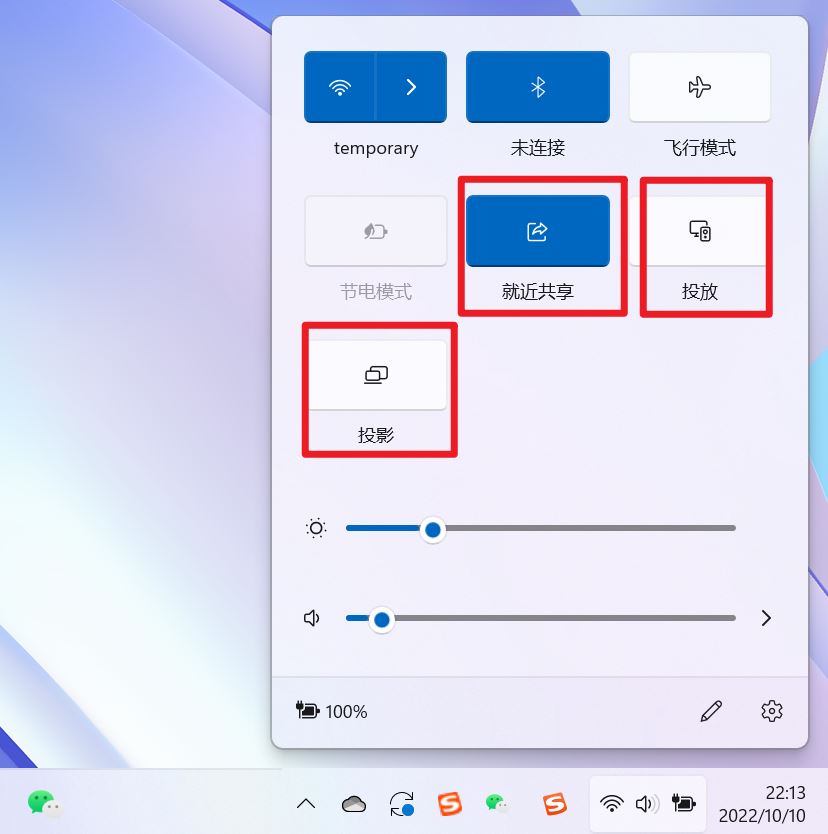
Official documentation: Nearby Sharing - Microsoft Community Share content with nearby devices in Windows (microsoft.com)
Function: Two computers transfer files via Bluetooth. (Can be used when there is no WiFi or USB disk)
Prerequisite: two computers
Steps:
1) Right click → Go to settings
2) System → Attachment to Anyone (to allow other devices to discover this device)
3) Both computers are set up like this
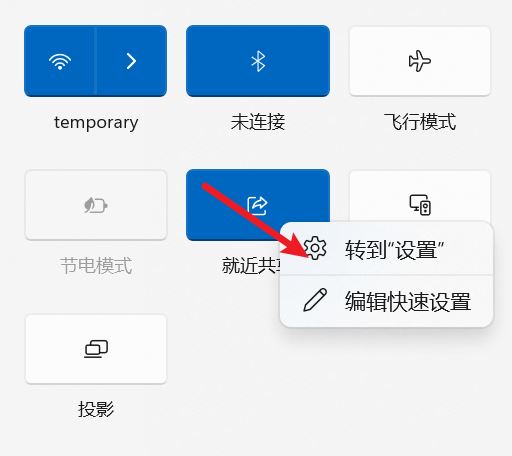
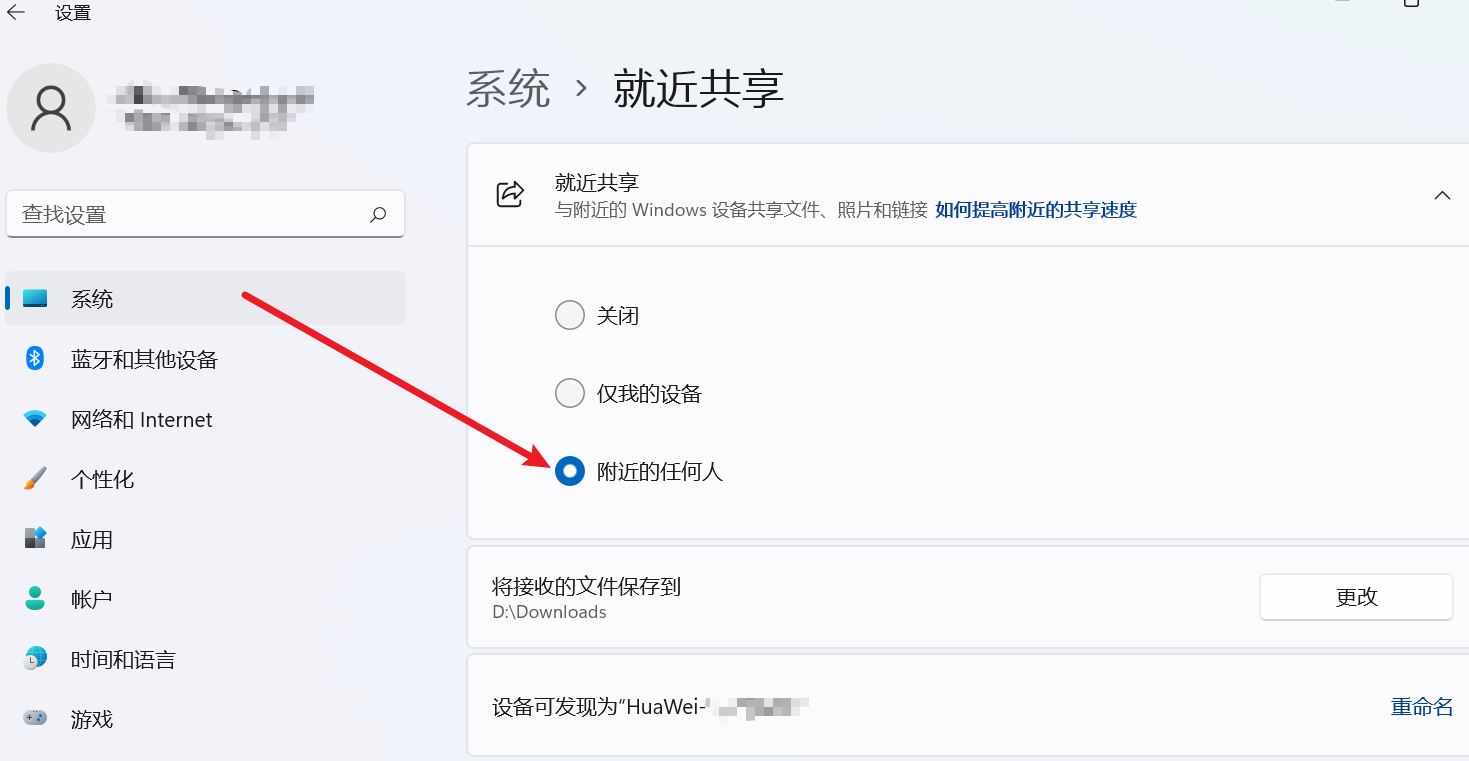
4) Right-click the file you want to send and click Share.
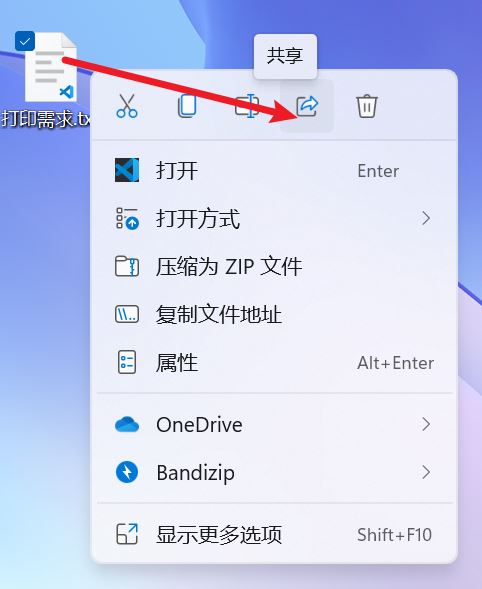
5) Click on the other found computer to transfer files
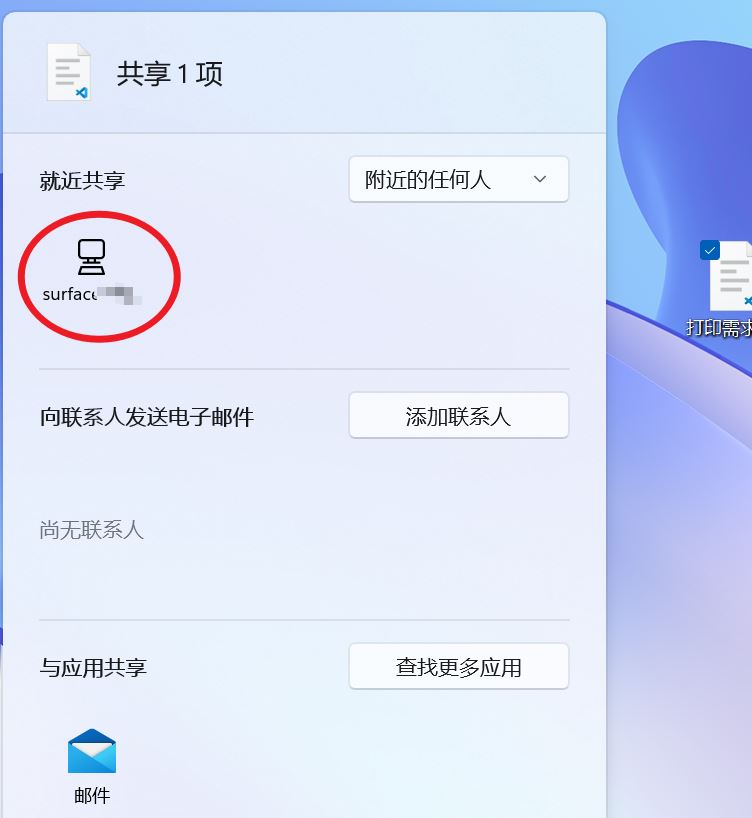
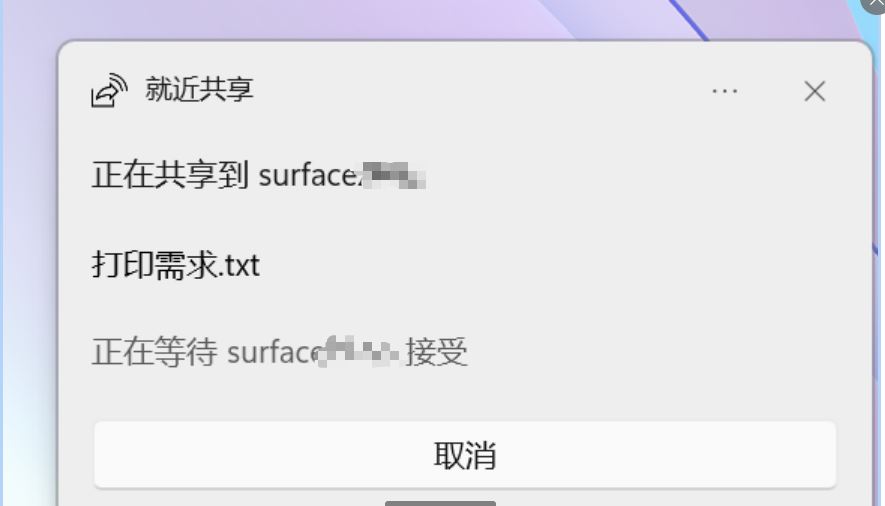
6) Click on another computer to agree to accept the file
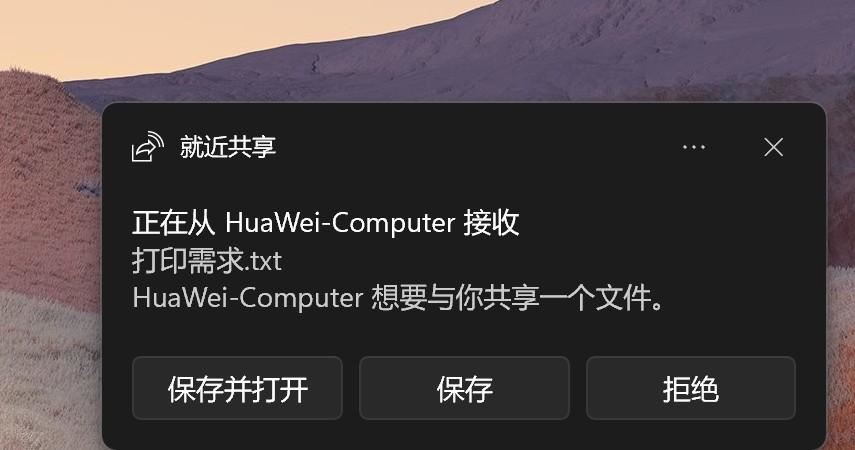
Official document:
Projection function : Casting means casting to the screen. The screen of one device is cast/projected to the screen of another device, such as a mobile phone to a computer and a computer to a computer.
Projection function: After the launch is successful, click Project → Expand, and then one computer will have two screens.
Prerequisite: Two computers, and under the same WiFi
Steps: The official document is very detailed, so let’s be brief.
1) Install the delivery function, according to the official documentation, next to "Add Optional Features", select "View Features", and then enter "Wireless Display".
2) System">"Project to this computer">Set something>The last "Start..." is to let it be discovered by other devices
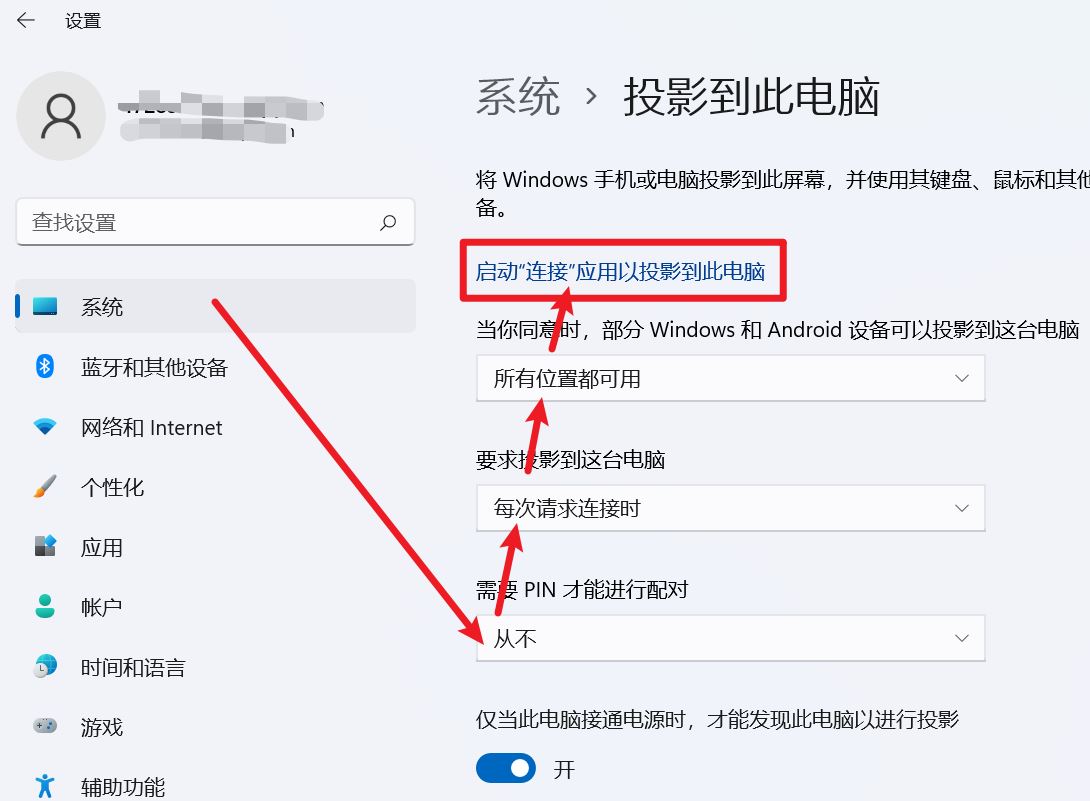
3) Click on another computer to cast, and you will find that the previous computer can be cast.
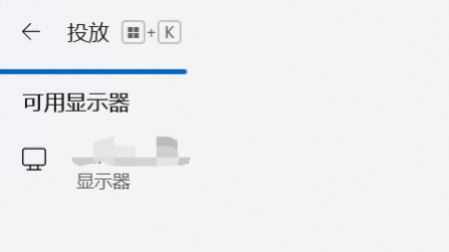
4) Cast your phone screen to the computer and TV
Different mobile phones have different screen mirroring locations. They are almost all "Settings" → "More connections, connections and sharing" → "Screencast".
The mobile phone and computer are on the same WiFi. The steps are as follows The two computers are almost the same.
5) Expansion, another way to cast the mobile screen to the TV.
Example: The video on station b has the upper corner and click TV to cast the screen to the TV. Douyin can also be cast horizontally.
Benefits: Even if the phone exits the video software to do other things, the TV is still playing the video just cast. The first way to cast the screen on a mobile phone is to cast the screen in real time.
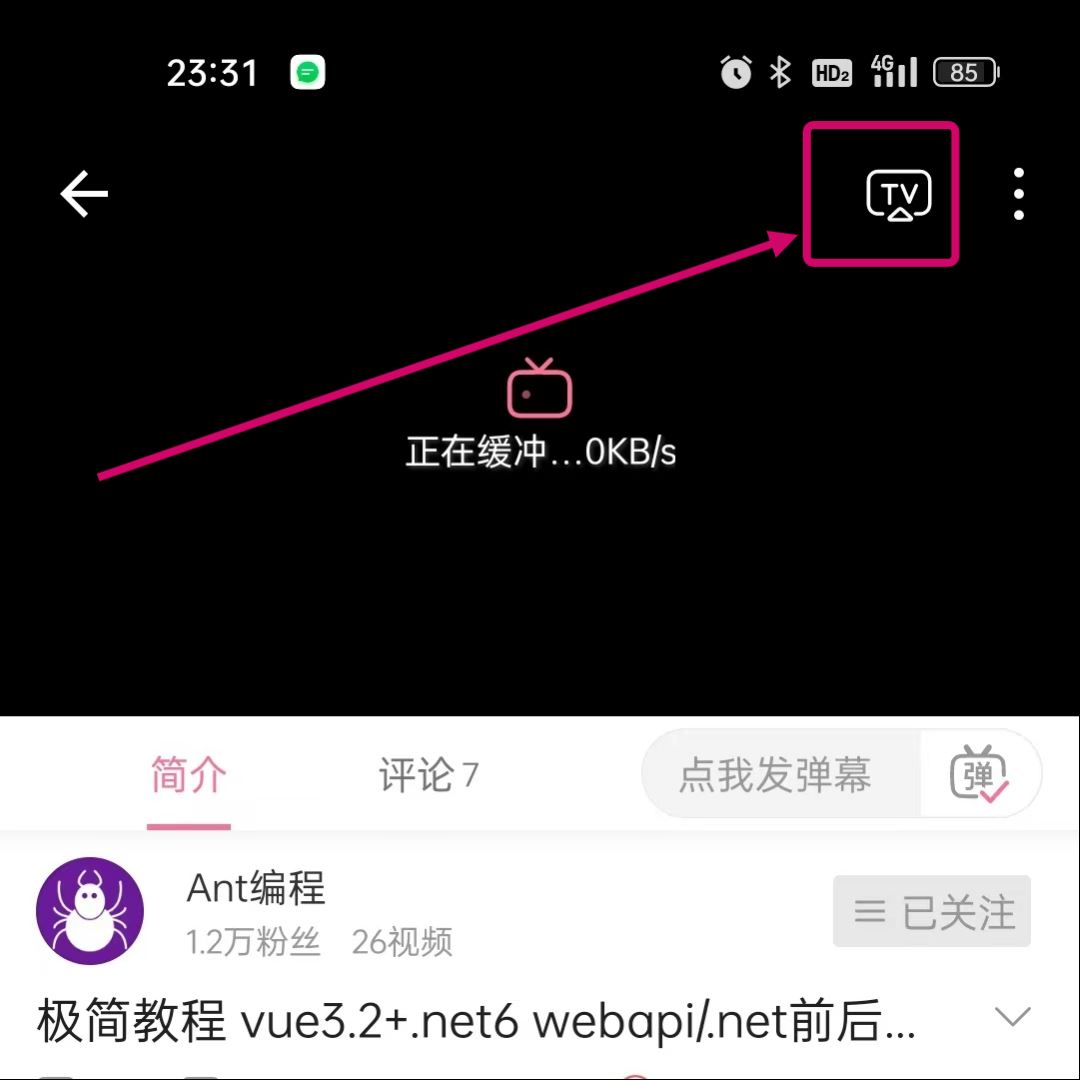
1) Right-click the folder → "Properties" → Set "Network and Sharing Center" → Click Share
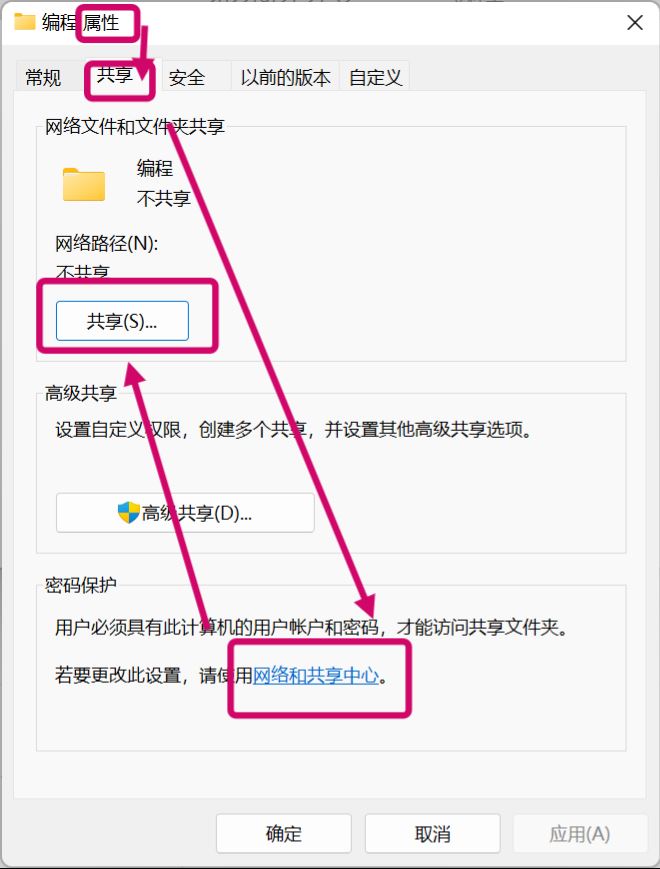
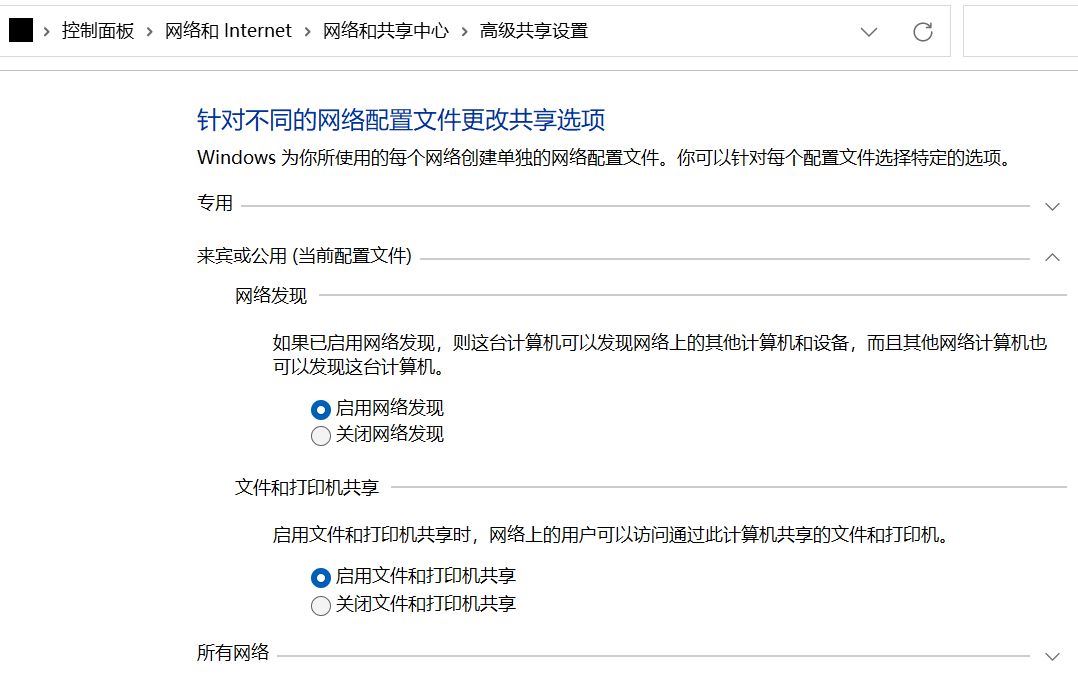
2) After clicking "Share"
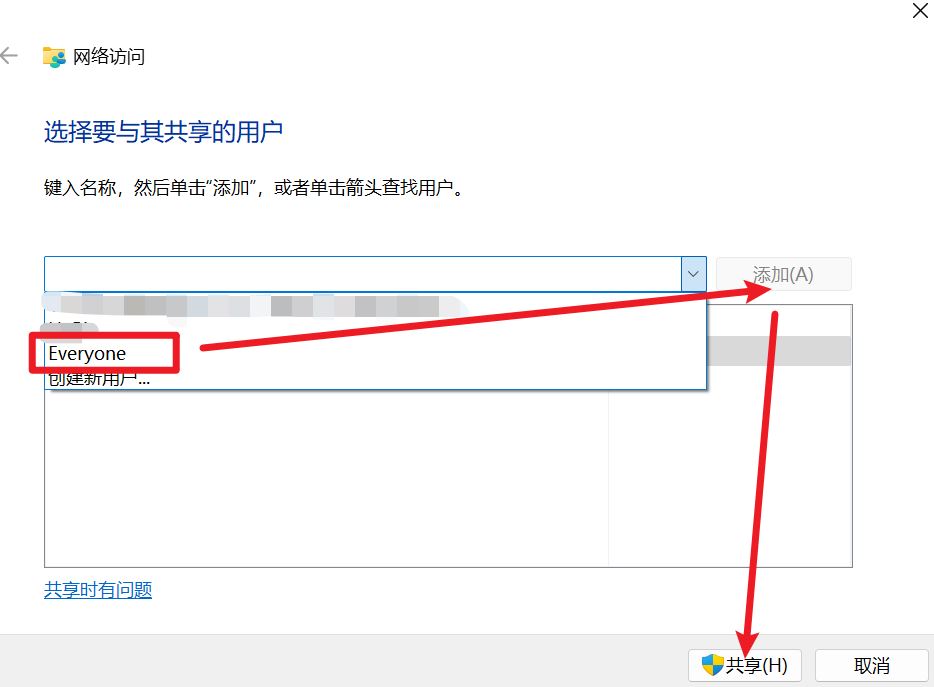
3) Another path to find the share.
Right click→Show more options
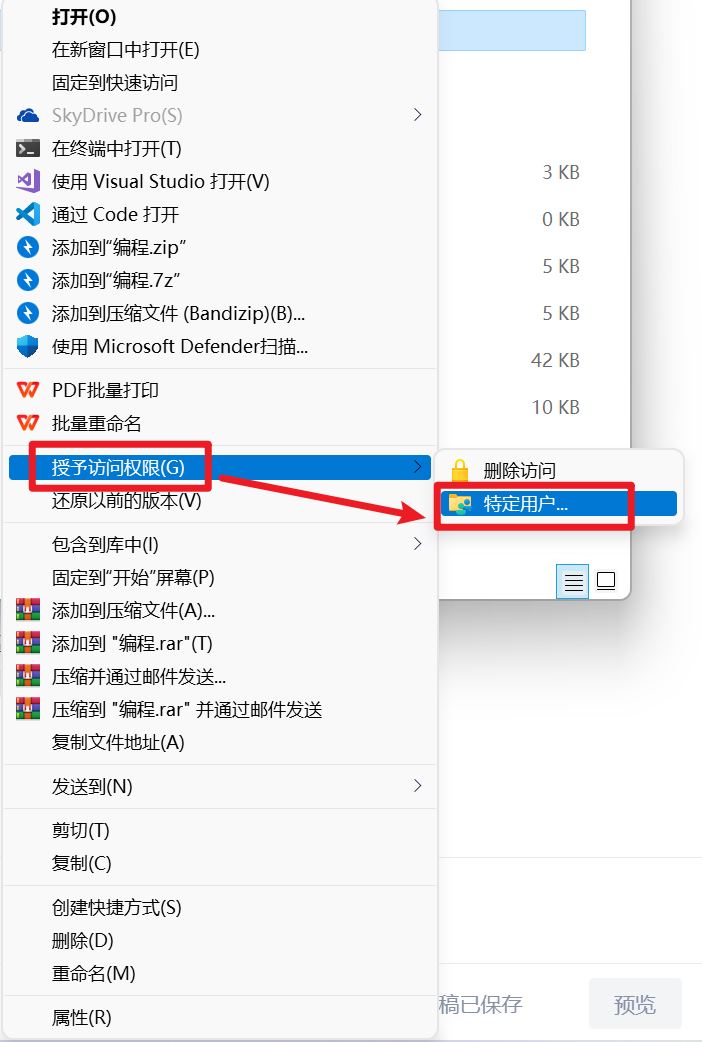
The above is the detailed content of What is the difference between nearby sharing/casting/projection/sharing in win11?. For more information, please follow other related articles on the PHP Chinese website!
 Projector mobile phone
Projector mobile phone
 Douyin cannot download and save videos
Douyin cannot download and save videos
 How to watch live broadcast playback records on Douyin
How to watch live broadcast playback records on Douyin
 Check friends' online status on TikTok
Check friends' online status on TikTok
 What's the matter with Douyin crashing?
What's the matter with Douyin crashing?
 There is no WLAN option in win11
There is no WLAN option in win11
 Why can't I see visitors on my TikTok
Why can't I see visitors on my TikTok
 How to skip online activation in win11
How to skip online activation in win11




