
php editor Youzi will introduce to you in detail how to set up the approver of DingTalk card replacement. In DingTalk Office, setting up card replacement approvers allows employees to apply for card replacement when they forget to punch in, improving the efficiency of attendance management. The setting method is simple and easy to understand. You only need to specify the approval personnel in the DingTalk backend. Through the guidance of this article, you will easily master the skills of setting up card re-card approvers, making attendance management more convenient and efficient.

1. First open the DingTalk APP and enter the main page, click the [Workbench] icon at the bottom to enter the special area;
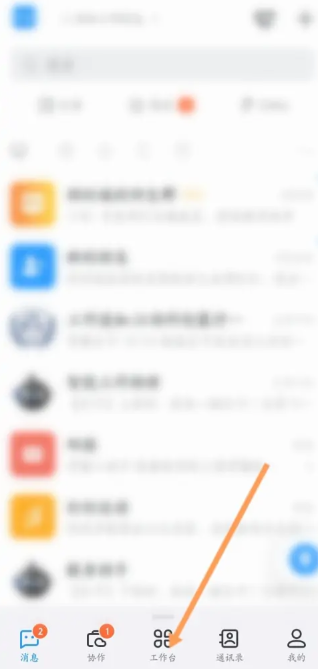
2. Then on the workbench function page, select the [oa approval] service function;
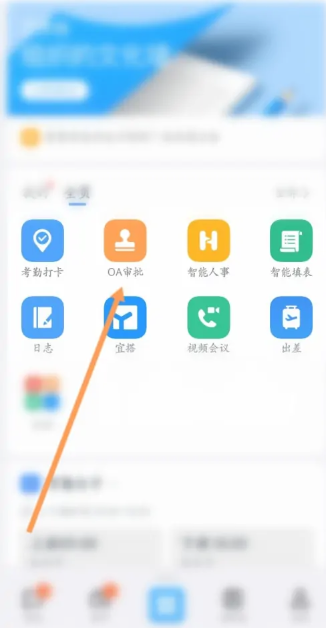
3. Then on the function page shown in the picture below, click the [Replacement Card Application] option;
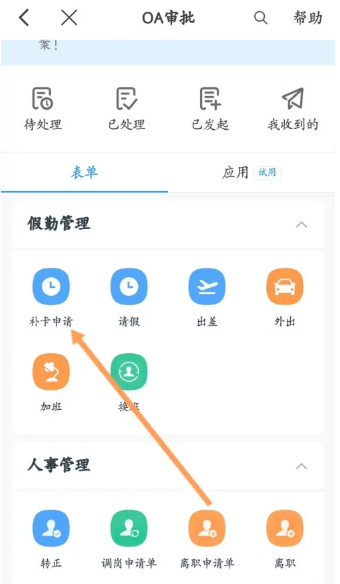
4. Then select [Edit] in the upper right corner of the card replacement application page;
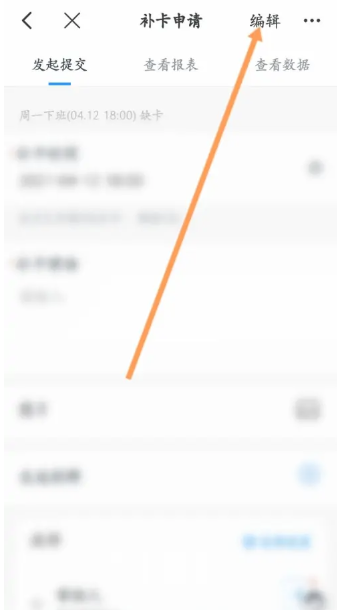
5. Then click [Process Settings] on the editing page;
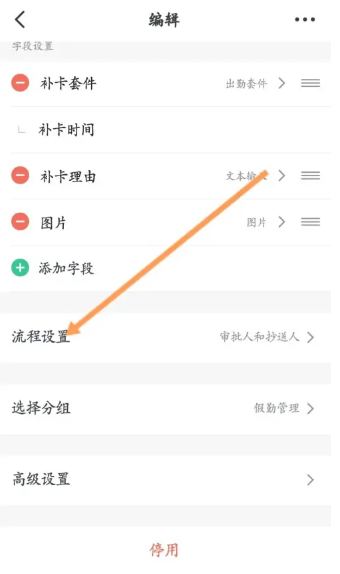
7. Then click [Approver] on the process setting page;
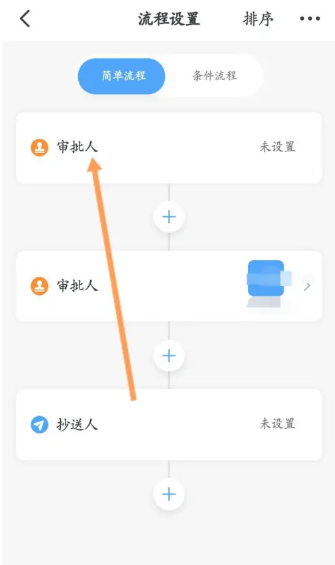
8. Then select [Specify Person] in the window that pops up;
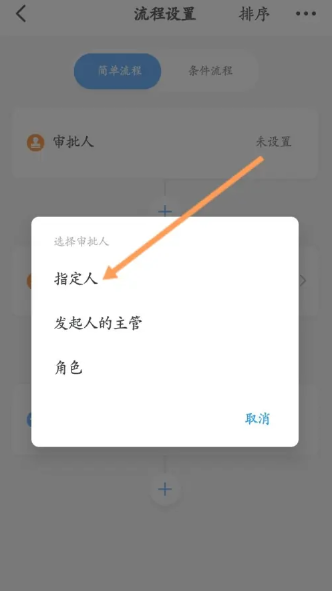
9. Then select the approvers on the page shown in the figure below, click [OK] in the lower right corner and select [Finish];
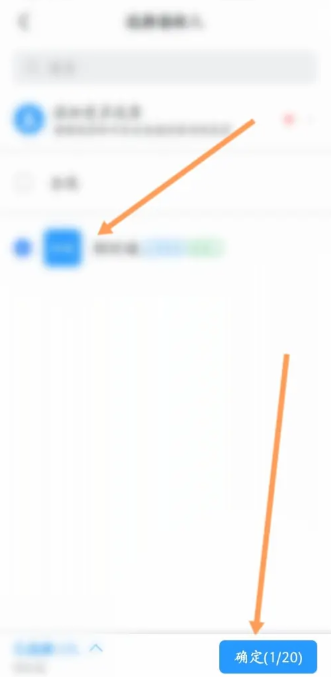
10. Finally, go to the page shown in the picture below and click [Publish] in the lower right corner.
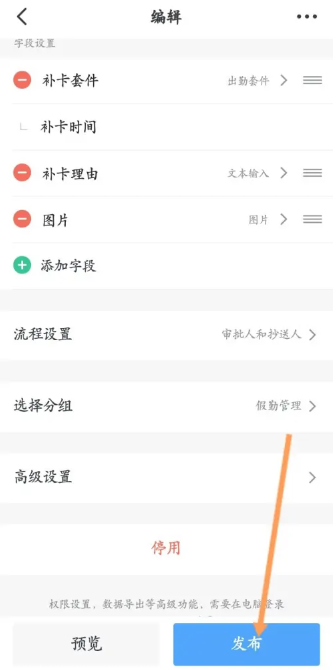
The above is the detailed content of How to set up DingTalk card replacement approver. For more information, please follow other related articles on the PHP Chinese website!




