
php editor Youzi brings you a tutorial on setting the "Quark" browser to the computer version. When using Quark Browser on a mobile phone, sometimes we want to set it to the computer version for a better browsing experience. This tutorial will introduce in detail how to switch Quark Browser to the computer version on your mobile phone, allowing you to easily enjoy more convenient browsing functions.
1. First open the Quark Browser APP and enter the special area by [three horizontal lines] in the lower right corner of the main page;
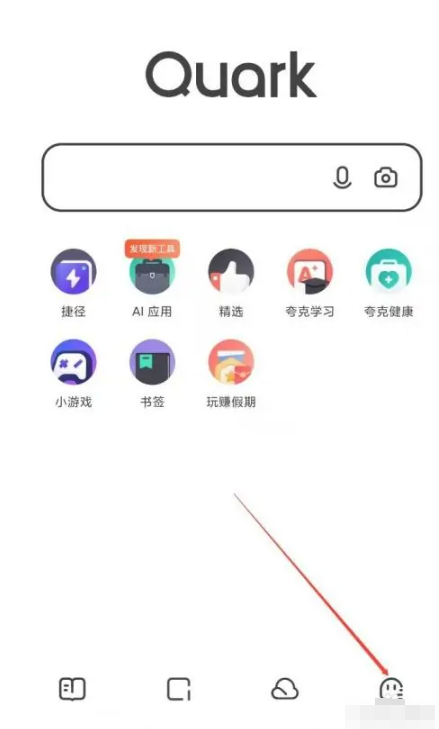
2. Then in the special area of the personal center, select the [Settings] function;
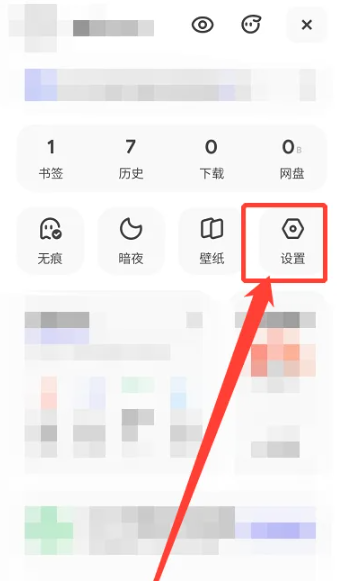
3. Then jump to the settings interface, find [General] and click;
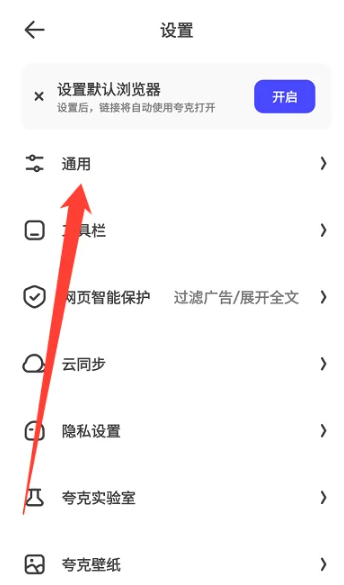
4. Then on the general page, click the [UA Settings] service function;
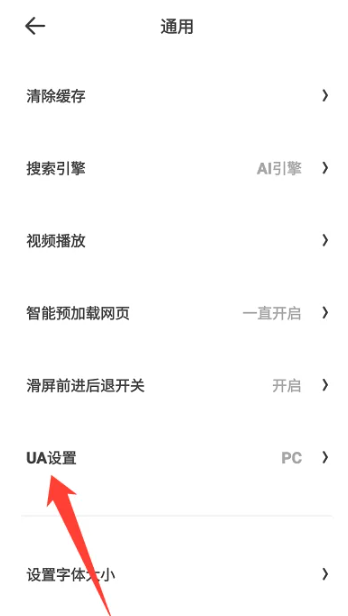
5. Finally, expand the window at the bottom and click [pc] to set it to the computer version.
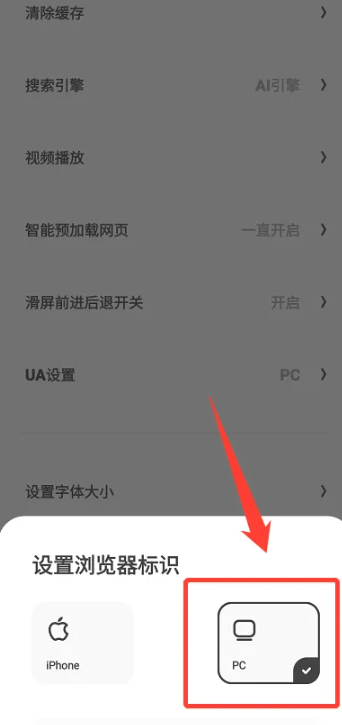
The above is the detailed content of Tutorial on setting the browser of 'Quark' to the PC version. For more information, please follow other related articles on the PHP Chinese website!




