
Apple's Photos app has a simple and useful feature that can help you quickly understand which pictures or videos are saved on your iPhone. This article will detail what the Save From feature is all about and how to use it in your iPhone's Photos app.
There is a built-in tool in the Photos app that shows you the apps that store a specific photo or video. This tool extracts EXIF data to provide you with more information about the photos stored on your device. Not only does this EXIF data tell you where the photo was taken, what camera was used, and camera settings, it can also provide information about photos taken outside of the device's camera.
This means you can easily find apps for saving pictures on your iPhone. When you download images, each image will be tagged with data about where it was saved, you can see it labeled "Saved from
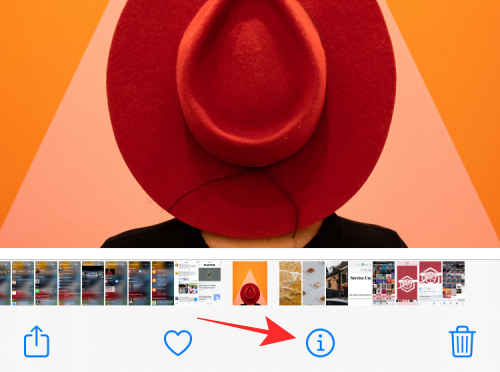
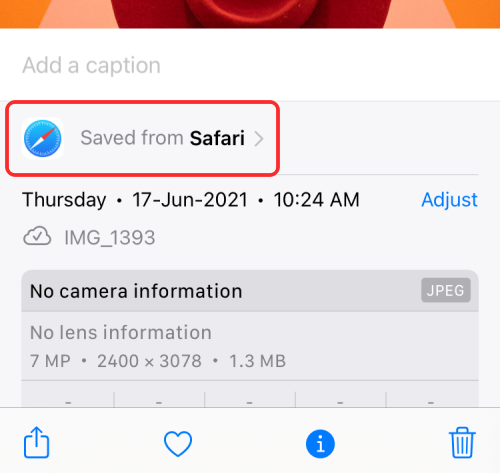
In addition to the app showing you which app the image/video was downloaded from, The Save From feature on Photos also allows you to access all files saved from specific apps on your iPhone.
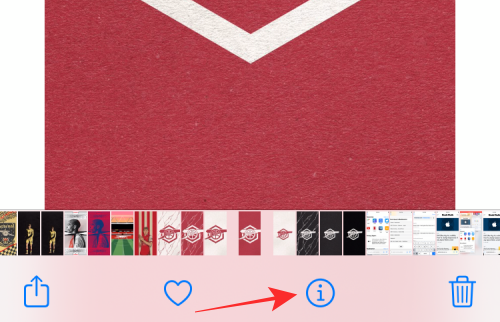
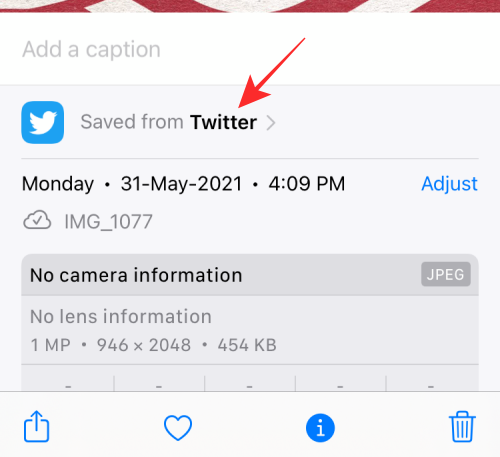
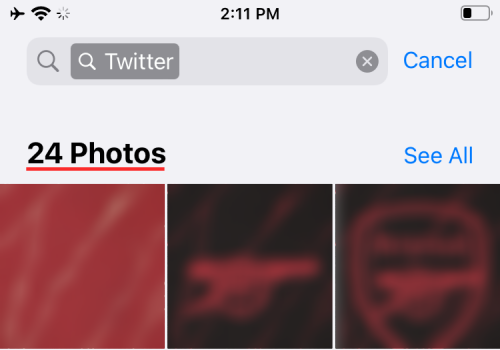
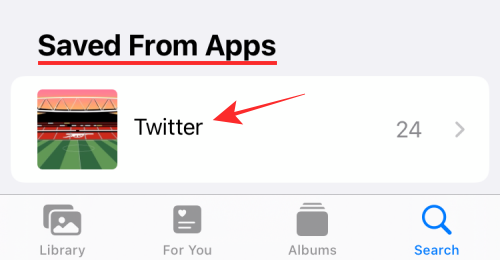
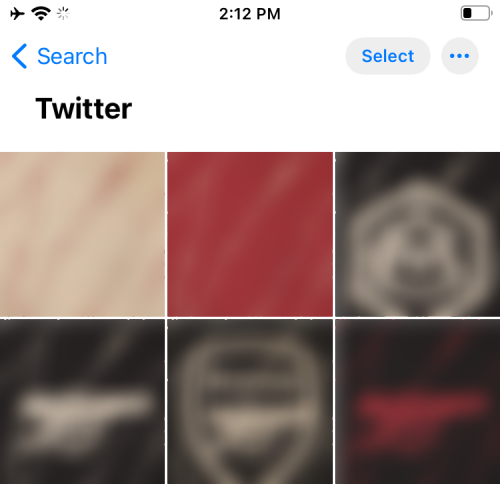
If you're wondering if you can use the Save From feature on pictures you saved years ago, the answer is yes. The Save From label is backwards compatible and can be used to detect the source app, even if you saved the photo before updating your iPhone to iOS 15.
This means that even if you saved the photo/video years ago, the Photos app will be able to tell you which app you saved the file from. This is possible because there is EXIF metadata that may have been embedded into the media, which is what iOS uses to understand which app you saved the media from.
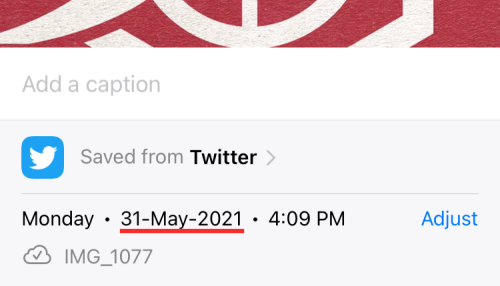
No, unfortunately. The "save from" feature won't be able to tell you which screenshots you took. In order for the "Save from" label on the image to appear on the image, you need to save the image/video directly from the app so that it appears below the app.
Screenshots you capture will not display a "Save From" label at the top of the file information.
No. As we explained above, the Save From feature only displays the apps you use to save picture or video files to your iPhone. If you saved a photo from a website using Safari, the photo will be labeled "Saved from Safari" instead of telling you which website it was downloaded from.
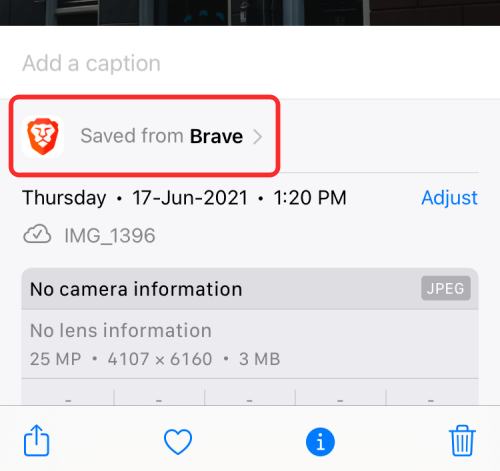
No matter which web browser application you use to download the image, it will still display the name and icon of the application instead of the URL it was downloaded from.
If we don't tell you explicitly, "Save from" on Photos will only tell you the app used to save the image. For example, if someone sends you a photo on a messaging app like WhatsApp and you save the photo to your iPhone, the photo will appear in Photos as "Saved from WhatsApp" and will not include the send The name of the person who gave it to you.
But if you've shared someone's content through the Messages app, Apple now gives you a way to view them using the "Shared with You" feature. To view them, you must go to "For You > Photos > Shared with You" and select the contact name from whom you received the media.
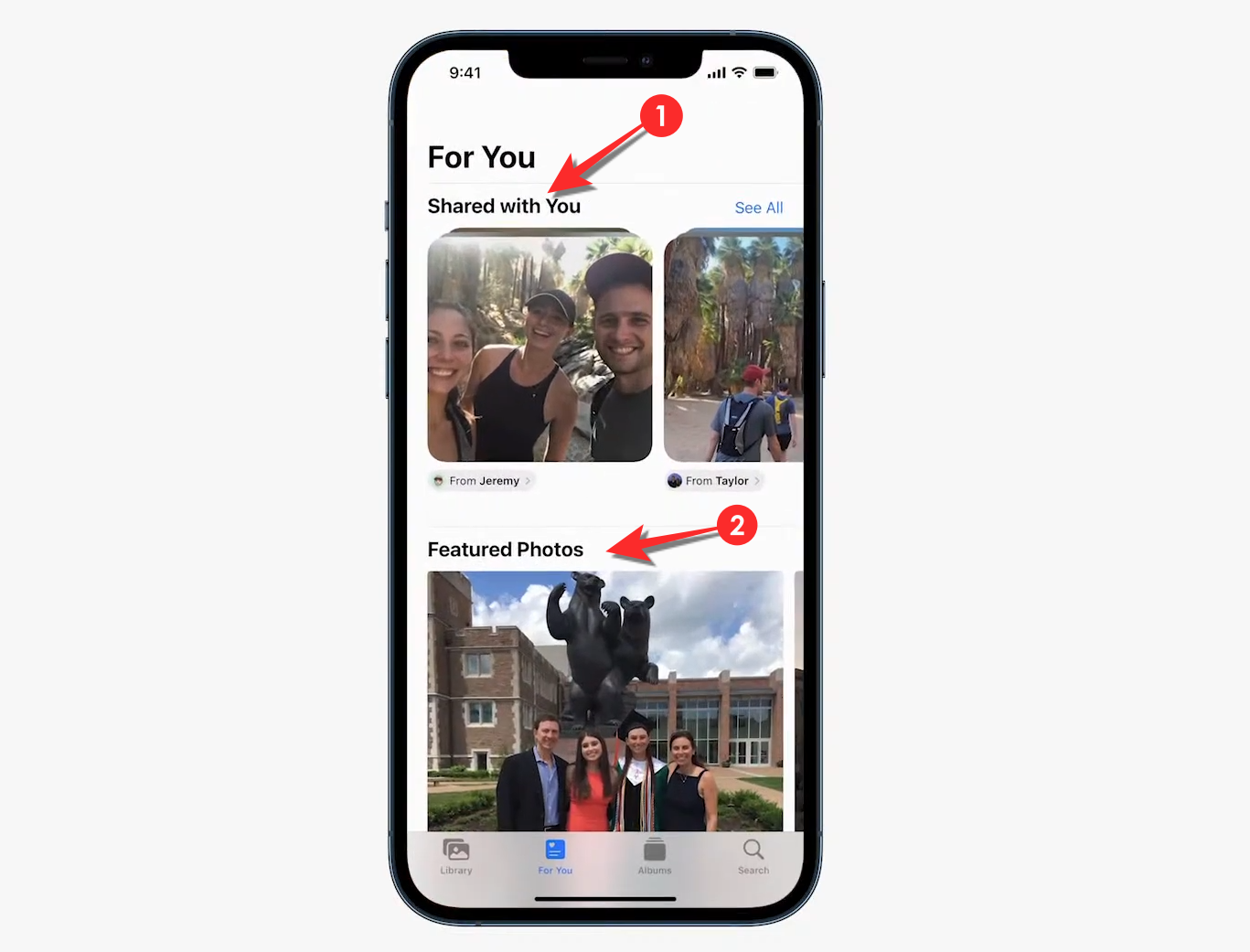
You can discover images shared with you even while you're scrolling through the gallery, as they'll be marked with a bubble icon.
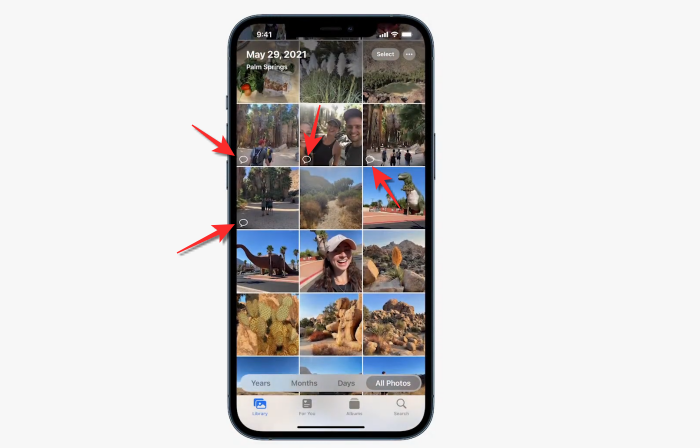
This feature only works for files sent through the Messages app and not other third-party messaging services.
The above is the detailed content of How to find the apps you save photos on iPhone. For more information, please follow other related articles on the PHP Chinese website!




