
With Focus Mode, you can customize and manage how you receive calls, messages, and app notifications throughout the day based on your personal needs. When focus mode is activated, people trying to contact you will receive a prompt indicating that you are currently unavailable or preoccupied with other matters. This helps improve your focus and productivity, and gives you more control over notification interruptions. You can set focus mode to suit your schedule and preferences, ensuring you're not interrupted when you need to focus on work or take a break. This feature helps increase productivity, reduces distractions, and creates a more organized and peaceful work environment for you.
This article will detail how to enable focus mode status sharing on iPhone, including sharing with everyone or specific people, as well as what may happen when sharing.
To share Focus Mode settings across all Apple devices, Focus Mode status can be shared. If the settings are not shared across all devices, the Focus mode state will not be available on other devices. So when you have Busy or Focus mode enabled on your iPhone, people who message you won't be able to see your status.
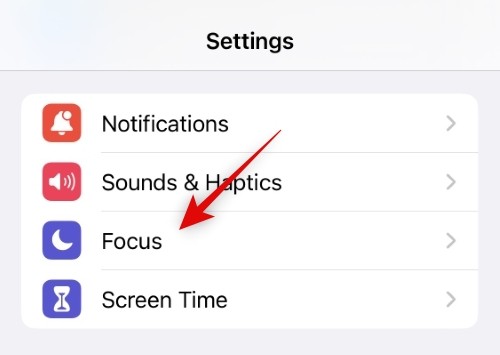
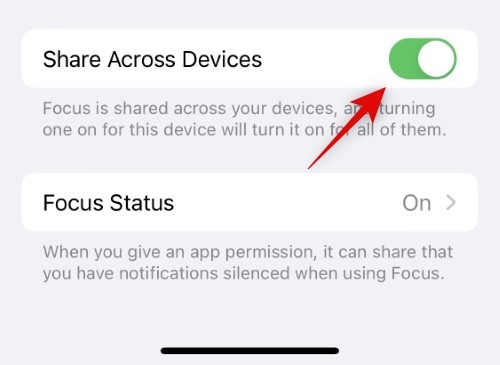
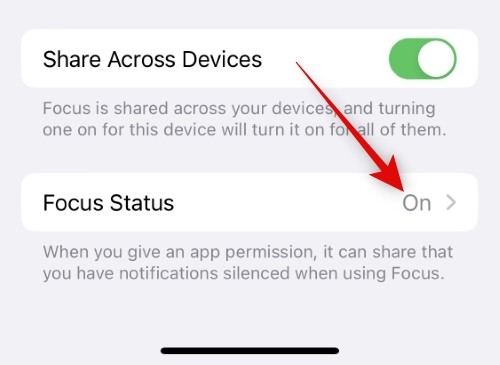

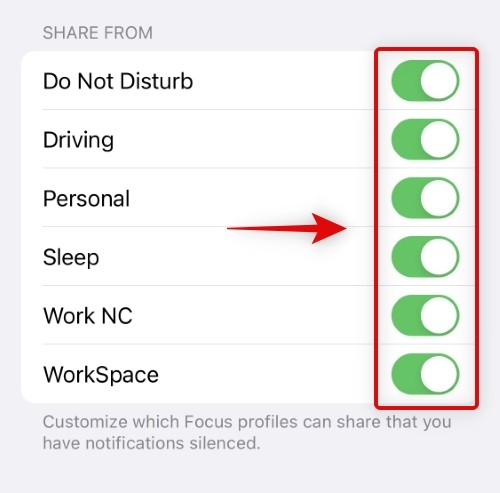
By default, when you enable Focus Mode status on iOS, it is shared with everyone in your contact list on your iPhone shared. So once you set the focus state, you don't have to do anything else to share it with everyone.
This means that anyone who texts you during the Focus Mode routine will be able to see that notifications on your iPhone are muted. This reminder will appear at the bottom of conversations within the Messages app.
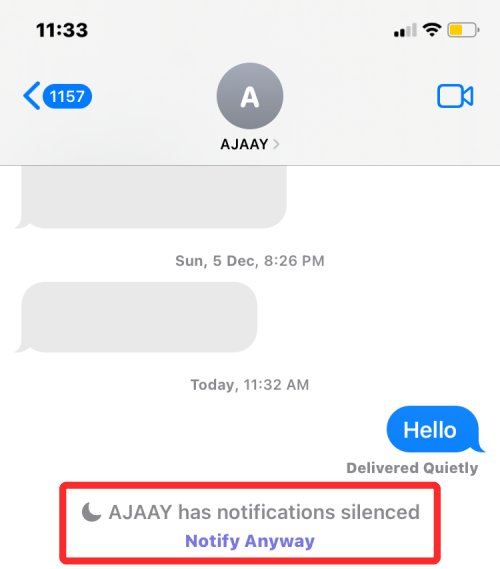
#However, if you manually exclude contacts from Focus Mode sharing, they will not receive notifications of your Focus Mode status.
If you know your Focus Mode status isn't shared with others, make sure they aren't excluded from the Messages app. See the guidelines below.
Since the Focus Mode status is enabled by default for everyone, you may want to disable it for people you don't want to share this status with. While you can add this contact to your "Allowed People" list, during a Focus Mode routine you probably don't want them to send messages at all.
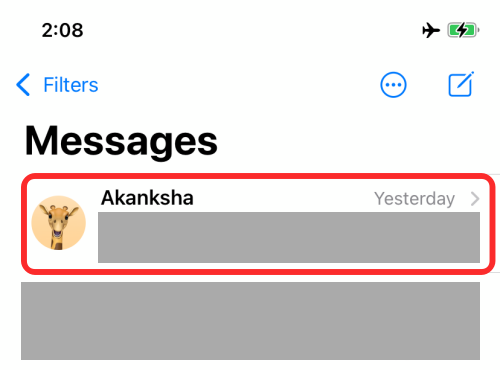
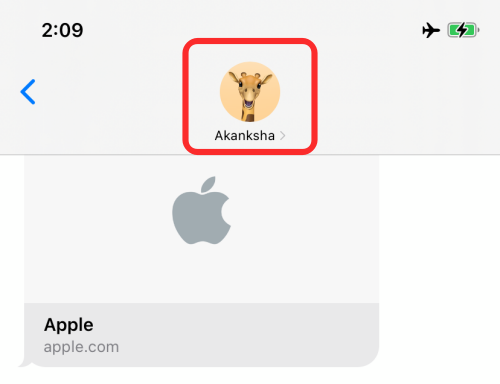
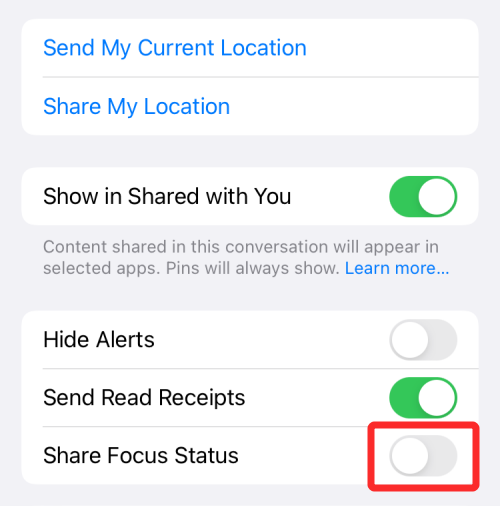
If your Focus Mode status is not shared with your contacts, you can do this by enabling the feature in the Messages app in the privacy settings of iOS to fix it.
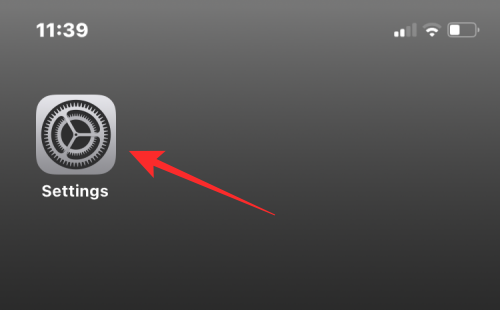
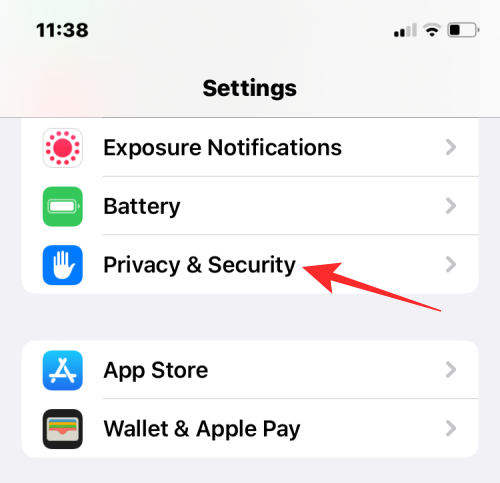
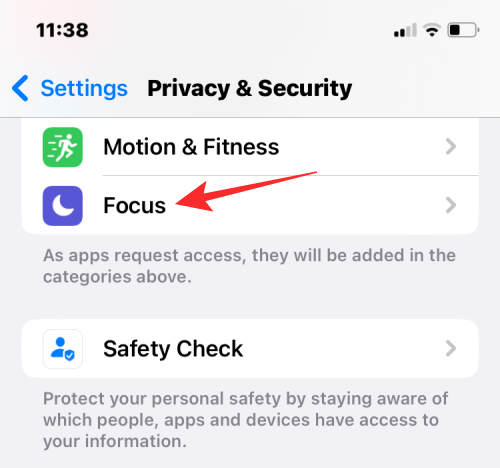
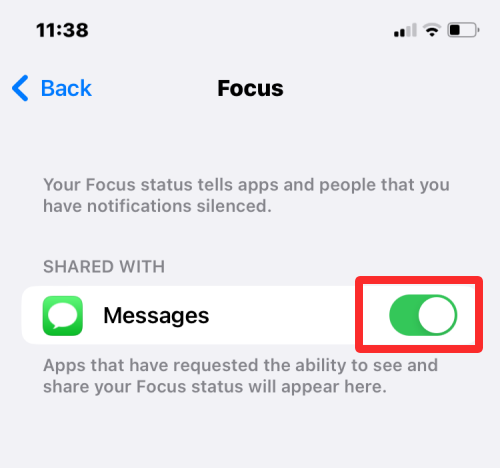
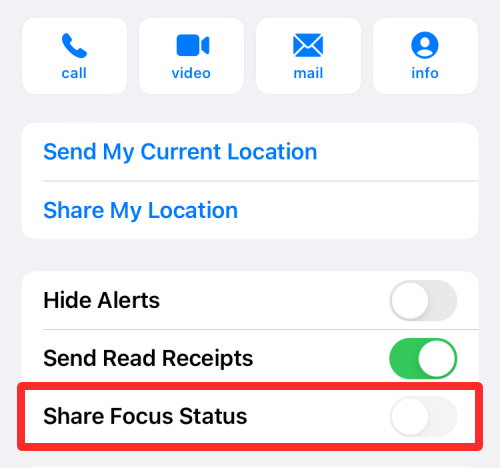
When you turn on any Focus Mode routine in iOS, iOS is able to tell anyone who texts you that you are busy, and any messages they send you will not receive notifications. This is what Apple calls the Focused State, and it's enabled when you select any routine to activate on your iPhone, iPad, or Mac.
Focus Mode status adds a banner at the bottom of conversations you're a part of in the Messages app. However, it's up to you whether you want to broadcast that you're away or busy receiving text messages. Attention status is a polite way of letting people know that you are busy with something important, and during that time all messages will be passed quietly unless you allow others to bypass it.
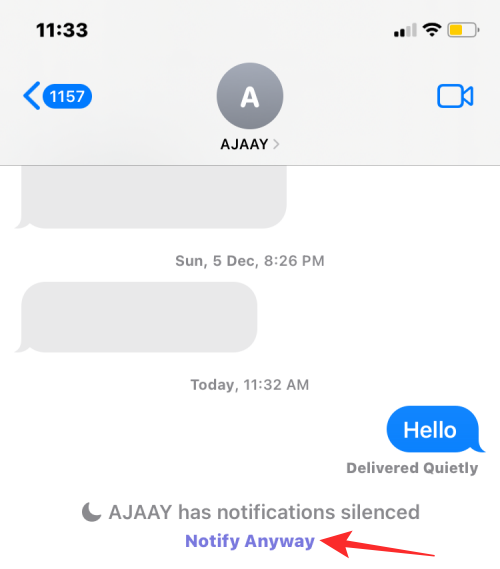
#It's a good idea to share focus status with someone who respects your downtime and won't interrupt you unless necessary. If they have something really important to tell you, they can select the "Notify anyway" option to have the message sent to you normally.
If the Shared Focus Mode status toggle isn't available when you access someone's contact information in the Messages app, the feature may be disabled by default on iOS. This may be because in iOS 15.6 and later, the ability to share Focus on Messages apps was automatically disabled when you updated your iPhone to the latest version of iOS.
When disabled, the Share Focus Status option will not appear at all when you access someone's contact information under Send Read Receipts.
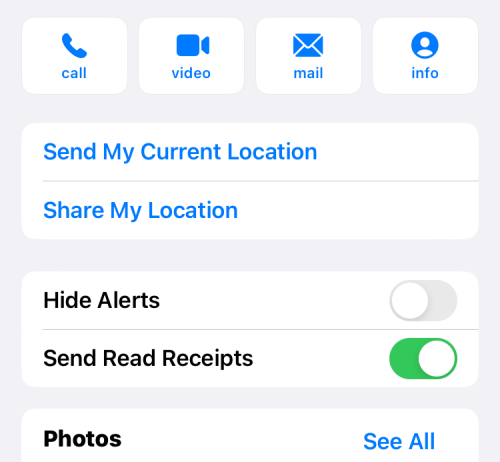
#The Share Focus Status option will only appear on Messages if you re-enable the Messages app in the iOS privacy settings screen. Once enabled, the sharing feature will reappear, allowing you to share your Focus Mode status with selected individuals.
When you enable the Focus Mode status, it is visible to everyone who messages you on iMessage by default. Only people who recently messaged you from the Messages app can see whether messages from them have been muted.
If you add someone to the "Allowed People" list for a Focus Mode routine, their messages will be delivered as normal without them knowing whether Focus Mode is currently active on your device. In any case, the other party will not know which Focus routine you have enabled on your iPhone at any time.
Your Focus Mode status appears in conversations within the Messages app with people who recently texted you. When someone tries to text you while the Focus Mode routine is activated on your iPhone, they'll see a "Silently Delivered" label below the message they sent.
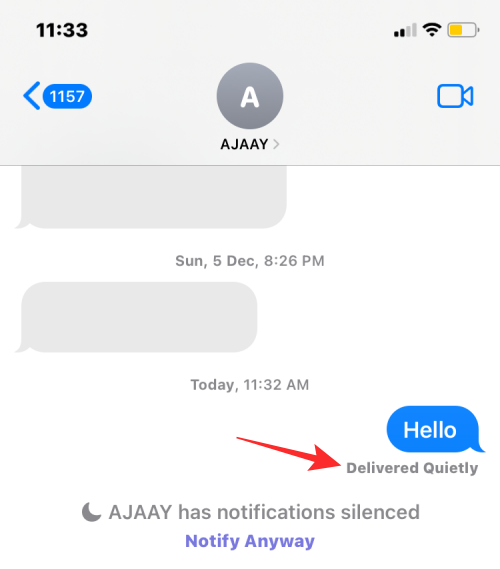
At the bottom of the conversation screen, they'll also see an alert that says "
No. When you whitelist a contact in Focus Mode, their messages will bypass any Focus Mode routines you may have enabled. This way, when the people you added in Focus Mode's "Allow People" send you messages, you will receive messages from them immediately, just like you would receive messages from anyone when the Focus Mode routine is not applied on your iPhone Same.
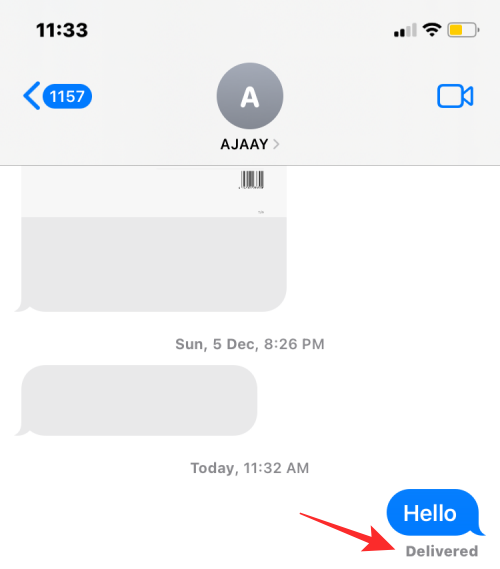
Because messages sent from whitelisted contacts will be delivered normally, these contacts will not see your focus status; therefore, there is no way to tell whether the Focus routine has been activated on the iPhone.
Ideally, when the Focus Mode status is enabled, it will be activated for everyone who texts you through the Messages app. If someone can't see it at the bottom of the conversation thread, it could be for any of the following reasons:
The above is the detailed content of How to share focus state on iPhone. For more information, please follow other related articles on the PHP Chinese website!




