
php Xiaobian Yuzai will introduce you how to make physical photos into electronic photos. Modern technology is developing rapidly, and electronic photos are becoming more and more important in social media and daily life. With simple steps and tools, you can also convert your favorite physical photos into electronic versions for easy saving and sharing. In this article, we will explain to you in detail how to make electronic copies of your photos so that you can easily get started!
Select the image and adjust the size and background color before saving.

Model: Lenovo AIO520C&&iPhone 13
System: Windows10 Professional Edition&&iOS 15.3
Version: One-click Cutout v3.7.0.0&&Almighty Scanner 6.18.0
1First enter the homepage of the one-click cutout and click on ID photo production.
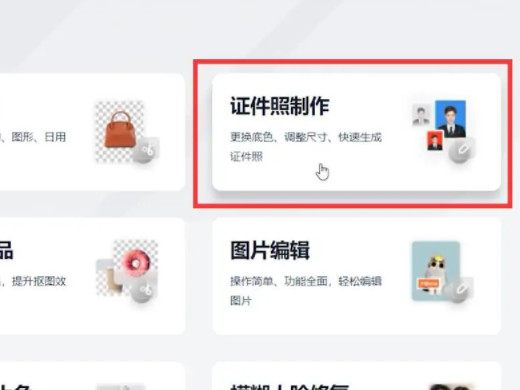
2After selecting the file you want to create an electronic photo, click Open.
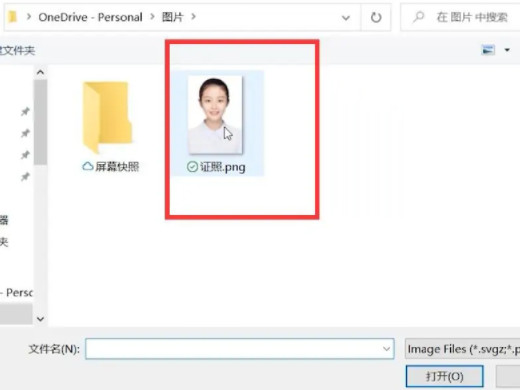
3Select the appropriate photo size on the right side of the page.
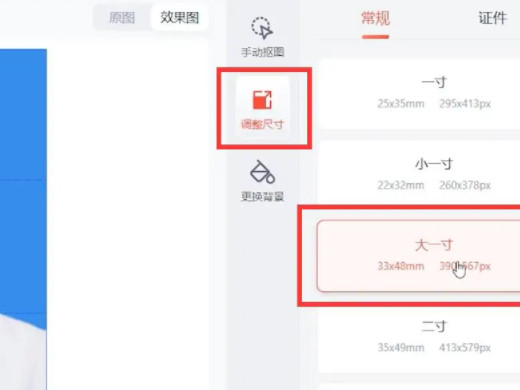
4Click on the right to change the background.
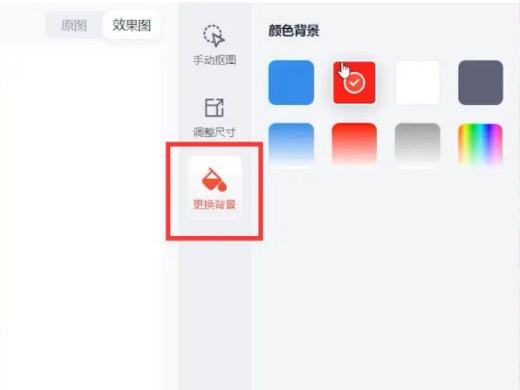
5Choose an appropriate background color.
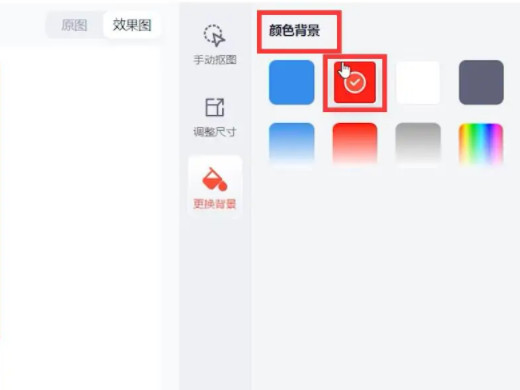
6Finally click download and save.
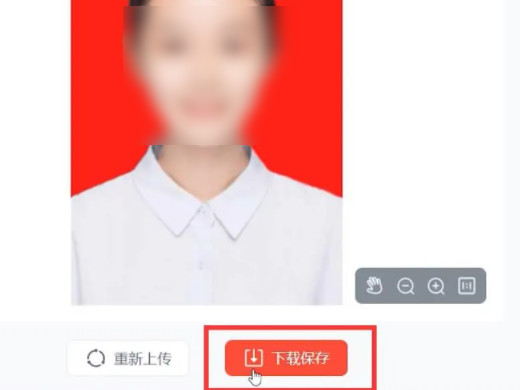
1First go to the home page of Almighty Scanner and click on File Scan.
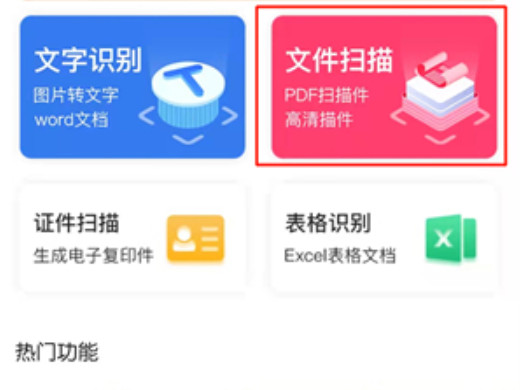
2After the page jumps, click the album icon in the lower right corner.
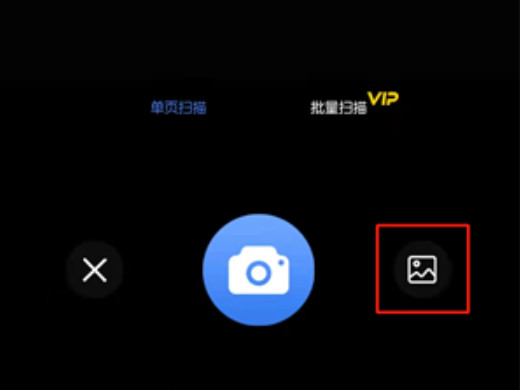
3Then on the album page, check the pictures that need to be made into electronic versions.
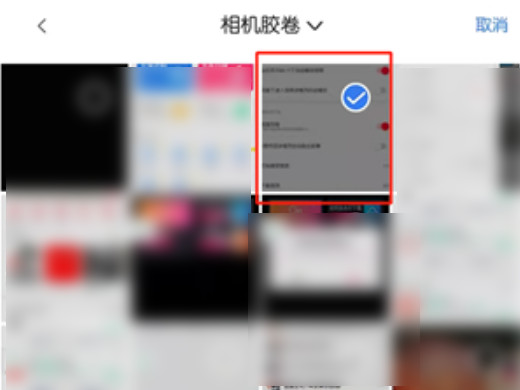
4After the check is completed, click Done in the lower right corner of the page.
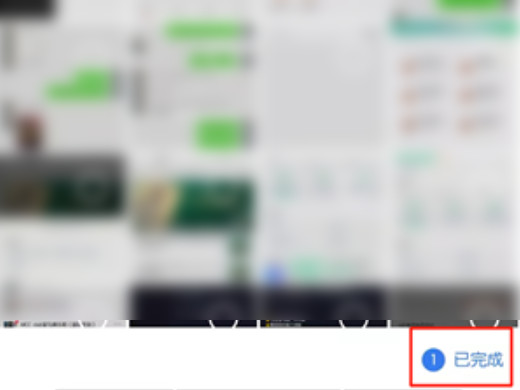
5Enter the editing page, adjust the image size, and click Next on the lower right.
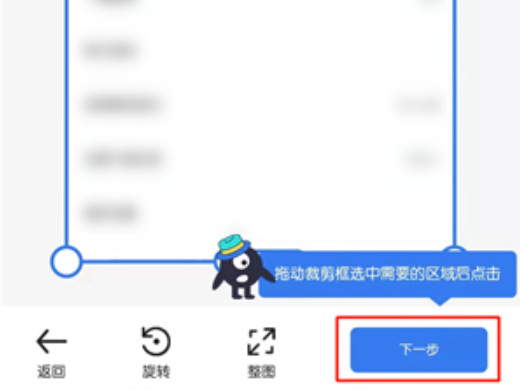
6Finally click Save.
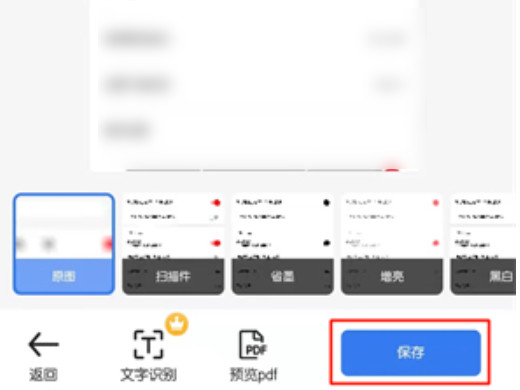
Electronic versions of photos can be obtained through software, applets, photo studios, etc.
The above is the detailed content of How to make electronic versions of photos How to make electronic versions of photos yourself. For more information, please follow other related articles on the PHP Chinese website!
 How to light up Douyin close friends moment
How to light up Douyin close friends moment
 Advantages of downloading the official website of Yiou Exchange App
Advantages of downloading the official website of Yiou Exchange App
 How to enter the d drive with cmd
How to enter the d drive with cmd
 What should I do if my QQ account is stolen?
What should I do if my QQ account is stolen?
 Migrate data from Android phone to Apple phone
Migrate data from Android phone to Apple phone
 sort function python usage
sort function python usage
 Introduction to the main work content of front-end engineers
Introduction to the main work content of front-end engineers
 Photo display time
Photo display time




