
php editor Strawberry introduces you how to use the computer camera. To turn on the computer camera, you first need to ensure that the camera is connected and the driver is normal. Then you can find the camera icon on the computer desktop or taskbar and double-click it to open it. In addition, you can also find the camera option in the computer settings or control panel to turn it on. Remember to adjust the angle and clarity before using the camera to get better shooting results.
Just select Camera in the start menu bar.
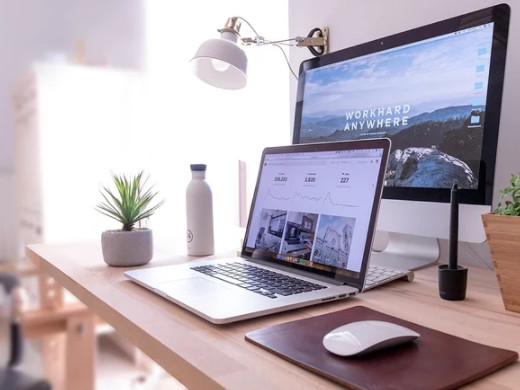
Model: Lenovo AIO520C
System: Windows10 Professional Edition
1First turn on the computer and click the start icon in the lower left corner.

2Then a menu bar pops up.
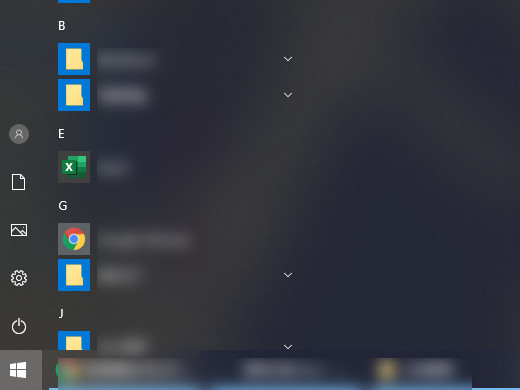
3Find and click on the camera.
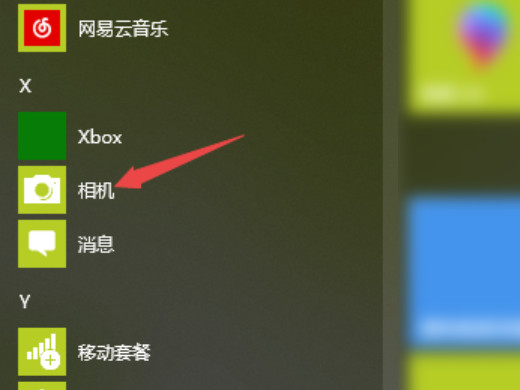
1First turn on the computer and find the computer on the desktop.
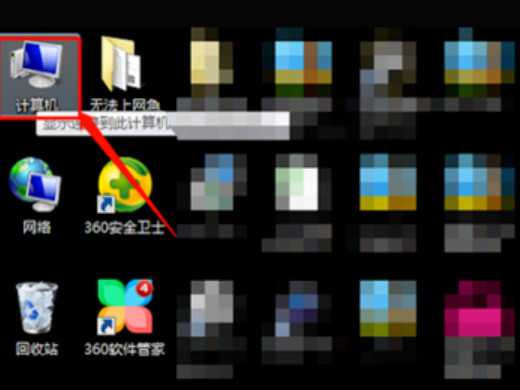
2After clicking the computer icon, click Management in the menu bar.
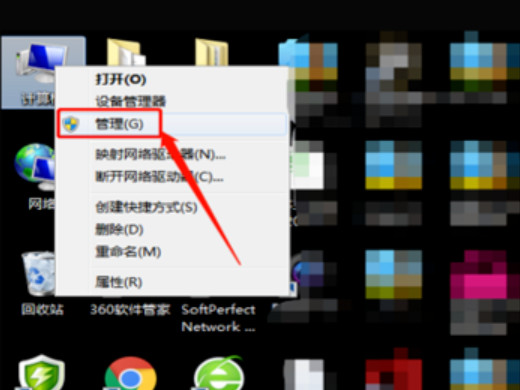
3Click Device Manager in the pop-up window.
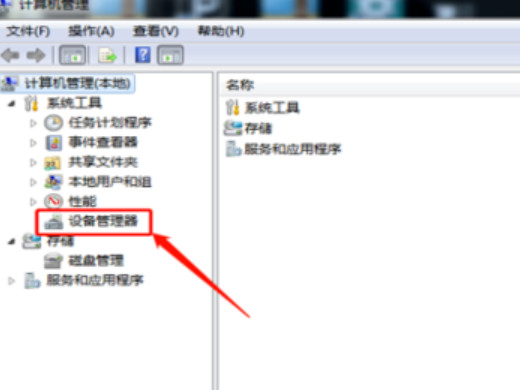
4After entering the device manager interface, click on the image device.
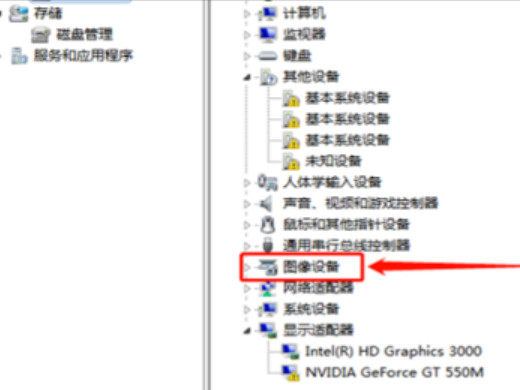
5After entering the image device interface, find and double-click the camera.
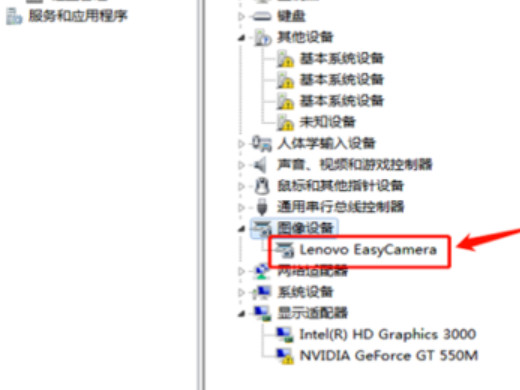
6Finally check the pop-up window to see that the device is operating normally.
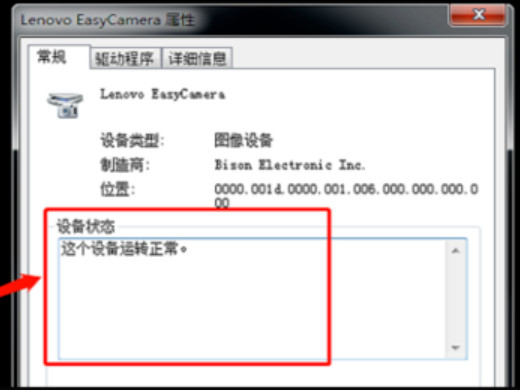
You can only open it if your computer has a camera. It is recommended to first confirm whether your computer has camera function.
The above is the detailed content of How to turn on the computer camera Where to turn on the computer camera. For more information, please follow other related articles on the PHP Chinese website!




