
php editor Yuzai will introduce to you how to solve the 0x80070035 network path cannot be found problem in Windows systems. This error code usually means that the computer cannot connect to the network shared folder and may be caused by network settings, firewall issues, or file sharing settings. By adjusting network settings, turning off the firewall, and checking shared folder permissions, you can quickly solve this problem and ensure that you have smooth access to network shared resources. Next, let’s learn more about the solution.
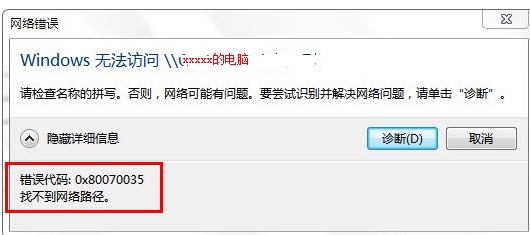
Method 1:
1. Let’s click "Network" first, " Open Network and Internet Settings"
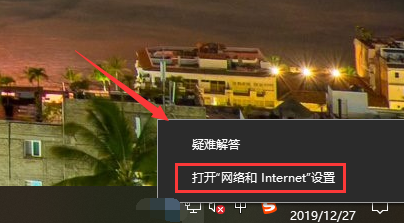
2. Then we select "Network and Sharing Center"
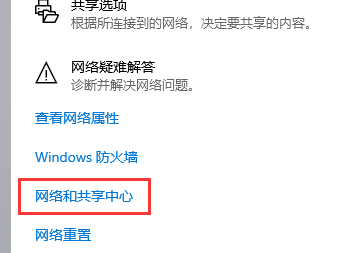
3. Then we select "Change advanced sharing settings"
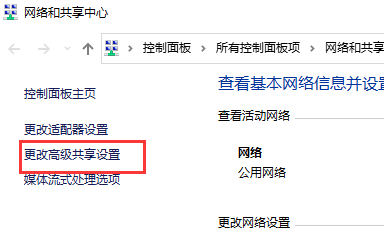
4. Then we check "Enable sharing so that users with network access can read files in the public folder"
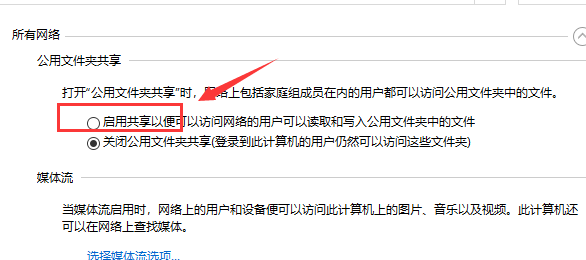
5. When we get to the "Network and Sharing Center", we directly click "Broadband Connection"
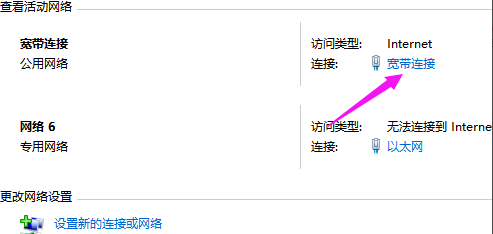
6. Then select "Properties"
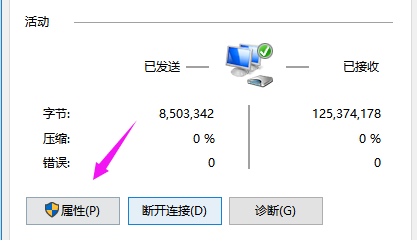
7. We then select "Network", check "Microsoft Network Client", ensure these two, and the problem is solved!
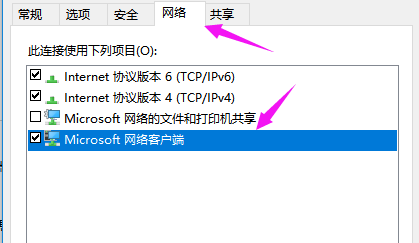
Method 2:
1. First, we open the control panel and change the viewing mode in the upper right corner to "Large Icons"
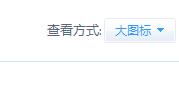
2. Then find and open "Management Tools"
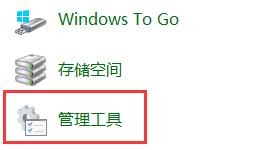
3. Then double-click to enter "Local Security Policy" in the management tool

4. Find "IP Security Policy, on Local Computer" and delete all the files on the right.
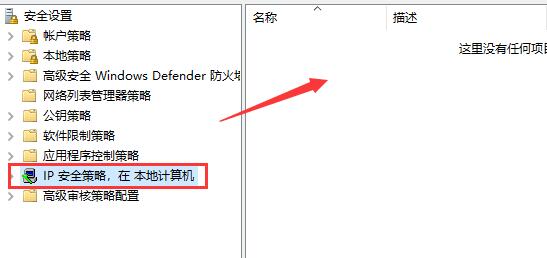
Method three:
1. If none of the above methods can solve the problem, you can try to reinstall the system.
2. The operating system downloaded from this site does not require complicated steps. It can be installed directly using a fool's style, making it easy to get started.
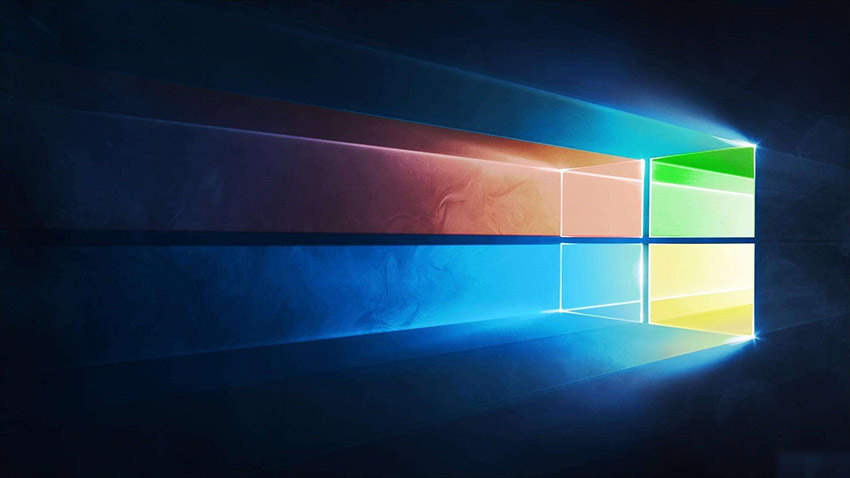
3. The system of this site is safe, stable, green and smooth. You can download the operating system we need from this site:
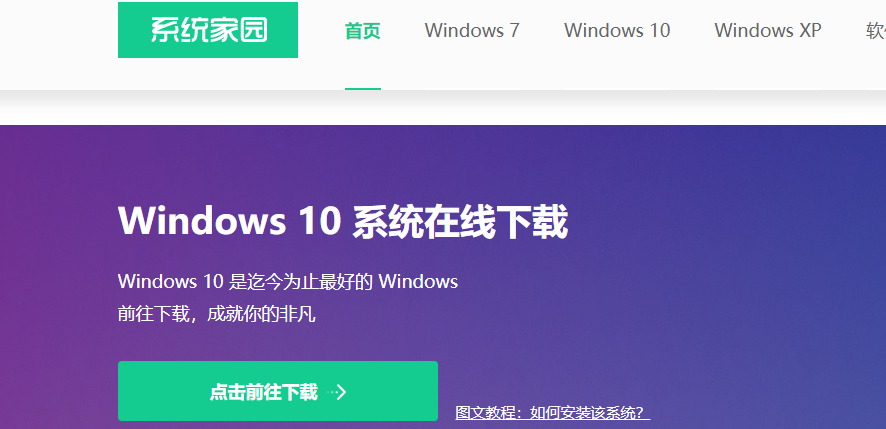
4. After solving the partition problem, we open the Cloud Knight PE installation tool on the desktop.
5. After opening, the system in the U disk will be selected by default. Select C disk as the installation partition. We only need to click to install the system.
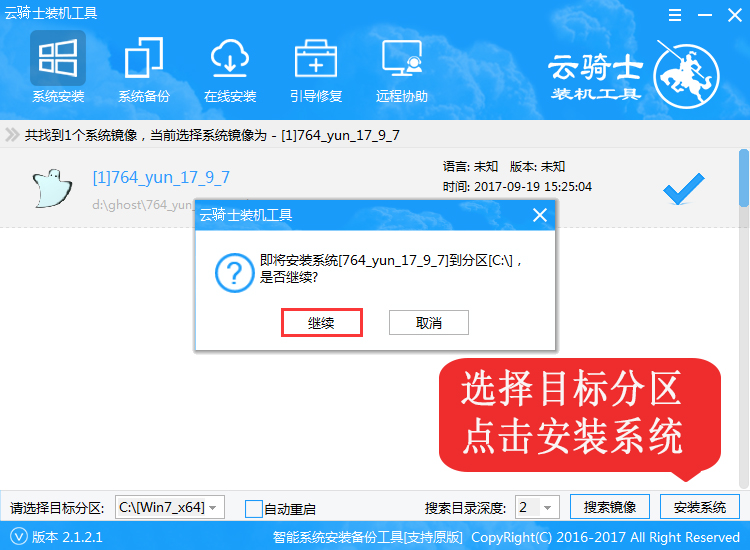
6. Next, wait patiently for the system installation to complete, which will take a few minutes. After the system installation is completed, remember to unplug the USB flash drive before restarting the computer.
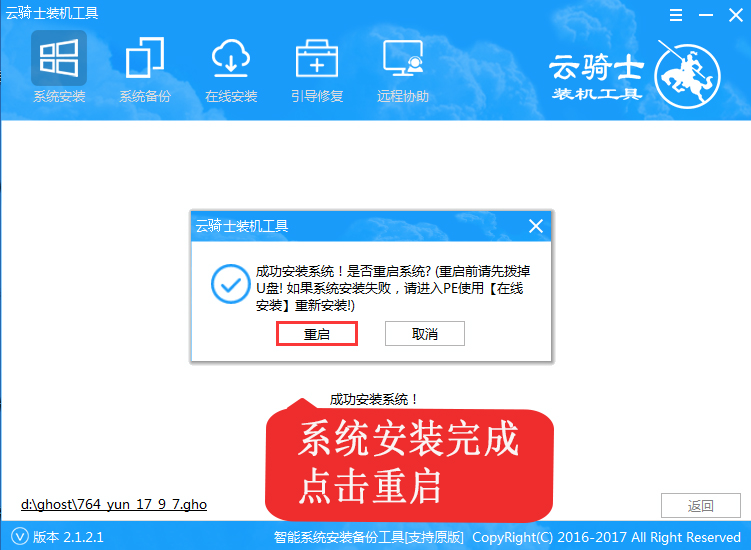
7. The next step is system deployment, activating the system and installing drivers, and then you can enter the reinstalled Windows system.

The above is the detailed content of How to solve 0x80070035 network path not found. For more information, please follow other related articles on the PHP Chinese website!
 How to remove the border of the text box
How to remove the border of the text box
 y460 graphics card switching
y460 graphics card switching
 How to increase fans of Douyin quickly and effectively
How to increase fans of Douyin quickly and effectively
 How to change the font color in dreamweaver
How to change the font color in dreamweaver
 Introduction to the plug-ins required for vscode to run java
Introduction to the plug-ins required for vscode to run java
 The most prominent features of computer networks
The most prominent features of computer networks
 What is the difference between original screen and assembled screen?
What is the difference between original screen and assembled screen?
 Dogecoin price today
Dogecoin price today




