
php editor Xiaoxin brings you a solution to the problem that the cursor jumps abnormally when typing in Win10 system. When using Win10 system, sometimes the cursor will jump when typing, which affects the user experience. This may be caused by system settings issues or software conflicts. This issue can be effectively resolved by adjusting system settings, updating drivers, or checking for software conflicts. Next, we will introduce specific solutions in detail to make your Win10 system typing experience smoother!
1. Click "Start" in the taskbar in the lower left corner and select "Control Panel" in "Windows System" to open it.
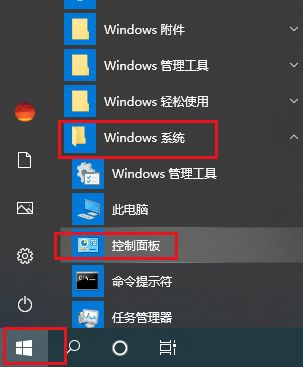
#2. After entering the new interface, switch the "View Mode" in the upper right corner to "Large Icons".
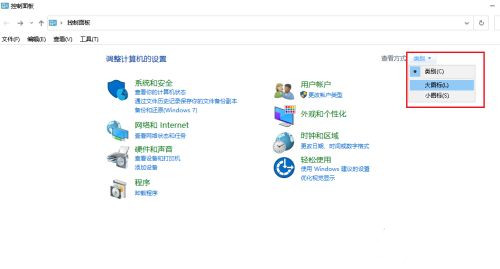
#3. Then click on the "Keyboard" option.
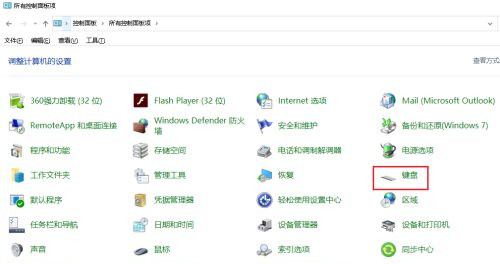
#4. Then in the window that opens, adjust the "Cursor flashing speed" to the middle or lower middle position, and finally click OK to save.
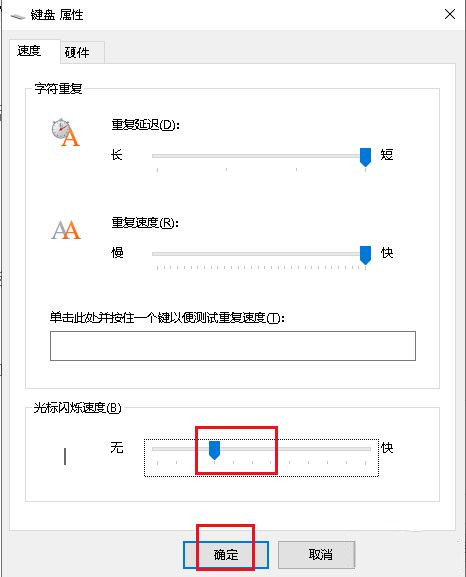
| System settings | |||
| Set no standby | Close system prompts Sound | Win10 is very slow to refresh the desktop | Win10 interface is not fully displayed |
| Dual system deletion | eng input method deletion | Fonts cannot be imported | Adjust individually Apply sounds |
The above is the detailed content of Solution to the abnormal cursor jump when typing in Win10 system. For more information, please follow other related articles on the PHP Chinese website!
 win10 bluetooth switch is missing
win10 bluetooth switch is missing
 Why do all the icons in the lower right corner of win10 show up?
Why do all the icons in the lower right corner of win10 show up?
 The difference between win10 sleep and hibernation
The difference between win10 sleep and hibernation
 Win10 pauses updates
Win10 pauses updates
 What to do if the Bluetooth switch is missing in Windows 10
What to do if the Bluetooth switch is missing in Windows 10
 win10 connect to shared printer
win10 connect to shared printer
 Clean up junk in win10
Clean up junk in win10
 How to share printer in win10
How to share printer in win10




