
When viewing various processes in Windows Task Manager, you may come across nvnodejsLauncher.exe or NVIDIA NodeJS Launcher and wonder what it is. Is it safe, or is it a virus? In this article, we will see what NVIDIA NodeJS Launcher is and what you can do if it consumes high resources.
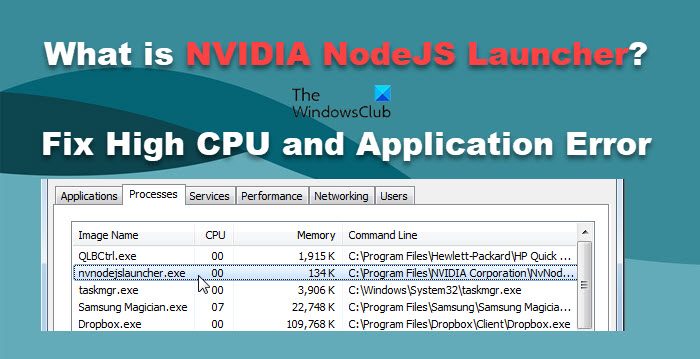
nvnodejsLauncher.exe is a legal executable file in the NVIDIA software suite. It is mainly used in NVIDIA GeForce Experience applications and is designed to optimize game performance, provide driver updates and game streaming services. If the file is found in the C:Program FilesNVIDIA folder, it is usually normal.
Node.js is an open source JavaScript runtime environment that runs on different platforms. NodeJS Launcher connects GeForce Experience with Node.js to make GeForce Experience work properly. Therefore, every time you open GeForce Experience, you will see the nvnodejsLauncher.exe process running in the background.
Due to the special nature of NodeJS Launcher, many users may misunderstand it as a virus. However, in fact, it is a legitimate component of the NVIDIA GeForce experience. To find it, you can go to Program Files > NVIDIA Corporation folder.
Use extreme caution when handling files, especially if their names are similar to known files. These files may carry malware that compromises the security of your system. To ensure the security of nvnodejsLaunCher.exe, check its digital signature and file location. Right-click the process, select Properties, and view the software or copyright information, which should read NVIDIA GeForce Experience. If you still have doubts, be sure to run anti-virus software once to ensure system security.
If your NVIDIA NodeJS launcher is showing high CPU usage or throwing application errors, follow the solutions mentioned below.
Let’s talk about it in detail.
First, we need to get rid of one major obstacle, outdated drivers. If your driver is outdated, updating to the latest version is the first priority in resolving the issue. To update your NVIDIA graphics card driver, follow the steps below.
Alternatively, use NV Updater for Windows to update the NVIDIA graphics driver. After updating the NVIDIA driver, restart your computer and check if the issue is resolved.
Read: The Best Free Cloud Antivirus Software for Windows PCs
If no new updates are available, or you start experiencing this issue after updating, our best bet is to roll back the driver to a previous version. To perform the same, follow the steps mentioned below.
If it's grayed out, it means you haven't updated your driver recently, so skip this solution.
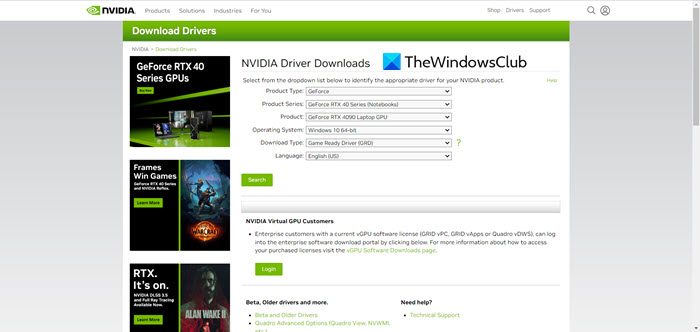
If no updates are available and the rollback button is grayed out, you need to reinstall the NVIDIA graphics driver. So, open Device Manager, expand Display Adapters, right-click on the NVIDIA driver, and select Display Devices. Then proceed to download the NVIDIA driver from their official website. This should help you
Hope you can solve the problem using the previously mentioned solutions.
The above is the detailed content of Fix NVIDIA NodeJS Launcher high CPU usage and application errors. For more information, please follow other related articles on the PHP Chinese website!




